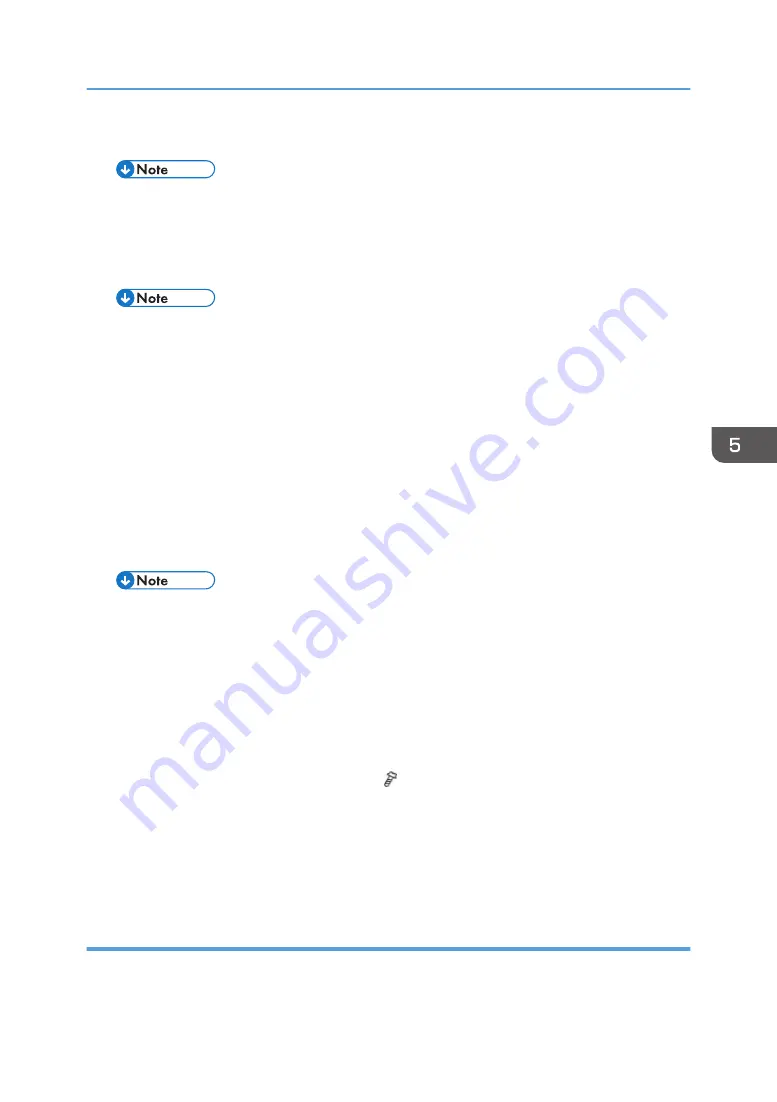
6.
Make sure that the SD card is locked in place.
• To remove the SD card, push it in until it clicks, and release it slowly. The slot pushes out the
SD card.
7.
Turn on the main power switch.
8.
Wait until a firmware name is shown on the display (about 1 minute).
• The firmware name is read from inside the firmware. The firmware name is not changed even
if you change the file name on your PC.
9.
If the necessary firmware name is shown on the display, check the firmware version with
the left-arrow or right-arrow keys. Pressing the left or right-arrow key shows a firmware
name, firmware version and serial number in order.
10.
To use a different firmware, push the up-arrow key or the down-arrow key to find the
necessary firmware.
11.
To select the firmware, push the OK key. Make sure that the selected firmware is high-
lighted.
12.
If you update more than one firmware program at the same time, find each of them and
select each of them. Make sure that the selected firmware is high-lighted.
• If the customer has used all of the slots, you have to keep an empty slot for this procedure. Ask
the customer to temporarily remove the SD card in slot 2.
13.
To start firmware update, push the "UpDate" key. While each firmware is downloaded,
the underscores on the operation panel are replaced by stars.
14.
Wait until the message "Update done" is shown.
15.
Turn off the main power switch.
16.
Remove the SD card from the slot 2.
17.
Attach the slot cover to the SD card slot 2 ( x 1).
18.
Connect the printer to the network physically.
19.
Turn on the main power switch.
20.
Print the Configuration Page to check that the every firmware is correctly updated: Menu
> List/Test Print > Config. Page
Error Handling
An error code is shown if an error occurs during the download. Error codes have the letter "E" and a
number. If an error occurs, the firmware is not correctly downloaded; see the error code table
Firmware Update
547
Summary of Contents for SP C440dn
Page 1: ...Model Z P2 Machine Codes M257 Field Service Manual April 2015...
Page 2: ......
Page 30: ...1 Product Information 28...
Page 73: ...9 Install the securing holder E 10 Reassemble the machine Tray Heater 71...
Page 86: ...3 Preventive Maintenance 84...
Page 92: ...5 Left cover B Right Cover 1 Open the duplex unit A 4 Replacement and Adjustment 90...
Page 128: ...5 Open the upper cover A 4 Replacement and Adjustment 126...
Page 131: ...4 The left stay A x 4 5 Rear holder bracket A x 2 Image Transfer 129...
Page 139: ...3 Remove the two screws 4 ID sensor board bracket A x 1 Image Transfer 137...
Page 141: ...4 Exit the SP mode Image Transfer 139...
Page 146: ...2 Temperature Humidity sensor A x 1 x 1 4 Replacement and Adjustment 144...
Page 187: ...3 Bracket A x 1 4 Release the paper feed unit A x 1 Paper Feed 185...
Page 201: ...5 Inner left upper cover page 94 6 Paper exit unit holder A x 1 Paper Exit 199...
Page 211: ...6 Release the left arm A x 1 Duplex Unit 209...
Page 215: ...3 Duplex lower guide plate A 4 Duplex upper guide plate A x 7 Duplex Unit 213...
Page 220: ...8 Right and left arms A x 2 each 4 Replacement and Adjustment 218...
Page 221: ...9 Duplex By pass motor bracket with the frame A x 6 10 Guide plate A x 4 Duplex Unit 219...
Page 230: ...Controller Box Removal E HVPS CB Board Right Cover Open F BCU 4 Replacement and Adjustment 228...
Page 245: ...5 Disconnect the connector 6 Disconnect the six connectors x 1 Electrical Components 243...
Page 254: ...4 Replacement and Adjustment 252...
Page 564: ...5 System Maintenance Reference 562...
Page 637: ...Model Z P2 Machine Codes M257 Appendices February 2015...
Page 638: ......
Page 640: ...2...
Page 648: ...1 Appendix Specifications 10...
Page 652: ...MEMO 14...
Page 653: ...MEMO 15...
Page 654: ...MEMO 16 EN...






























