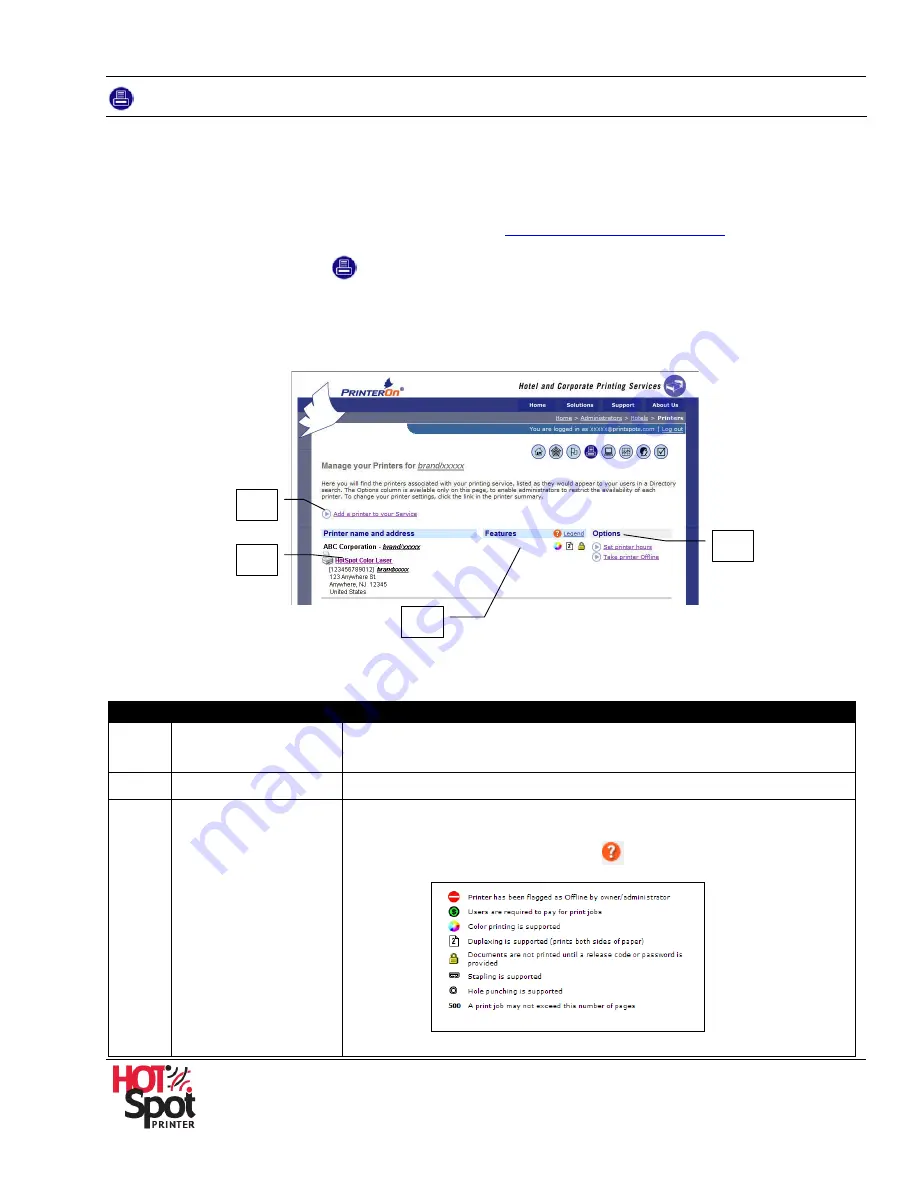
HotSpot Printer Operator’s Guide
51
Printers
On the
Printers
page, you can view and edit settings made for the last printer you updated. Note,
however, that you must use a different PrinterOn Name for each printer. If you edit these settings, they
will become the default setting for the next printer you add to your service. Note that it may take several
minutes for some changes to be reflected in search results.
1.
Open
Management Home Page
. If necessary, see
Administrator Log In / Log Out
.
2.
Click
Printers
function icon
.
3.
Review the
Manage your Printers
screen.
Manage your Printers Screen
Fig. 20
About Manage your Printers Screen
Feature
Description
A
Add a printer to
your Service
Click this link to open the Printer Configuration page when you can
add/delete printers, as well as set printing and pricing options.
B
Printer Name
Performs same function as [
A
].
C
Features
If special settings have been made, for example, maximum page
count, duplex, etc., the information displays here, as well as a
legend. Click the
Quick Help
icon
to view a description of legend
icons.
A
B
C
D






























