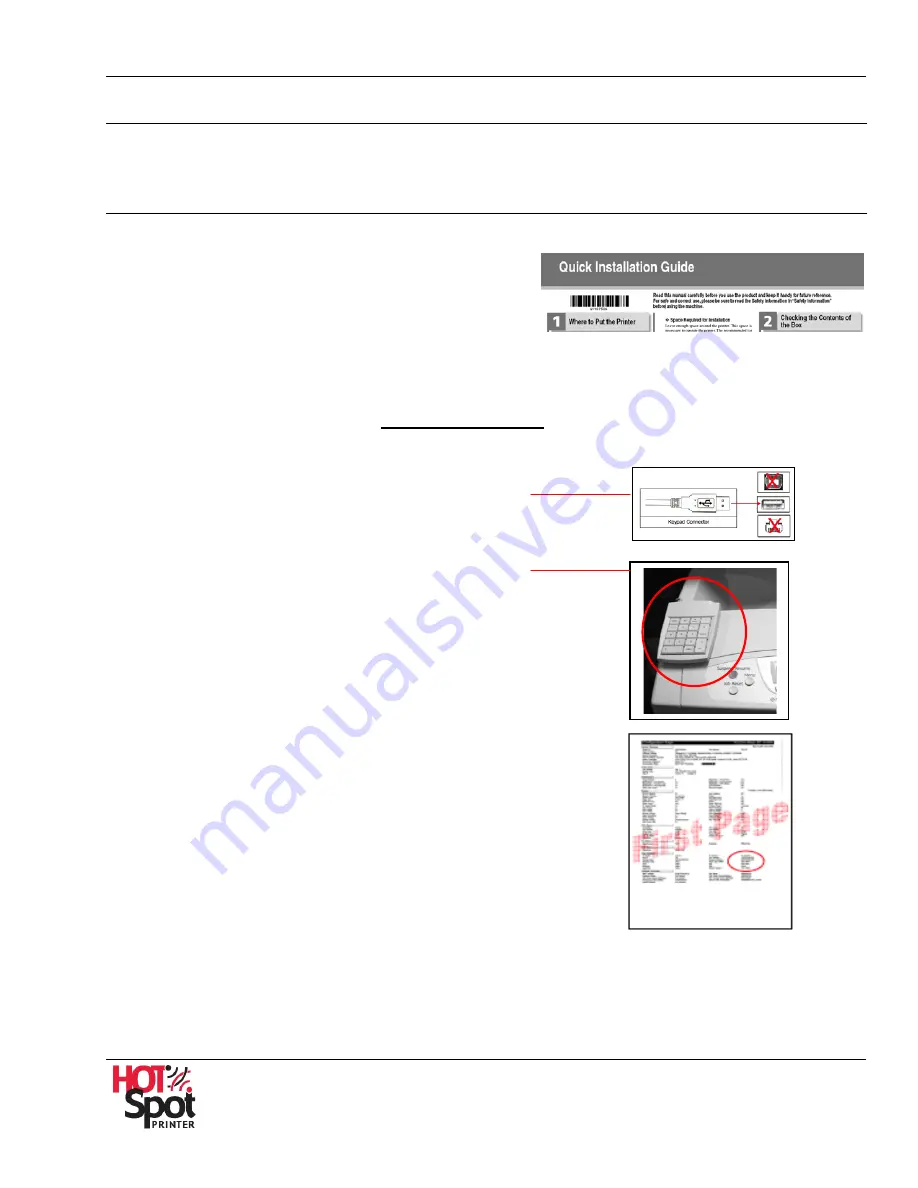
HotSpot Printer Operator’s Guide
16
I
I
I
I
.
.
I
I
n
n
s
s
t
t
a
a
l
l
l
l
a
a
t
t
i
i
o
o
n
n
This section contains step-by-step instructions on how to install your HotSpot Printer, register your
Mobile Printing Service, and then test the printer.
Step A
:
Install Printer
To install your HotSpot Printer, proceed as follows:
1.
Unpack and connect printer. For detailed installation
instructions, refer to the printer’s
Quick Installation
Guide
,
located in the box.
Important
:
•
A network connection is required before you activate your Mobile Printing Service. Ethernet settings
are detailed in the printer’s
Quick Installation Guide
. Should you need further assistance, contact
the Ricoh Help Desk (U.S.: 1-800-RICOH38 [1-800-742-6438]; Canada: 1-800-263-0815).
•
It is strongly suggested that you
do not disable DHCP
for initial setup and testing.
2.
Turn printer OFF.
3.
Attach HotSpot keypad into the USB port on the
rear of the printer.
4.
Affix keypad to printer’s top cover with Velcro
Velcro strips. Place to left side, as shown.
5.
Turn printer ON.
6.
Print Configuration Page(s). The Configuration
Page(s) contain important printer information, such
as Unit Number (Serial Number) and IP Address.
a.
Press [
Menu
] on printer control panel.
b.
Scroll down [
] to [
List/Test Print
], and then press [
OK
].
c.
Scroll down [
] to [
Config. Page
], and then press [
OK
].
Display reads: [
Config. Page Printing…. Please wait
].
d.
Locate the
Unit Number
or
Printer ID
, which appears at the
top of the page. This is the printer’s Serial Number, which
you will need to have available for the next step,
Step B
.
Note
: The Configuration Page also identifies your printer’s IPv4 Address (circled above),
which is required when using Web Image Monitor and PrinterOn Service Status utilities.






























