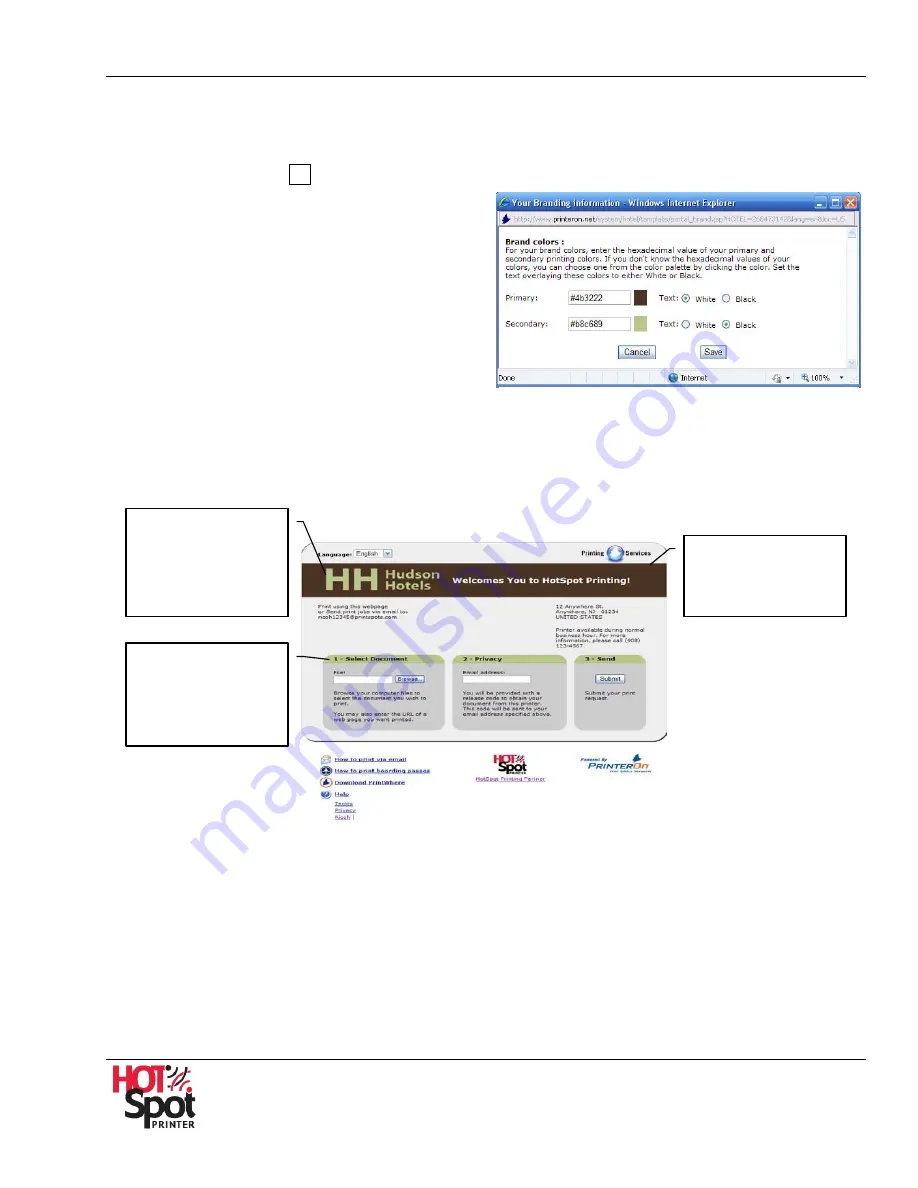
HotSpot Printer Operator’s Guide
32
A. Brand Colors
Brand colors are those colors that are unique to your organization. Both the headline banner and
instruction pane headers can be customized. To do so, proceed as follows:
1.
Click [
Edit
] button
A
. See Fig. 8.
2.
Enter the hexadecimal value for the
primary and secondary colors to apply to
the PrinterOn Web Pages (e.g., Start
Page).
Note
: If you do not know the hexadecimal
values of your colors, choose one from the
color palette by clicking the color.
3.
Set the text overlaying each color to either
white or black.
Note
: Fig. 9 illustrates how these settings are displayed on the Start Page.
Start Page
Fig. 9
4.
Click [
Save
] to save your settings and exit the screen. To exit, without saving settings, click
[
Cancel
].
On the headline
banner, the primary
color is brown, text
overlay color is white.
On the instruction
pane header, the
secondary color is
green, text overlay
color is black.
Instructions for up-
loading a new com-
pany logo and header
text is covered in the
next section.






























