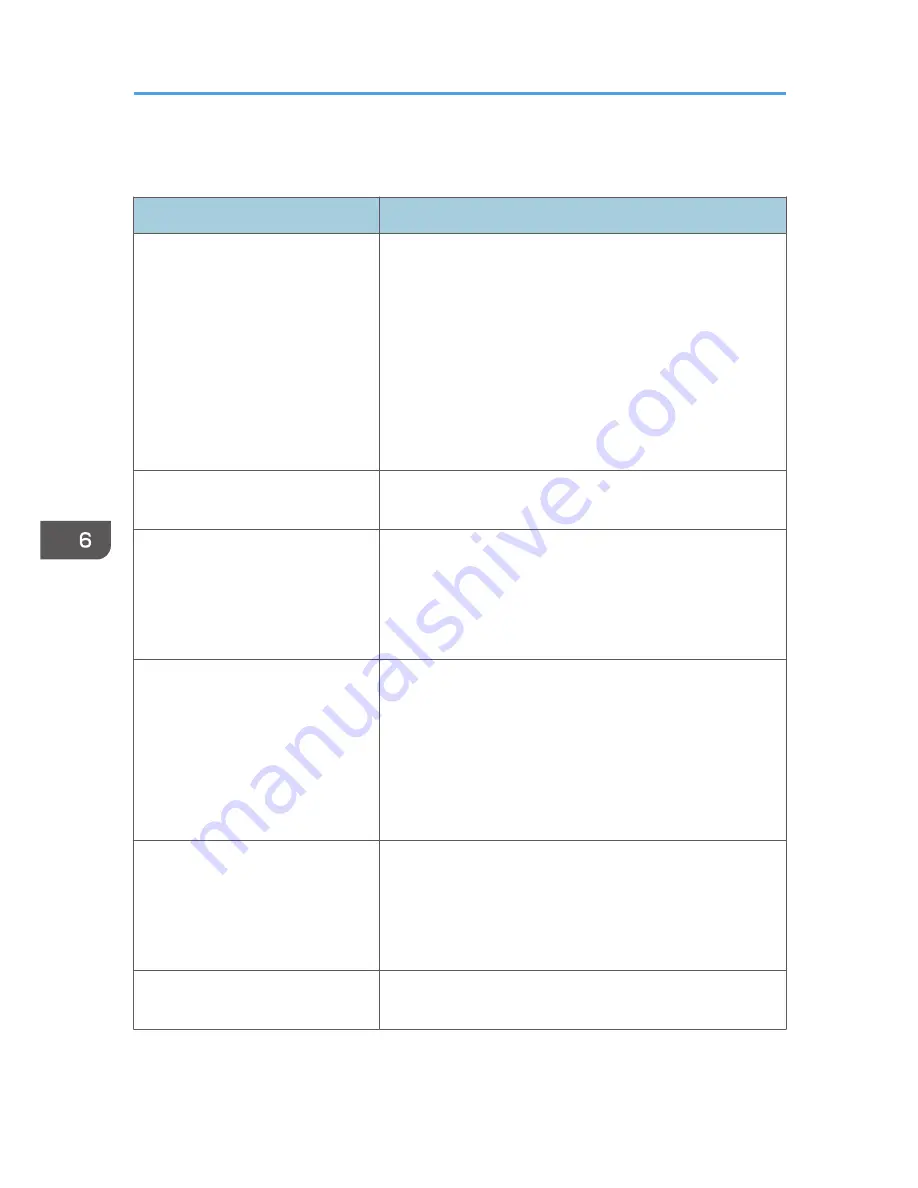
Printer Problems
Problem
Solution
An error occurs.
If an error occurs when printing, change the computer or
printer driver settings.
• Check the printer icon name does not exceed 32
alphanumeric characters. If it does, shorten it.
• Check whether other applications are operating.
Close any other applications, as they may be interfering
with printing. If the problem is not resolved, close
unneeded processes too.
• Check that the latest printer driver is being used.
A print job is canceled.
• Set I/O Timeout to a larger value than the current
settings.
There is considerable delay between
the print start command and actual
printing.
• Processing time depends on data volume. High volume
data, such as graphics-heavy documents, take longer to
process. Wait for a while.
• To speed up printing, reduce the printing resolution using
the printer driver.
The whole printout is blurred.
• Paper is damp. Use paper that has been stored properly.
See page 15 "Supported Paper".
• If you enable [Toner Save:], printing is generally less
dense.
• Condensation may have collected. If rapid change in
temperature or humidity occurs, use this machine only
after it has acclimatized.
Cannot print properly when using a
certain application, or cannot print
image data properly.
Some characters are printed faintly
or not printed.
• Change the print quality settings.
The paper size setting does not
match the paper loaded.
Check whether the paper size specified on the machine
matches that of the loaded paper.
6. Troubleshooting
44
Summary of Contents for SP 110Q
Page 2: ......
Page 10: ...8 ...
Page 24: ...2 Loading Paper 22 ...
Page 30: ...3 Printing Documents 28 ...
Page 50: ...6 Troubleshooting 48 ...
Page 58: ...7 Appendix 56 ...
Page 60: ...MEMO 58 ...
Page 61: ...MEMO 59 ...
Page 62: ...MEMO 60 EN GB EN US EN AU M178 8608A ...
Page 63: ... 2013 ...
Page 64: ...M178 8608A AU EN US EN GB EN ...
















































