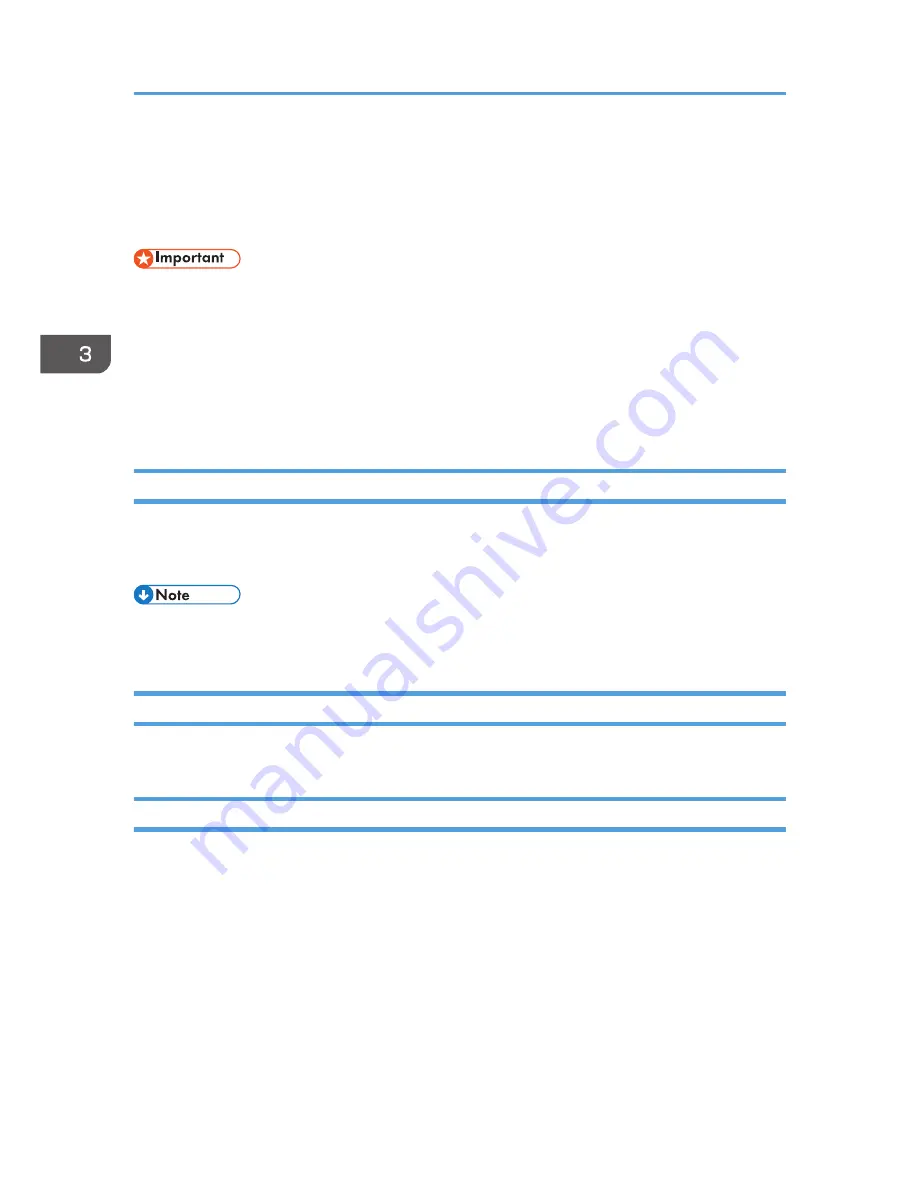
If a Paper Mismatch Occurs
If the paper size or type does not match the print job's settings, the machine reports an error. There are
two ways to resolve this error:
• If [Auto Continue:] is set to [0 sec], the machine continues printing and does not display the error
message.
Continue printing using mismatched paper
Use the form-feed function to ignore the error and print using mismatched paper.
Reset the print job
Cancel printing.
Continuing Printing Using Mismatched Paper
If the paper is too small for the print job, the printed image will be cropped.
1.
If the error message is displayed on Smart Organizing Monitor, press the [Start] key.
• If the error message appears again, check whether the specified paper size matches the size of the
paper in the paper tray.
Resetting the Print Job
1.
If the error message is displayed on Smart Organizing Monitor, press the [Job Reset] key.
Preventing Paper Mismatch Errors
To prevent paper mismatch errors, use the following procedure to check that the print settings are
properly configured:
1.
Specify the same paper size in both the application and the printer driver.
Application (e.g., WordPad): Click [Page Setup] on the [File] menu.
3. Printing Documents
26
Summary of Contents for SP 110Q
Page 2: ......
Page 10: ...8 ...
Page 24: ...2 Loading Paper 22 ...
Page 30: ...3 Printing Documents 28 ...
Page 50: ...6 Troubleshooting 48 ...
Page 58: ...7 Appendix 56 ...
Page 60: ...MEMO 58 ...
Page 61: ...MEMO 59 ...
Page 62: ...MEMO 60 EN GB EN US EN AU M178 8608A ...
Page 63: ... 2013 ...
Page 64: ...M178 8608A AU EN US EN GB EN ...






























