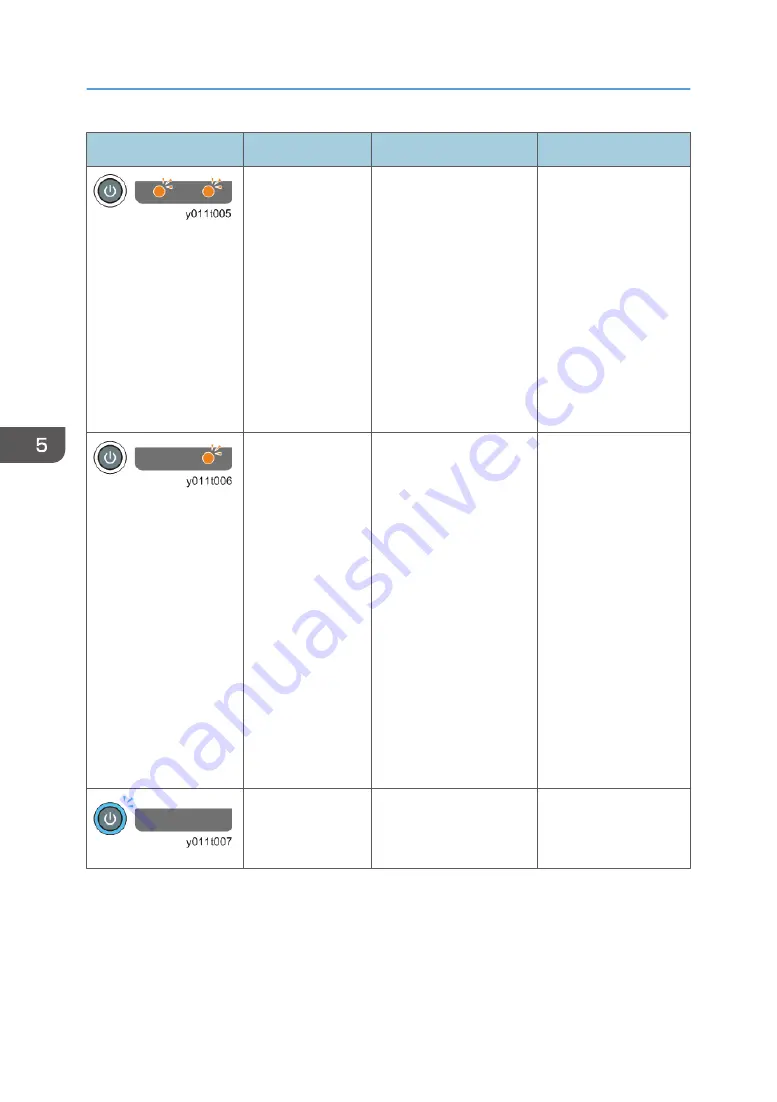
Status of Indicator Lights
Trouble
Cause
Solution
Fan error
Power went out
during use.
Fan rotation speed is too
low.
DAC error of the fan IC.
The number of flashes
indicates the Fan No.
Single flash repeated:
FAN1 Intake Fan
2 flashes repeated: FAN2
Exhaust Fan
3 flashes repeated: FAN3
Lamp Fan
• Check if the fan
connector (intake
fan: CN5, exhaust
fan: CN7, lamp
fan: CN8) is
properly
connected.
• Replace the fan.
• Replace the main
board.
Temperature error
Power went out
during use.
• Internal overheating.
The temperature
around the intake
fan is 42 degrees C
or higher.
• Temperature sensor
is defective.
• Check the
environment, e.g.
whether there is
any heat source
near the projector.
• Check if the
temperature
sensor connector
(CN10) is
properly
connected.
• Replace the
temperature
sensor board.
• Replace the main
board.
Hardware error
Power went out
during use.
There are problems with
the main board.
Check the main board
and the cable
connections.
5. Troubleshooting
70
Summary of Contents for Soleil-PJ WX4130
Page 1: ...Model Soleil PJ1 Machine Codes Y011 Y012 Field Service Manual October 2011...
Page 2: ......
Page 8: ...6...
Page 18: ...Network board Wireless LAN module Y012 only 3 Replacement and Adjustment 16...
Page 24: ...3 Remove a screw 4 Remove a screw 5 Rear cover A x 2 3 Replacement and Adjustment 22...
Page 37: ...3 Exhaust fan A x 1 Lamp Ballast 1 PSU p 28 2 Remove a screw and a cable Parts Replacement 35...
Page 39: ...3 Exhaust duct A x 2 4 Exhaust duct A x 2 5 Cover A x 1 Parts Replacement 37...
Page 57: ...3 Press the MENU button Electrical Adjustment 55...
Page 58: ...3 Replacement and Adjustment 56...
Page 70: ...4 System Maintenance 68...
Page 82: ...MEMO 80 EN...
Page 83: ...Model Soleil PJ1 Machine Codes Y011 Y012 Appendices Dec 2011...
Page 84: ......
Page 86: ...2...
Page 99: ...MEMO 15...
Page 100: ...MEMO 16 EN...
















































