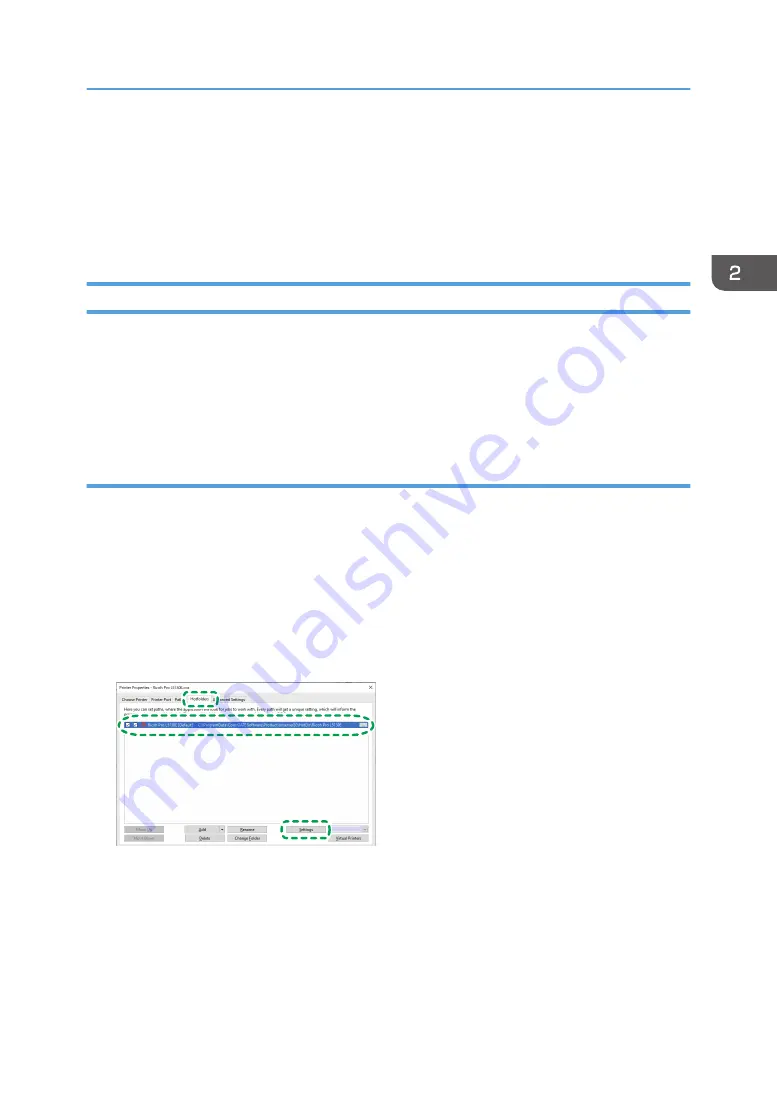
Cutting Media Automatically
Specify whether to cut the media automatically after printing or drying. When you enable auto cutting,
you also specify the cutting position.
The settings for auto cutting can be specified in the Print Options area of the [Printer] tab.
Opening the Print Options Area
You can change the settings for auto cutting by any of the following means:
• Hotfolders
• Print job
The procedure to open the Print Options area differs.
Opening from Hotfolders
If you register the settings in Hotfolders, you can create a job with the specified settings by adding the
job from the specified Hotfolders.
For details about Hotfolders, see ColorGATE Productionserver Help.
1.
Click [Printer] on the menu bar, and then click [Properties].
The printer property screen is displayed.
2.
Click the [Hotfolders] tab.
3.
Select a printer name, and then click [Settings].
M0DYIC0115
The settings screen of Hotfolders is displayed.
4.
Click the [Printer] tab.
The Print Options area of the [Print] tab is displayed. See page 26 "Print Options Area".
Cutting Media Automatically
25
Summary of Contents for Pro L5130e
Page 2: ......
Page 6: ...4 ...
Page 10: ...EDP004 1 Installing ColorGATE Productionserver 8 ...
Page 34: ...2 Functions for L5130e L5160e 32 ...
Page 40: ...MEMO 38 ...
Page 41: ...MEMO 39 ...
Page 42: ...MEMO 40 EN GB EN US EN AU M0DY 7525A ...
Page 43: ......
Page 44: ...EN GB EN US EN AU M0DY 7525A 2020 2021 Ricoh Co Ltd ...






























