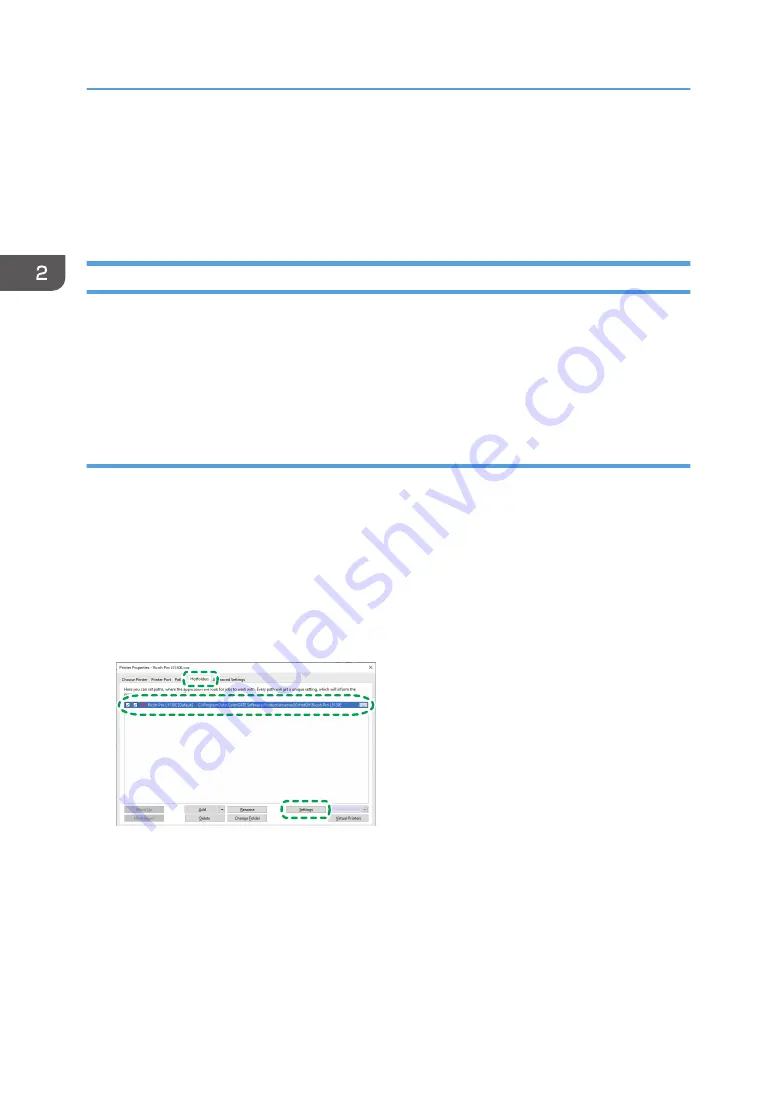
Changing Printer Settings
You can change the printer settings configured by MIM (profile).
The printer settings can be changed in the Printer Settings area of the [Print Mode] tab.
Opening the Printer Settings Area
You can change the Printer Settings by any of the following means:
• Hotfolders
• Print Job
The procedure to open the Printer Settings area differs.
Opening from Hotfolders
Using Hotfolders, change the printer settings in MIM (profile). The changed settings are applied as the
default settings when processing the job.
For details about Hotfolders, see ColorGATE Productionserver Help.
1.
Click [Printer] on the menu bar, and then click [Properties].
The printer property screen is displayed.
2.
Click the [Hotfolders] tab.
3.
Select a printer name, and then click [Settings].
M0DYIC0115
The settings screen of Hotfolders is displayed.
4.
Click the [Color] tab, and then click [Settings].
The advanced settings screen is displayed.
5.
Click the [Print Mode] tab.
The Printer Settings area of the [Print Mode] tab is displayed. See page 21 "Printer Settings
Area".
2. Functions for L5130e/L5160e
20
Summary of Contents for Pro L5130e
Page 2: ......
Page 6: ...4 ...
Page 10: ...EDP004 1 Installing ColorGATE Productionserver 8 ...
Page 34: ...2 Functions for L5130e L5160e 32 ...
Page 40: ...MEMO 38 ...
Page 41: ...MEMO 39 ...
Page 42: ...MEMO 40 EN GB EN US EN AU M0DY 7525A ...
Page 43: ......
Page 44: ...EN GB EN US EN AU M0DY 7525A 2020 2021 Ricoh Co Ltd ...






























