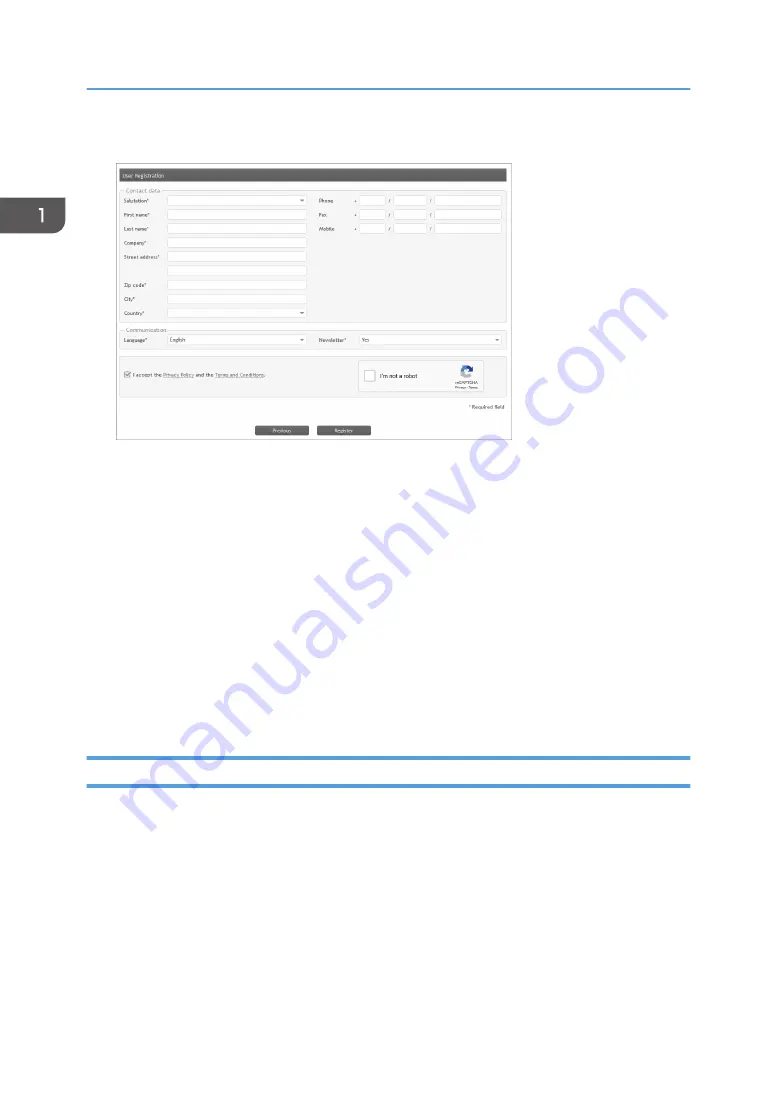
5.
Enter your contact information in the Contact data area.
6.
In the Communication area, specify the language to use for correspondence and whether
you want to receive a newsletter.
7.
Check the [I accept the Privacy Policy and the Terms and Conditions.] check box.
Click the links to read the Privacy Policy and the Terms and Conditions.
8.
Check the [I'm not a robot] check box.
9.
Click [Register].
Registration completes, and you will receive a confirmation e-mail.
10.
Click "activation link" in the confirmation e-mail.
The ColorGATE website opens and "You have successfully activated your account." is displayed.
11.
Click [OK].
This completes the user registration.
Registering the Product
1.
2.
Click [Login] to login.
3.
Select [User & Products] on the menu, and then click [Product registration].
4.
Enter your license number in "License number".
The license number can be found on the RIP license card included with this product.
1. Installing ColorGATE Productionserver
10
Summary of Contents for Pro L5130e
Page 2: ......
Page 6: ...4 ...
Page 10: ...EDP004 1 Installing ColorGATE Productionserver 8 ...
Page 34: ...2 Functions for L5130e L5160e 32 ...
Page 40: ...MEMO 38 ...
Page 41: ...MEMO 39 ...
Page 42: ...MEMO 40 EN GB EN US EN AU M0DY 7525A ...
Page 43: ......
Page 44: ...EN GB EN US EN AU M0DY 7525A 2020 2021 Ricoh Co Ltd ...



























