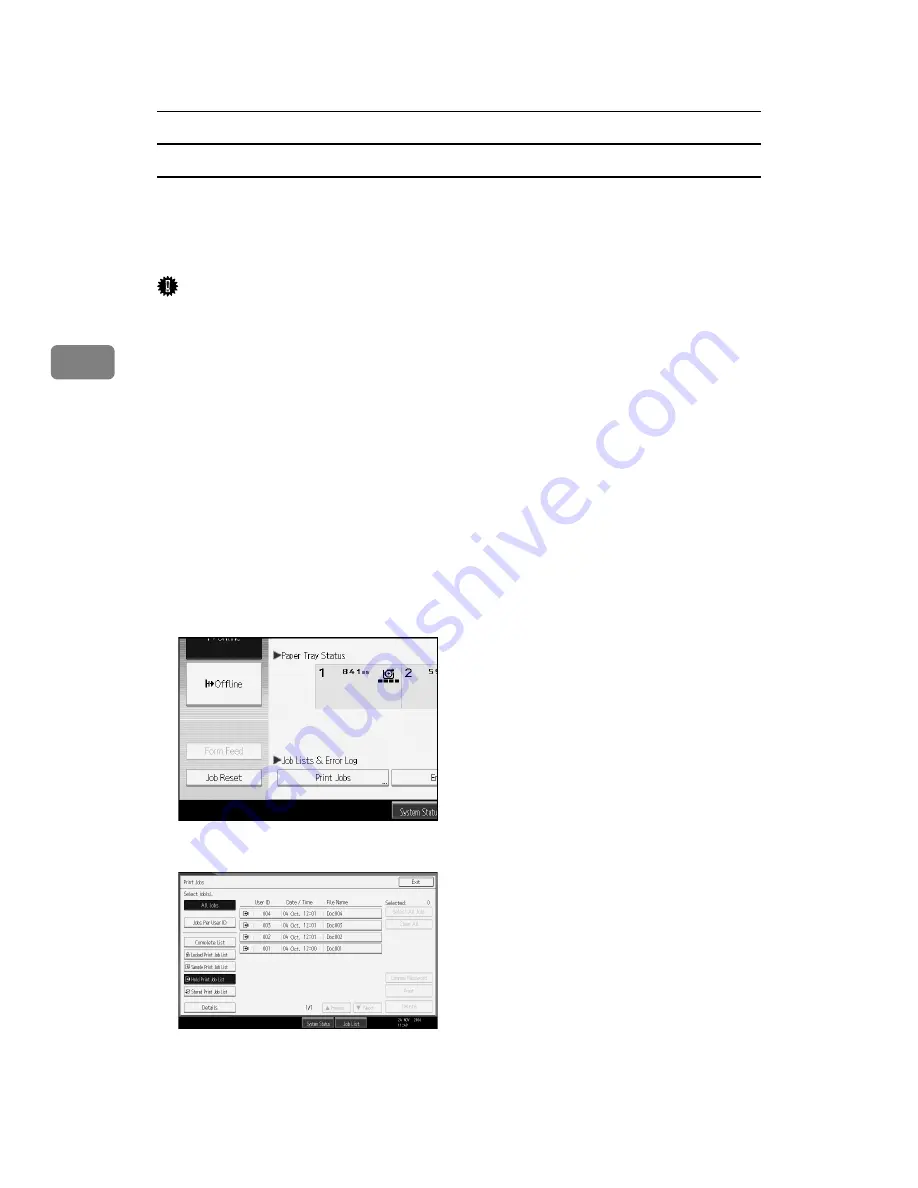
Other Print Operations
80
3
Printing a Hold Print file
The following procedure describes how to print a Hold Print file with the RPCS
printer driver. For information about how to print a Hold Print file with the
PostScript 3 printer driver, see PostScript 3 Supplement included as a PDF file in
the supplied CD-ROM.
Important
❒
Applications with their own drivers, such as PageMaker, do not support this
function.
❒
If you are using Mac OS X, you need Mac OS X v10.2 or higher to use this
function.
A
Configure Hold Print in the printer driver's properties.
For details about configuring the printer drivers, see the relevant Help files.
B
Click
[
Details...
]
, and then enter a User ID in the
[
User ID:
]
box.
C
Start printing from the application's
[
]
dialog box.
The Hold Print job is sent to the machine and stored.
D
On the machine's control panel, press the
{
Printer
}
key to display the printer
screen.
E
Press
[
Print Jobs
]
.
F
Press
[
Hold Print Job List
]
.
A list of a print files stored in the machine appears.
Depending on the security settings, certain print jobs may not be displayed.
Summary of Contents for Printer
Page 8: ...vi ...
Page 58: ...Preparing the Machine 50 1 ...
Page 144: ...Printing GL 2 and TIFF Files 136 4 ...
Page 146: ...Saving and Printing Using the Document Server 138 5 ...
Page 148: ...The Functions and Settings of the Machine 140 6 ...
Page 152: ...144 GB GB B286 6510 ...
Page 154: ...Operating Instructions Printer Reference GB GB B286 6510 ...
















































