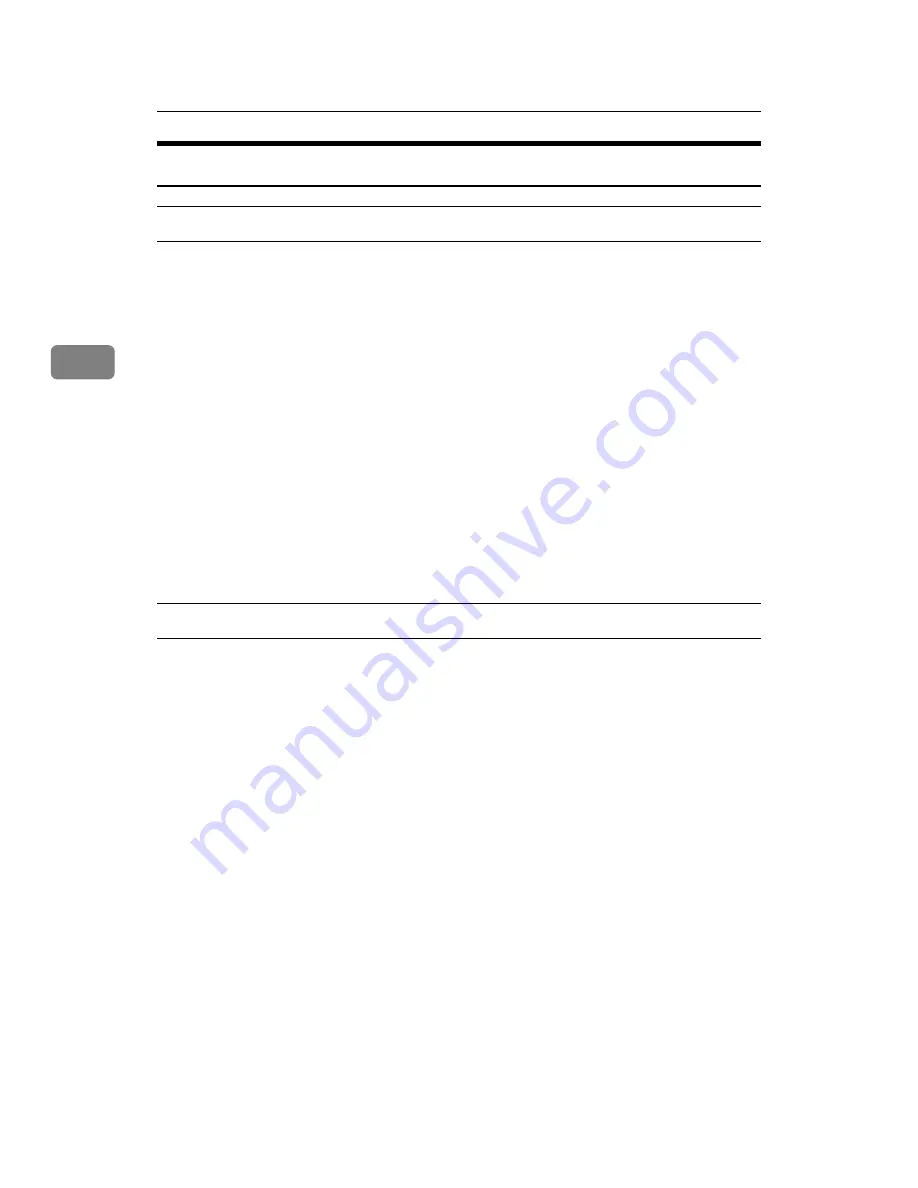
Other Print Operations
60
3
Using DeskTopBinder Lite
Installing DeskTopBinder Lite
Follow the procedure below to install DeskTopBinder Lite
A
Quit all applications currently running.
B
Insert the “Scanner Driver and Utilities“ CD-ROM into the CD-ROM drive.
The installer starts.
Auto Run may not work under certain operating system settings. In this case,
launch “Setup.exe” located on the CD-ROM root directory.
C
Click
[
DeskTopBinder Lite
]
.
The
[
DeskTopBinder Lite Setup
]
dialog box appears.
D
Click
[
DeskTopBinder Lite
]
, and then click
[
Yes
]
.
E
Follow the instructions on the display to install DeskTopBinder Lite.
If you are required to restart the computer after installing DeskTopBinder
Lite, restart the computer and continue the configuration.
DeskTopBinder Lite Enhancements
Follow the DeskTopBinder Lite enhancement procedure to print PDF files di-
rectly.
A
On the
[
Start
]
menu, point to
[
Programs
]
,
[
DeskTopBinder
]
, and then click
[
Ex-
tended Features Wizard
]
.
The
[
Extended Features Wizard
]
dialog box appears.
B
Click
[
Start
]
, and then click
[
Next >
]
repeatedly until the
[
Printing Function2
]
di-
alog box appears.
C
In the
[
Printing Function2
]
dialog box, click
[
Add...
]
.
The
[
PDF Direct Print Properties
]
dialog box appears.
D
Select the driver for this machine, and then click
[
OK
]
.
The
[
PDF Direct Print Properties
]
dialog box closes.
E
Click
[
Next >
]
repeatedly until
[
Finish
]
appears.
F
Click
[
Finish
]
.
The
[
Extended Features Wizard
]
dialog box closes.
Summary of Contents for Printer
Page 8: ...vi ...
Page 58: ...Preparing the Machine 50 1 ...
Page 144: ...Printing GL 2 and TIFF Files 136 4 ...
Page 146: ...Saving and Printing Using the Document Server 138 5 ...
Page 148: ...The Functions and Settings of the Machine 140 6 ...
Page 152: ...144 GB GB B286 6510 ...
Page 154: ...Operating Instructions Printer Reference GB GB B286 6510 ...






























