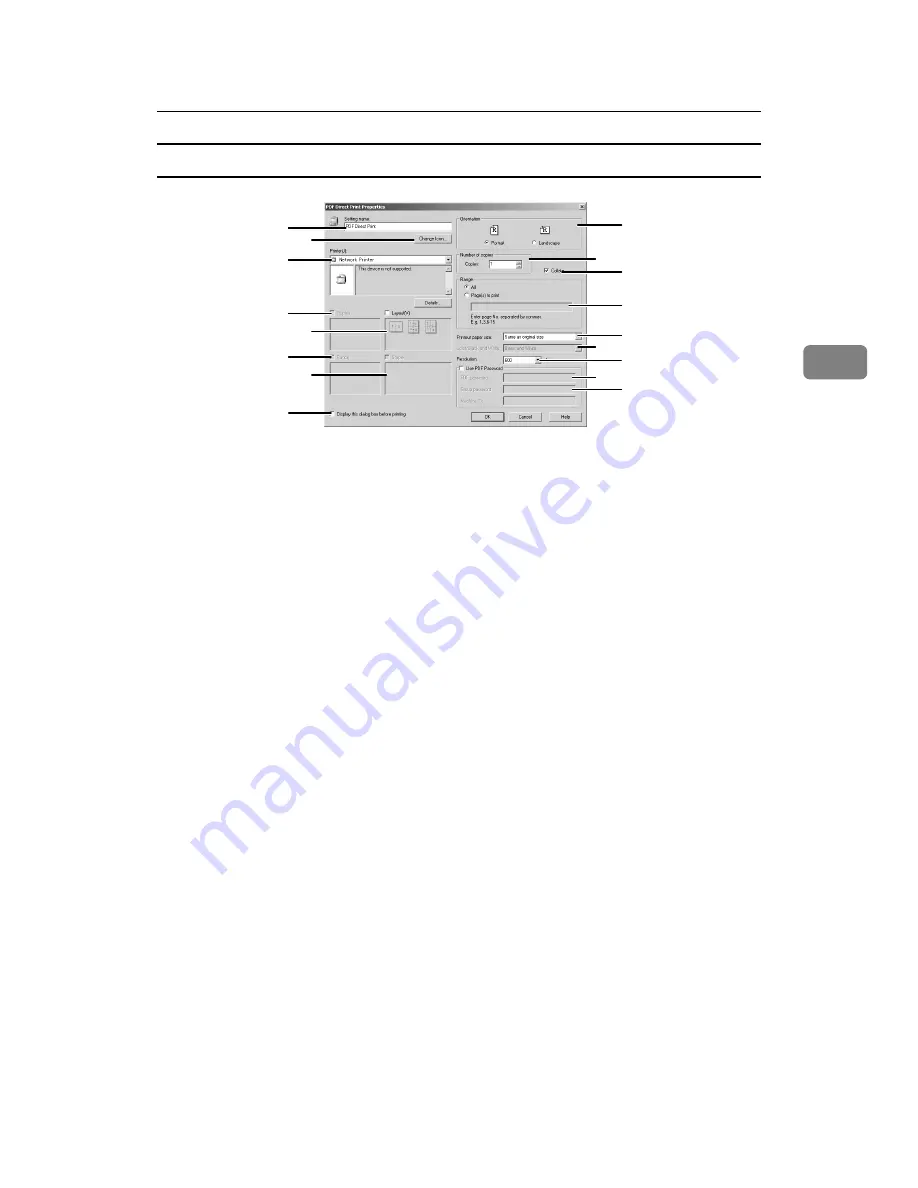
Printing a PDF File Directly
63
3
PDF Direct Print Properties
1.
Setting name:
Displays the plug-in configuration name
(up to 63 single byte characters)
2.
Change Icon...
Changes the icon displayed on the tool
bar.
3.
Printer:
Displays a list of RPCS drivers that sup-
port PDF direct printing.
4.
Duplex (not selectable on this
printer)
Prints on both sides of sheets.
5.
Layout
Prints multiple pages on a single sheet.
6.
Punch (not selectable on this
printer)
Punches holes in printed output.
7.
Staple (not selectable on this
printer)
Staples printed output together.
8.
Display this dialog box before
printing
Appears in PDF direct printing mode if
this check box is selected.
9.
Orientation:
Specify the original's orientation.
10.
Number of copies
Specify the number of copies to print.
11.
Collate
Use to sort prints.
12.
Range:
Specifies which paper to print.
13.
Printout paper size:
Specify the paper size you want copies to
be printed onto.
14.
Color/Black and White: (not se-
lectable on this printer)
Specify color or black-and-white print-
ing.
15.
Resolution:
Specify a print resolution.
16.
PDF password:
Enter the password for password-pro-
tected PDF files. A password-protected
PDF file cannot be printed unless its pass-
word is entered here.
17.
Group password:
If a group password is assigned to Desk-
TopBinder Lite and this machine, enter
the group password in this field. The
group password must be entered for
printing to start.
16
1
2
3
4
5
6
7
8
9
10
15
11
12
13
14
17
ATW012S
Summary of Contents for Printer
Page 8: ...vi ...
Page 58: ...Preparing the Machine 50 1 ...
Page 144: ...Printing GL 2 and TIFF Files 136 4 ...
Page 146: ...Saving and Printing Using the Document Server 138 5 ...
Page 148: ...The Functions and Settings of the Machine 140 6 ...
Page 152: ...144 GB GB B286 6510 ...
Page 154: ...Operating Instructions Printer Reference GB GB B286 6510 ...






























