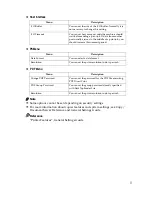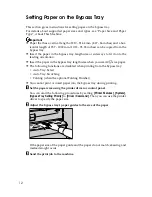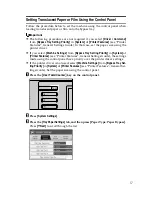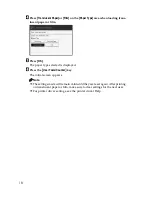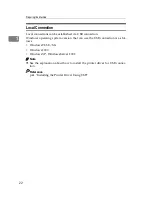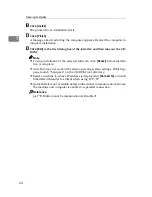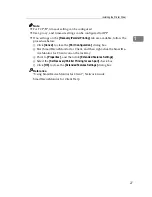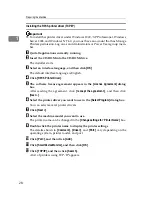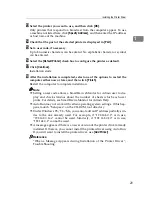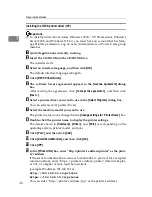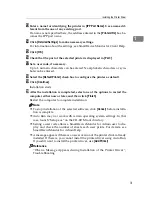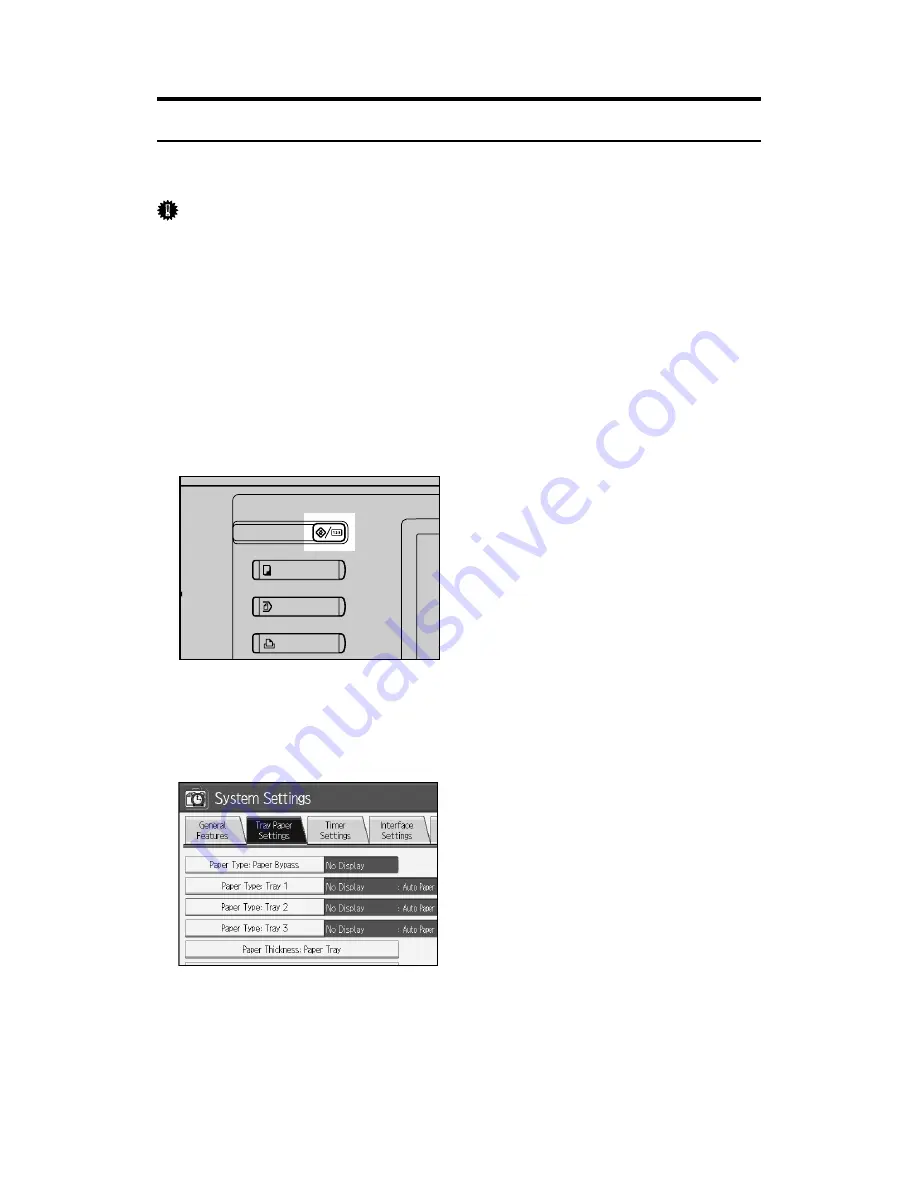
17
Setting Translucent Paper or Film Using the Control Panel
Follow the procedure below to set the machine using the control panel when
loading translucent paper or film onto the bypass tray.
Important
❒
The following procedures are not required if you select
[
Driver / Command
]
from
[
Bypass Tray Setting Priority
]
in
[
System
]
of
[
Printer Features
]
(see “Printer
Features”, General Settings Guide). In that case, set the paper size using the
printer driver.
❒
If you select
[
Machine Settings
]
from
[
Bypass Tray Setting Priority
]
in
[
System
]
of
[
Printer Features
]
(see “Printer Features”, General Settings Guide), the settings
made using the control panel have priority over the printer driver settings.
❒
If the printer driver is not used, select
[
Machine Settings
]
from
[
Bypass Tray Set-
ting Priority
]
in
[
System
]
of
[
Printer Features
]
(see “Printer Features”, General Set-
tings Guide). Set the paper size using the control panel.
A
Press the
{
User Tools/Counter
}
key on the control panel.
B
Press
[
System Settings
]
.
C
Press the
[
Tray Paper Settings
]
tab, and then press
[
Paper Type: Paper Bypass
]
.
Press
[
T
Next
]
to scroll through the list.
ATW003S
Summary of Contents for Printer
Page 8: ...vi ...
Page 58: ...Preparing the Machine 50 1 ...
Page 144: ...Printing GL 2 and TIFF Files 136 4 ...
Page 146: ...Saving and Printing Using the Document Server 138 5 ...
Page 148: ...The Functions and Settings of the Machine 140 6 ...
Page 152: ...144 GB GB B286 6510 ...
Page 154: ...Operating Instructions Printer Reference GB GB B286 6510 ...