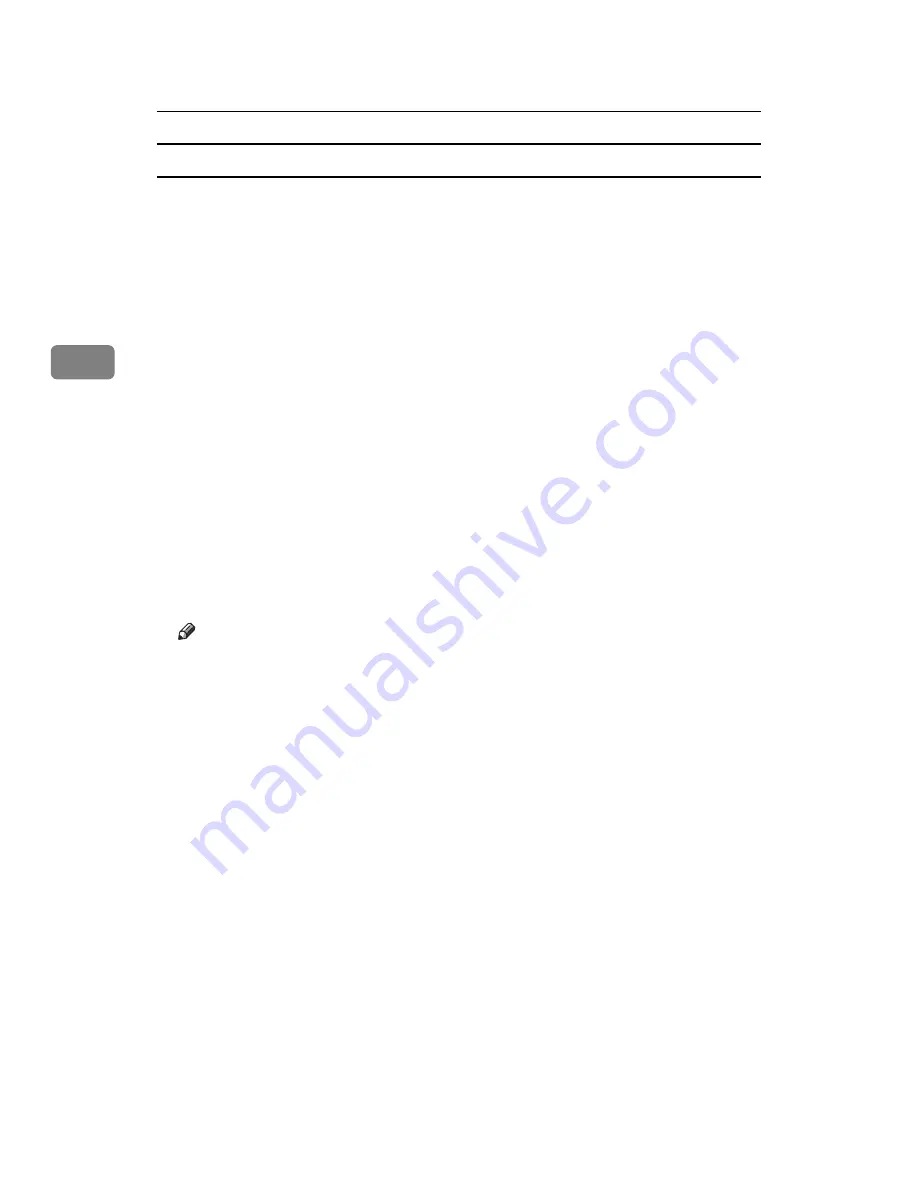
Other Print Operations
78
3
Deleting Locked Print files
A
Press the
{
Printer
}
key to display the Printer screen.
B
Press
[
Print Jobs
]
.
C
Press
[
Locked Print Job List
]
.
A list of Locked Print files stored appears.
Depending on the security settings, certain print jobs may not be displayed.
D
Select the file you want to delete, and then press
[
Delete
]
.
The password screen is displayed.
E
Enter the password using the number keys, and then press
[
OK
]
.
The delete confirmation screen appears.
A confirmation screen will appear if the password is not entered correctly.
Press
[
Exit
]
to enter the password again.
If you forget your password, ask your network administrator for help.
F
Press
[
Yes
]
.
The selected file is deleted.
If you do not want to delete the file, press
[
No
]
.
Note
❒
If multiple print files are selected, the machine deletes files that correspond
to the entered password. The number of files to be deleted is displayed on
the confirmation screen.
Summary of Contents for Printer
Page 8: ...vi ...
Page 58: ...Preparing the Machine 50 1 ...
Page 144: ...Printing GL 2 and TIFF Files 136 4 ...
Page 146: ...Saving and Printing Using the Document Server 138 5 ...
Page 148: ...The Functions and Settings of the Machine 140 6 ...
Page 152: ...144 GB GB B286 6510 ...
Page 154: ...Operating Instructions Printer Reference GB GB B286 6510 ...






























