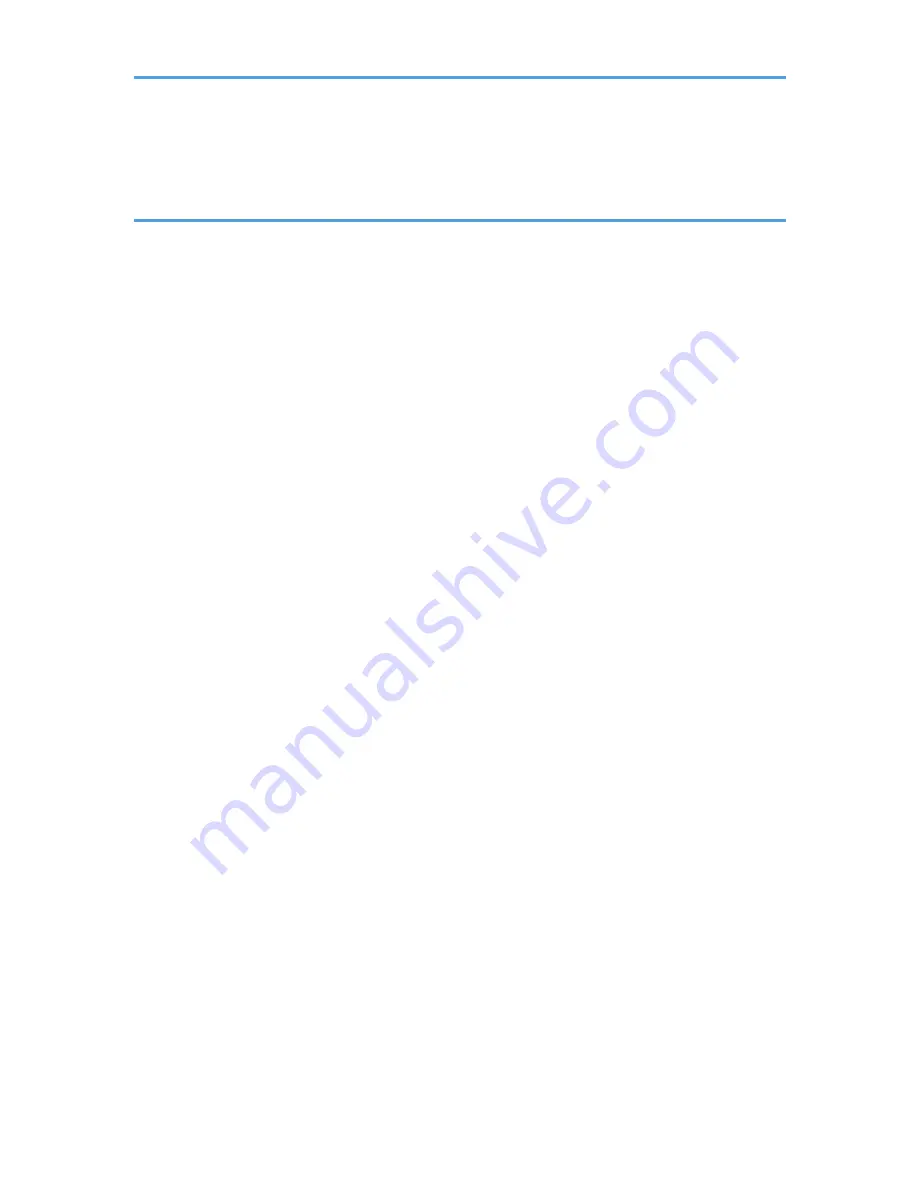
Replacing the Lamp..........................................................................................................................................74
Consumables.................................................................................................................................................... 80
6. Appendix
Specifications for the Projector........................................................................................................................81
List of Compatible Signals............................................................................................................................... 83
Video Input................................................................................................................................................... 83
Y/Pb/Pr Input.............................................................................................................................................. 83
Computer Input............................................................................................................................................ 84
HDMI Input...................................................................................................................................................85
3D Format.....................................................................................................................................................86
Specifications for Ports.....................................................................................................................................88
Computer1 In Port and Computer2 In/Monitor Out Port........................................................................ 88
Control Port...................................................................................................................................................89
Information........................................................................................................................................................91
Where to Inquire..........................................................................................................................................91
Trademarks....................................................................................................................................................... 92
INDEX
............................................................................................................................................................. 95
3
Summary of Contents for PJ X3340
Page 2: ......
Page 10: ...8 ...
Page 42: ...2 Projecting an Image 40 ...
Page 70: ...4 Troubleshooting 68 ...
Page 96: ...6 Appendix 94 ...
Page 100: ...MEMO 98 ...
Page 101: ...MEMO 99 ...
Page 102: ...MEMO 100 EN CN Y028 7514A ...
Page 103: ... 2013 Ricoh Co Ltd ...
Page 104: ...Y028 7514A CN EN ...






































