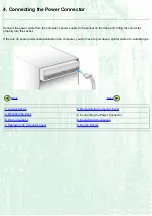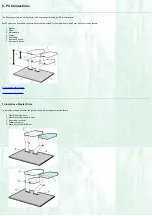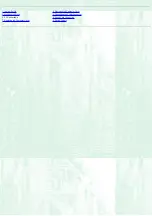Reviews:
No comments
Related manuals for MP7240A

EW-78018-12
Brand: Masterflex Pages: 20

Dual Hose Reel-Direct Drive K-32
Brand: Hubbell Pages: 4

SUPRA SY225
Brand: lumishore Pages: 7

ADV200-SI Series
Brand: gefran Pages: 14

VLT CDS 803
Brand: Danfoss Pages: 82

ADW 04
Brand: RTA Pages: 22

QS-5012-1
Brand: Binks Pages: 24

BLDH1500RA
Brand: ICAN Pages: 16

S-7 Series
Brand: YASKAWA Pages: 191

NE3351-134
Brand: NEC Pages: 9

SW-232B
Brand: Samsung Pages: 34

TruDirect BG68-01526A
Brand: Samsung Pages: 17
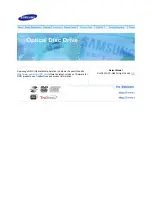
SH-S223L Light Scribe
Brand: Samsung Pages: 33

SW-224B
Brand: Samsung Pages: 33

FR-E500 Series
Brand: Mitsubishi Electric Pages: 248

fr-e700 series
Brand: Mitsubishi Electric Pages: 43

FR-D720S SC EC
Brand: Mitsubishi Electric Pages: 512

FR-D700 Series
Brand: Mitsubishi Electric Pages: 28