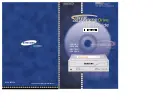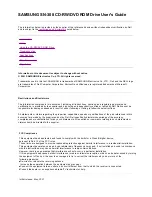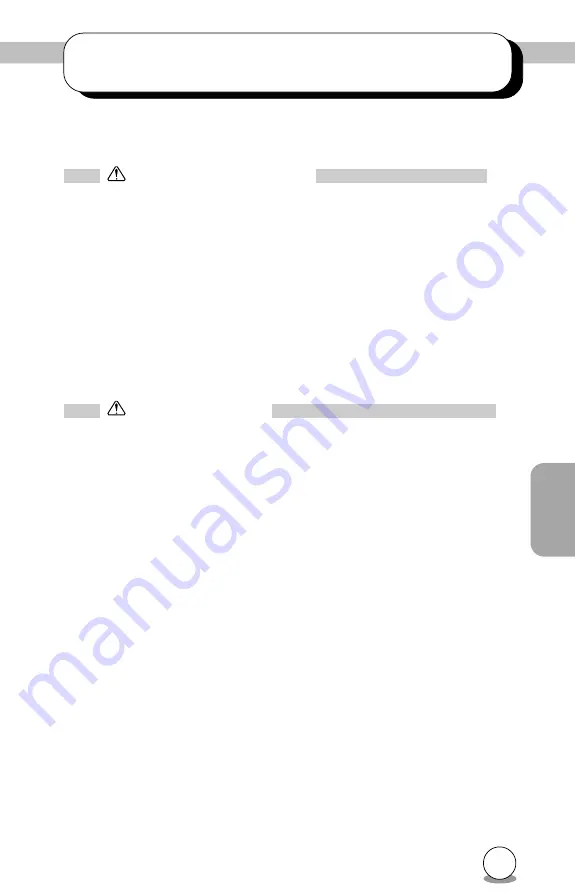
19
Appendix
2. Handling Procedures
Obey the following cautions when handling the drive or discs.
Cautions During Installation
•
Install the drive in accordance with the specifications. Be careful to
avoid locations likely to cause vibration or shock.
•
Avoid locations where there is high humidity, much dust, or poor
ventilation.
•
Avoid locations in direct sunlight, with severe changes in humidity,
or places where there are extremely high or low temperatures.
•
Don't use the drive near radio or television receivers. It may interfere
with their reception.
•
Dismantling the drive to attempt repairs or for other reasons is dan-
gerous because the laser may radiate outside the unit. Do not disas-
semble the drive.
Cautions During Use
•
Don't suddenly move the drive from a cold place to a warm one, or
suddenly raise the room temperature. Condensation may occur, caus-
ing abnormal operation.
•
Make sure to remove the disc before moving the drive. The disc may
be damaged, causing data loss.
•
Be careful to prevent foreign objects such as liquids or metal from
entering the drive. Should by chance a foreign object enter the drive,
please consult the dealer where the drive was purchased.
•
Don't use benzene or thinner to clean dirt from the drive. Don't allow
chemicals such as insecticides to contact the drive. Use a soft cloth to
wipe the drive, or moisten a cloth with neutral detergent diluted with
water and use it to clean particularly dirty areas.
•
Don't cutoff the electric power while the drive is operating.
•
When connecting two IDE devices to the Primary or Secondary
connectors, make sure that the two devices are not both configured
as Master, or both as Slave. If they are both set the same, Windows
may fail to run or recognize the drives.
•
The total length of the EIDE cable should be no more than 18 inches
(about 45 cm).
•
Make sure the power to the host computer is turned OFF before
connecting.
•
Never insert a damaged disc into the drive.
•
In wintertime, don't use a disc soon after bringing in from outdoors.
Use it only after it has reached room temperature.
Summary of Contents for MP6200A
Page 5: ...2 The MP 6200AR Series...
Page 19: ...16 The MP 6200AR Series...
Page 20: ...17 Section 2 Appendix Appendix...