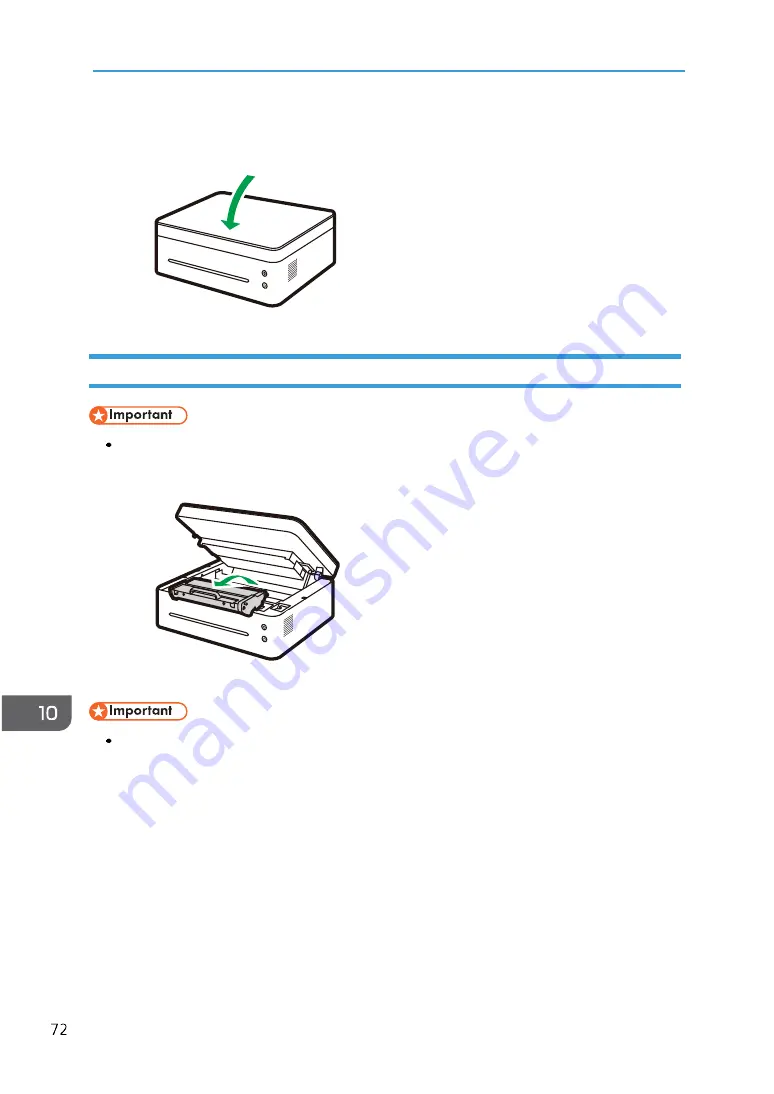
10. Troubleshooting
7. Close the cover to resume printing.
Paper Jams at the Feed Tray
If the paper has already entered the toner cartridge section, carry out the following steps.
1. Open the printer cover, and then remove the toner cartridge.
If the power indicator remains red, it indicates some paper is still stuck in the printer. Check the
inside of the printer.




























