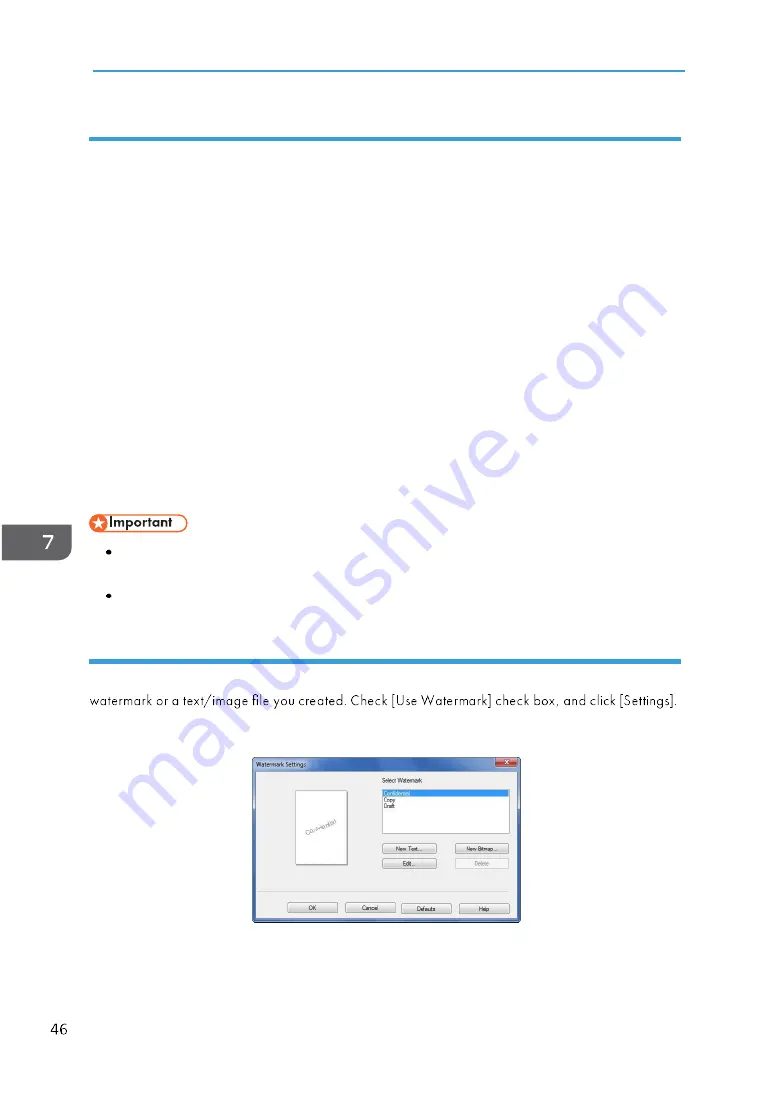
7. Drivers
Booklet
Select this option to print a booklet with the duplex printing feature. The printer will automatically
arrange the pages in the required order. You only have to fold the printed pages.
The following options are available on the Booklet dialog box.
Booklet Creation Settings
Left Binding
Right Binding
Booklet Printing Method
All Pages at Once
Divide into Sets
Select the Divide into Sets option to print a booklet as a set of smaller booklets.
The pages will be automatically ordered. You only have to fold the printed pages.
You can set the number of pages in each booklet set to between 1 to 15. This option is very
useful when printing booklets with many pages.
Binding Offset
When Binding Offset is selected, you can assign a binding offset value in mm or inch.
When Booklet print is selected, a warning dialog box will pop up, and the Long Edge feature
will be activated.
When Booklet print is selected, the Page Number function in the Header-Footer Print mode will
not be available.
Use Watermark
You can add a logo or text into your documents as a watermark. You can choose to use a preset
Watermark Settings






























