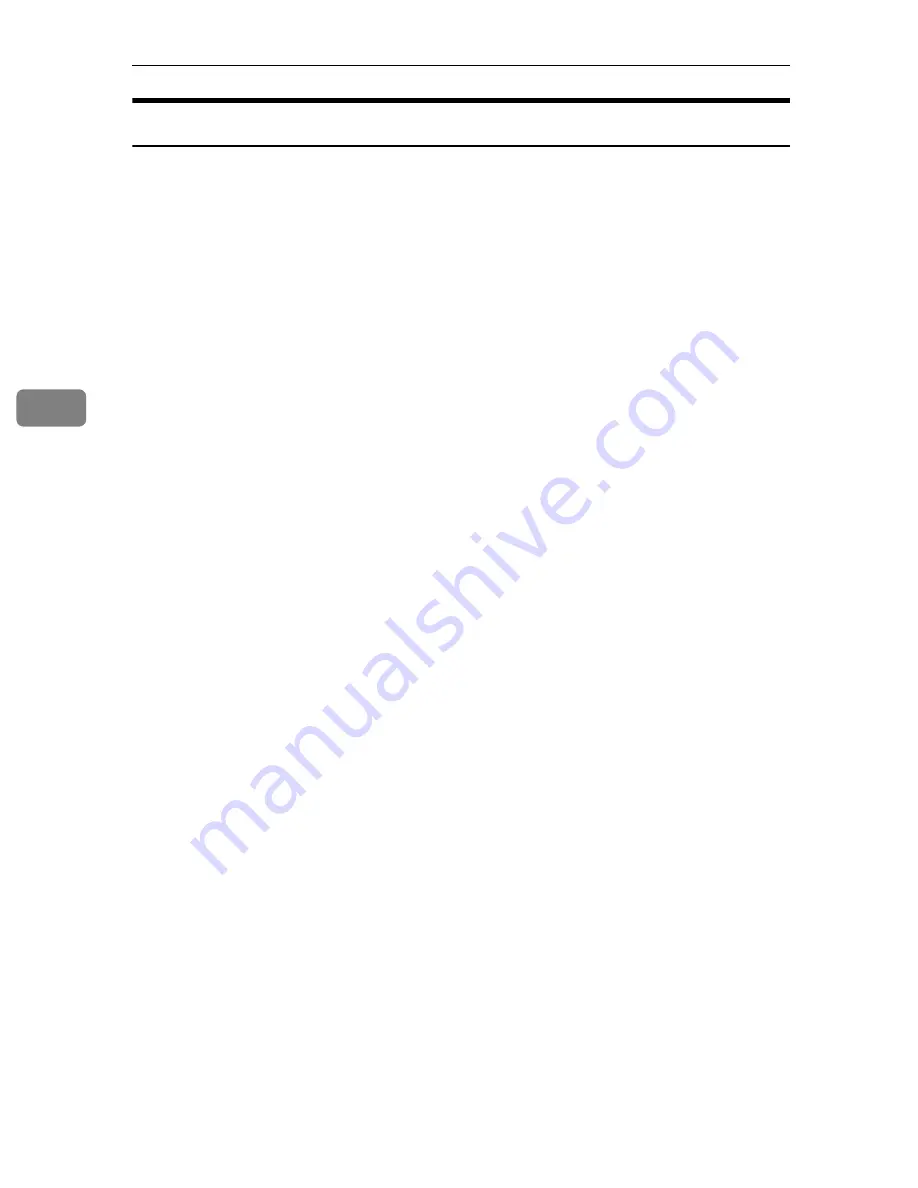
Facsimile Features
144
4
Deleting Fax Information
A
Press
[
Facsimile Features
]
.
B
Press
[
Initial Settings
]
.
C
Press
[
Program Fax Information
]
.
D
Press
[
Fax Header
]
,
[
Own Name
]
, or
[
Own Fax Number
]
to delete.
E
Press the item you want to delete.
F
Press
[
Backspace
]
or
[
Delete All
]
, and then press
[
OK
]
.
When deleting your own facsimile's number, press
[
Clear
]
or the
{
Clear/Stop
}
key, and then press
[
OK
]
.
G
[
Exit
]
.
H
Press the
{
User tools/Counter
}
key.






























