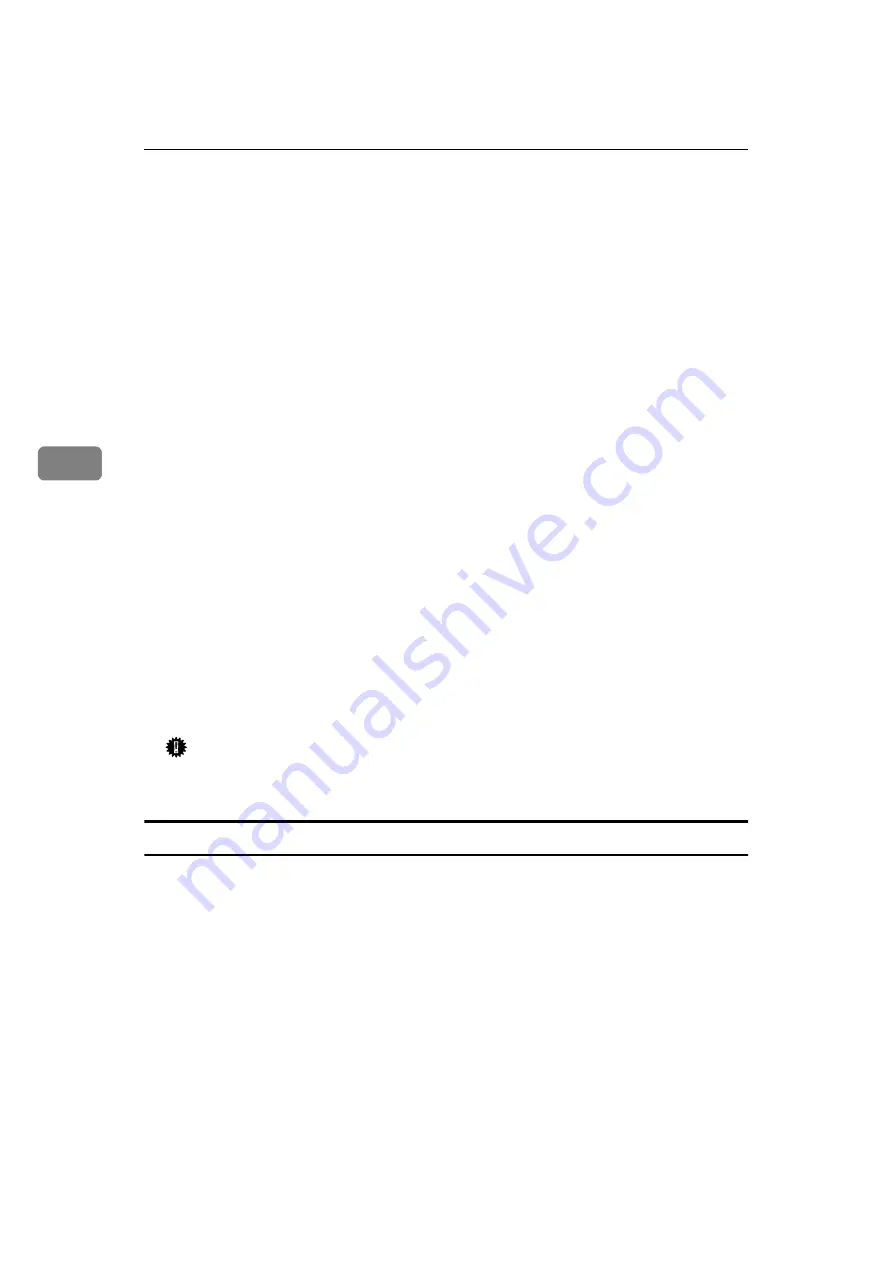
Installing the Printer Driver and Software
46
4
J
In the
[
Folders:
]
box, double-click
[
PS
]
and
[
WIN95_98
]
. Then double-click the
folder of the appropriate language for the operating system. Finally, click
[
OK
]
.
K
Click
[
OK
]
.
L
Click to select the name of the printer whose driver you want to install, and
then click
[
Next
]
.
M
In the
[
Available ports:
]
box, click to select
[
Printer Port
]
, and then click
[
Next
]
.
N
Change the name of the printer if you want, and then click
[
Next
]
.
O
Select whether or not you want to print a test page, and then click
[
Finish
]
.
P
If you are asked to insert the Windows 95/98 CD-ROM, insert it into the
computer, and then click
[
OK
]
.
Q
If you are asked to provide the location of the required file for Windows 95/
98, do the following:
• Select folder
[
WIN95
]
or
[
WIN98
]
in the Windows 95/98 CD-ROM.
• Navigate to the folder where Windows is installed. Then, select the appro-
priate folder. The location of the appropriate folder may differ depending
on the version of the operating system. The following are examples:
\WINDOWS\SYSTEM\OPTION\CABS
\WINDOWS\OPTION\CABS
R
If you are asked whether you want to restart Windows, select
[
Yes
]
. If you
are not asked, restart Windows after completing the installation.
Important
❒
If the printer is equipped with certain options (ex. the paper feed unit or
memory unit), you should set up the options with the printer driver.
Setting up options
A
Click
[
Start
]
on the taskbar, point to
[
Settings
]
, and then click
[
Printers
]
.
The
[
Printers
]
window appears.
B
Click to select the icon of the printer you want to use.
C
On the
[
File
]
menu, click
[
Properties
]
.
The
[
Printer Properties
]
dialog box appears.
D
Click the
[
Device Options
]
tab.
E
In the
[
Installable Options
]
group, select the option you have installed to the
printer.
The current setting appears in the
[
Change setting for:
]
list box.
Summary of Contents for Laser AP1600
Page 12: ...x...
Page 46: ...Installing Options 34 2...

























