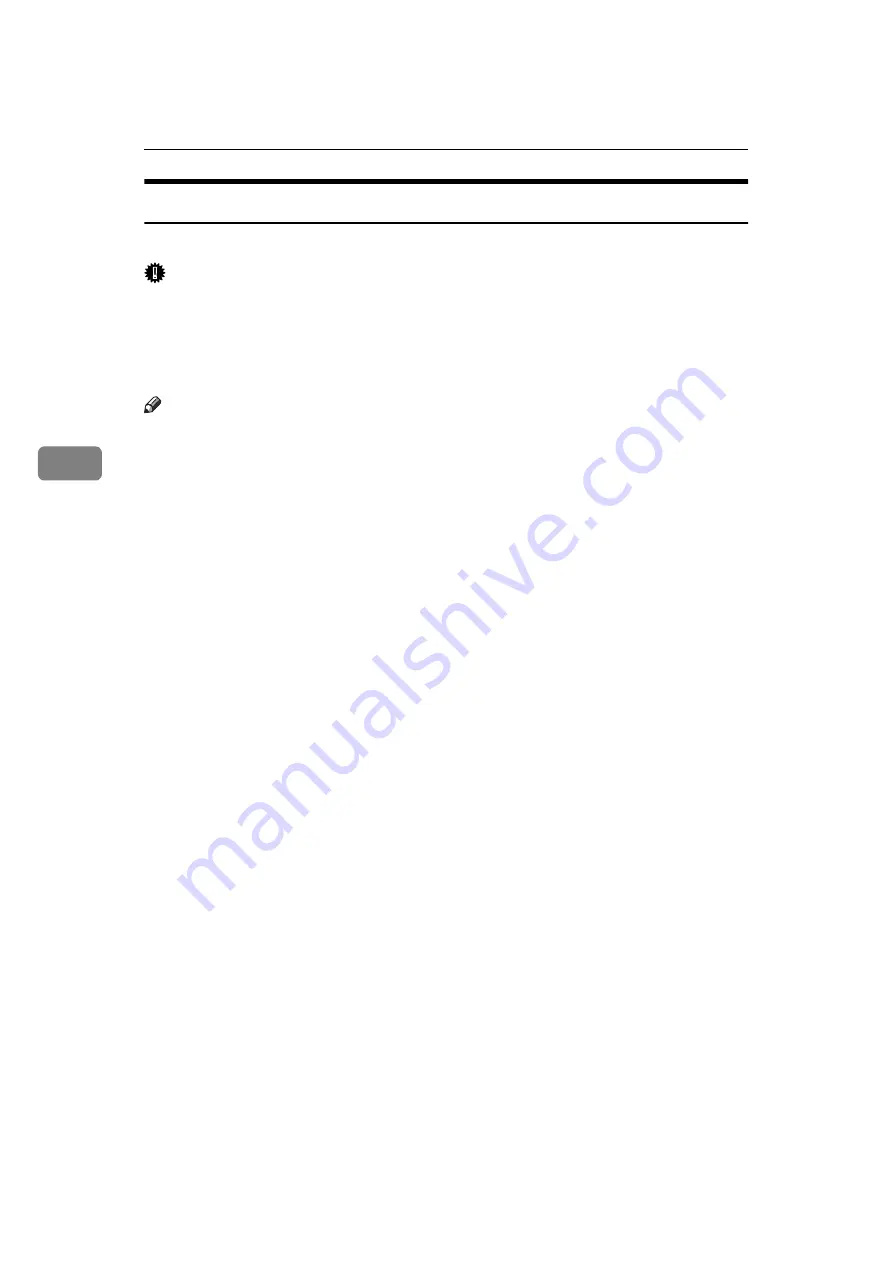
Installing the Printer Driver and Software
40
4
Installing by Auto Run
Follow these steps to install the printer driver on Windows 95/98/NT 4.0.
Important
❒
Never have two versions of the same printer driver installed on the system at
the same time. When upgrading to a new version of the printer driver, unin-
stall the old version, and then install the new one. For more information about
uninstalling the printer driver and software, see “Uninstalling the Printer
Driver and Software” in the Printer Reference.
Note
❒
If the "plug and play" function starts by Auto Run, click
[
Cancel
]
in the
[
New
Hardware Found
]
dialog box or
[
Device Driver Wizard
]
, and then insert the CD-
ROM.
[
New Hardware Found
]
or
[
Device Driver Wizard
]
appears depending on the
system version of Windows 95/98.
❒
The appropriate language name is used in the CD-ROM folder: ENGLISH
(English), DEUTSCH (German), FRANCAIS (French), ITALIANO (Italian),
ESPANOL (Spanish), NEDRLNDS (Dutch), NORSK (Norwegian), DANSK
(Danish), SVENSKA (Swedish), POLSKI (Polish), PORTUGUS (Portuguese),
SUOMI (Finnish), MAGYAR (Hungarian), CESKY (Czech)
A
Close all applications that are currently running.
B
Insert the CD-ROM into the CD-ROM drive.
C
Follow the instructions on the screen.
D
Restart the computer after installation is complete.
E
You should set up the options with the printer driver.
Summary of Contents for Laser AP1600
Page 12: ...x...
Page 46: ...Installing Options 34 2...
















































