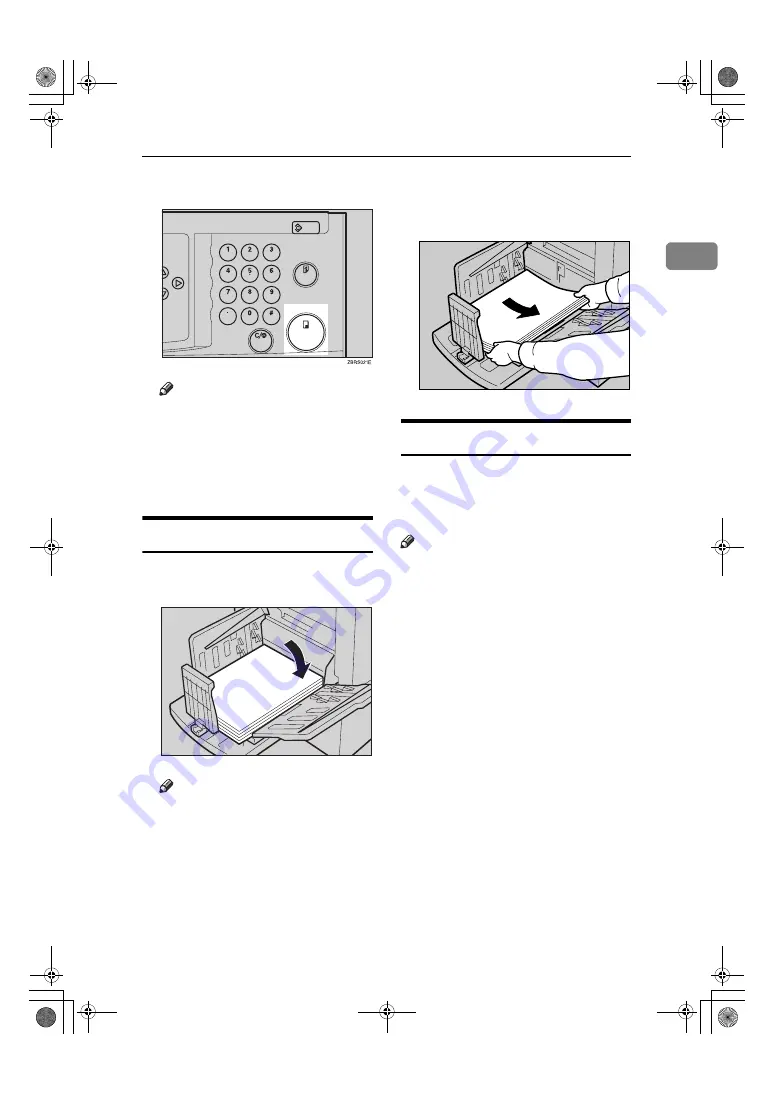
Standard Printing
25
1
I
Press the
{
}
key.
Note
❒
To stop the machine during a
m u l t i - p r i n t r u n , p r e s s t h e
{
Clear/Stop
}
key.
❒
To return the machine to the in-
itial condition after printing,
press the
{
Clear Modes
}
key.
Removing Prints
A
Pull the front paper delivery side
plate down towards you to open.
Note
❒
You cannot open the rear paper
delivery side plate.
B
Remove the prints from the paper
delivery tray and close the paper
delivery side plate.
Auto Reset
The machine returns to its initial con-
dition automatically after your job is
finished. This function is called “Auto
Reset”.
⇒
p.36 “User Tools”
Note
❒
You can change the time the ma-
chine can wait before Auto Reset
mode starts.
❒
The machine will not automatical-
ly enter Auto Reset mode in the
following cases:
• If there is no ink
• If paper misfeed occur
• If the machine is printing
• If there is no paper
• If the cover open message is dis-
played
AKT025S
AKT026S
C6398601_HQOPAL-GB.book Page 25 Monday, June 27, 2005 2:26 PM
Summary of Contents for HQ Opal
Page 10: ...viii C6398601_HQOPAL GB book Page viii Monday June 27 2005 2 26 PM ...
Page 44: ...Operation 34 1 C6398601_HQOPAL GB book Page 34 Monday June 27 2005 2 26 PM ...
Page 52: ...User Tools 42 2 C6398601_HQOPAL GB book Page 42 Monday June 27 2005 2 26 PM ...
Page 72: ...Troubleshooting 62 3 C6398601_HQOPAL GB book Page 62 Monday June 27 2005 2 26 PM ...
Page 78: ...Remarks 68 4 C6398601_HQOPAL GB book Page 68 Monday June 27 2005 2 26 PM ...
Page 86: ...76 GB GB C639 8601 MEMO C6398601_HQOPAL GB book Page 76 Monday June 27 2005 2 26 PM ...






























