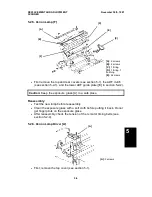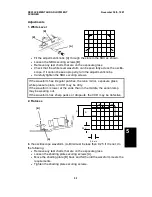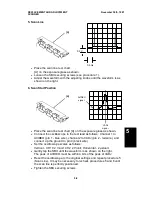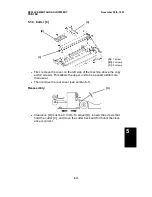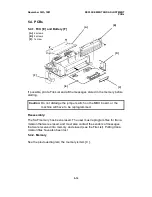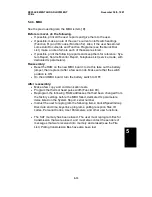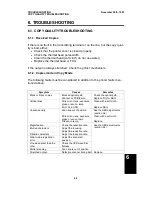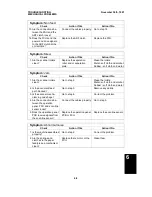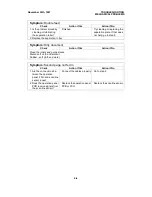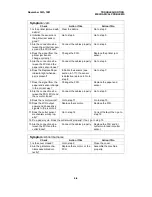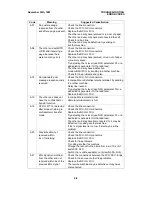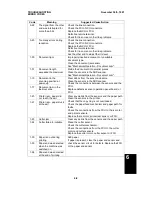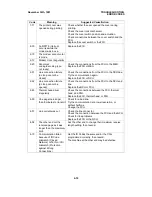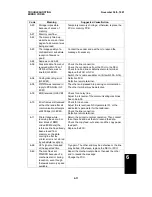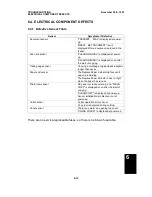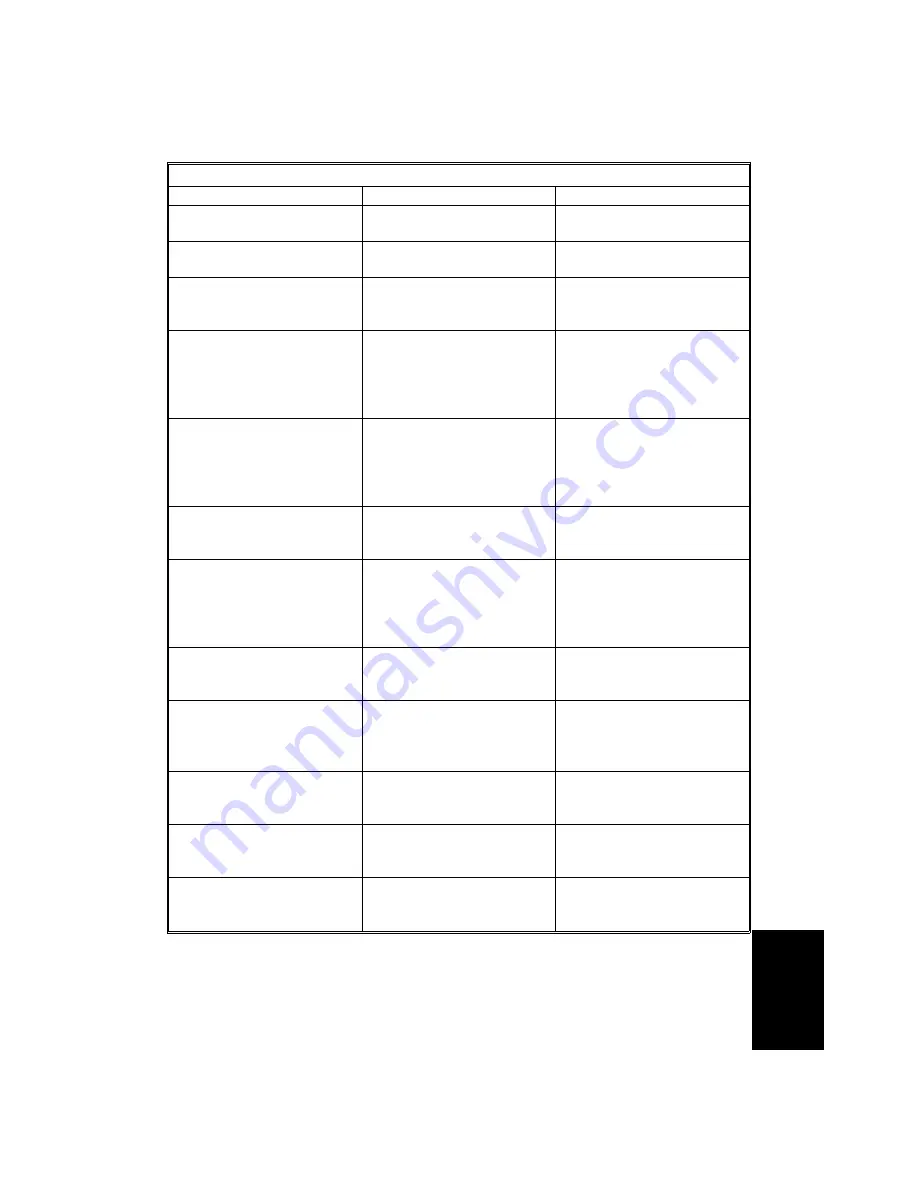
6.2.2. Printer
Symptom: Non feed
Check
Action if Yes
Action if No
1. Is the printer jammed with
debris?
Clear the debris.
Go to step 2.
2. Is the printer cover closed
properly?
Go to step 3.
Close the cover.
3. Are the connections be-
tween the PSU, FCU, and
cover sensor loose?
Connect the cables properly.
Go to step 4.
4. Does the FCU receive
+ 24VD from the PSU
when a ringing signal is
detected or when Copy is
pressed?
Go to step 8.
Go to step 5.
5. Does the signal from the
cover switch change
when the cover is opened
and closed?
If CLOSE COVER is not
displayed when the cover is
open, change the FCU or
the operation panel drive
PCB. Go to step 6.
Change the cover switch
and/or the actuator
mechanism.
6. Are the connections be-
tween the FCU, NCU, and
telephone line loose?
Connect the cables properly.
Go to step 7.
7. Does the FCU send the
+ 24VD activation signal
to the PSU when a ring-
ing signal is detected or
when Copy is pressed?
Replace the PSU.
Replace the FCU or NCU.
8. Are the connections be-
tween the FCU and the
paper end sensor loose?
Connect the cables properly.
Go to step 9.
9. Does the Replace Paper
indicator light when pa-
per is present?
Initialize the sensors (see
section 4-1-17). If a sensor
is defective, replace it. Go to
step 11.
Go to step 10.
10. Does the signal from the
paper end sensor change
in the correct way?
Change the FCU.
Replace the paper end
sensor.
11. Are the connections be-
tween the PSU, FCU, and
the rx motor loose?
Connect the cables properly.
Go to step 12.
12. Does the FCU output
power and phase drive
signals to the rx motor?
Replace the rx motor.
Replace the FCU.
6
TROUBLESHOOTING
November 30th, 1991
MECHANICAL PROBLEMS
6-5
Summary of Contents for FAX500
Page 1: ...FAX550 SERVICE MANUAL...