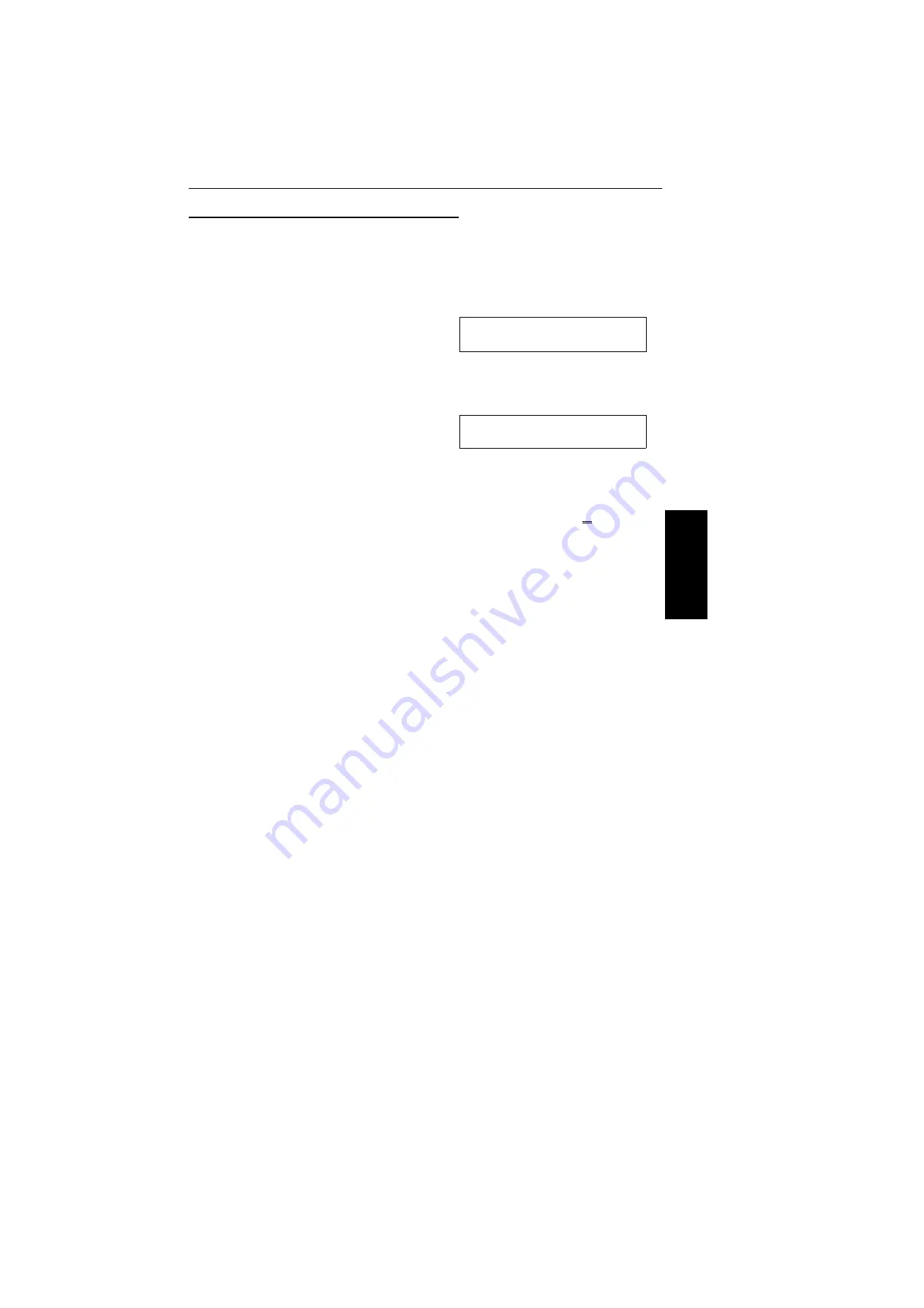
Immediate Transmission as Your First Choice
The default mode of your machine is Memory Transmission. If you wish, you can
change this home position to Immediate Transmission.
The procedure is as follows (see page 184 if you need more information about
the User Parameter settings adjustment procedure).
1. Function 6 2 2 2 2 6 3 and Yes.
!
❐
At this time, you can print a User
Parameter List if you press
and
Start.
2. Press
Yes.The settings for switch 00 are
now shown on the bottom line of the
display.
The setting that you need to change is
that for digit 6.
#$
3. If you wish to change the setting, press 6
on the ten key pad.
Digit 6:(Double underlined)
0: Memory Transmission
1: Immediate Transmission
4. Finish:
Yes and Function.
RO
U
T
IN
E
OPERA
T
IO
N
ROUTINE OPERATION
SENDING A FAX MESSAGE
39






























