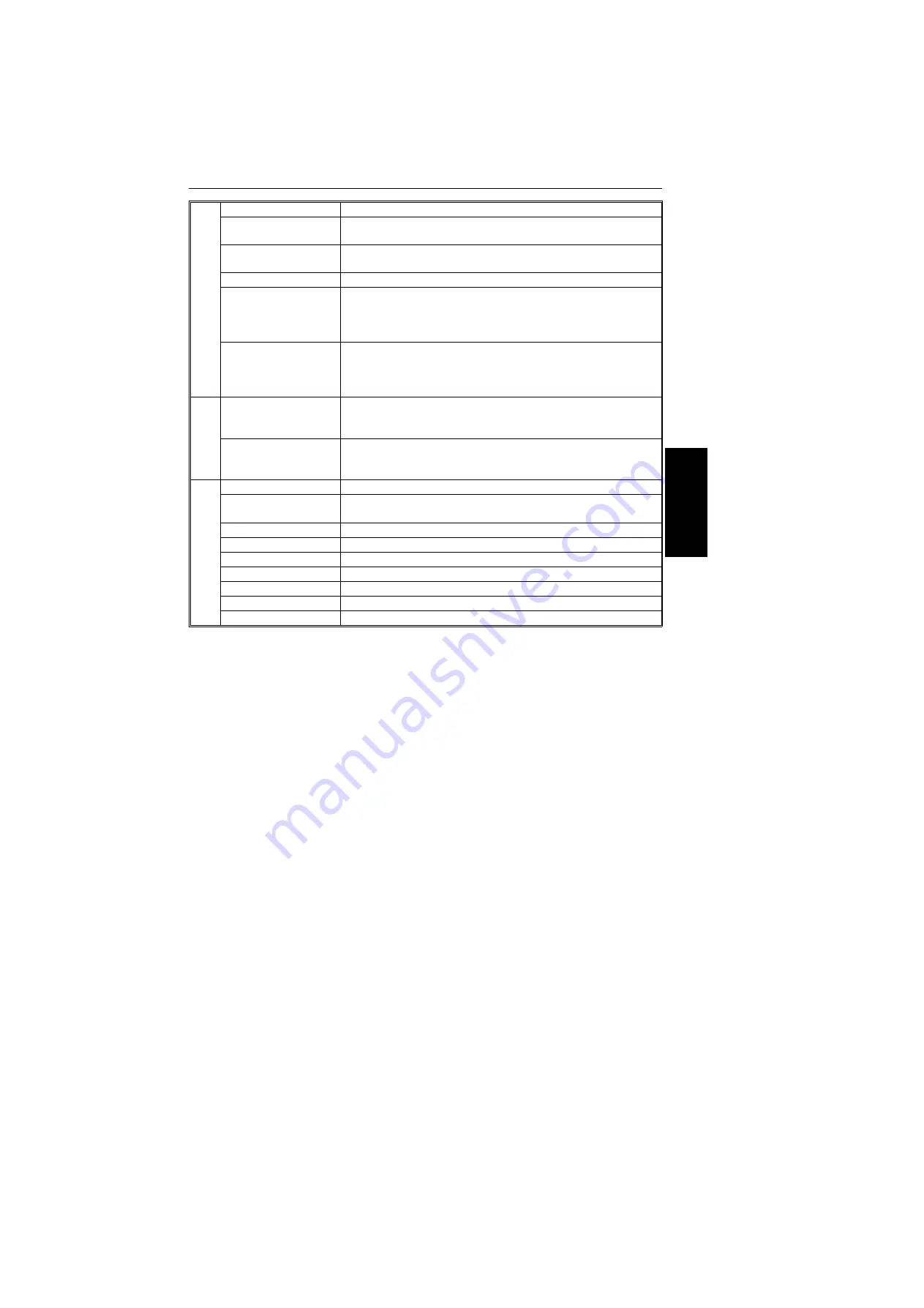
2.
Display
Displays prompts, warnings, and selected modes.
Stamp Key
Press to enable or disable the tramsmission.scanning
verification stamp feature.
Function Key
Press to use one of the numbered functions explained in this
manual.
Yes/No Keys
Use to answer questions on the display.
Scroll Key
When an arrow is shown on the display, use this key to access
the options, items, or functions shown by the arrow. Also use it
to move the cursor when programming or editing a displayed
item.
Memory Key
If the indicator is lit, your document will be stored before
transmission. If it is not lit, your document will be sent
immediately without being stored. Press the key to change the
mode.
3.
Quick Dial Keys
Each of these can be programmed with a telephone number, a
group, or a keystroke program. You can also use these keys to
type names and labels such as the RTI and TTI.
User Function Keys
Each of these can be programmed for rapid access to frequently
used features. If the light under a key is on, the feature can be
used.
4.
Speed Dial Key
Press this to dial using Speed Dial feature.
Pause/Redial Key
Press this if you need to insert a pause when dialing. Or press
this to redial the last number that was dialed.
On Hook Dial Key
Press this to dial without picking up the handset.
Clear Key
Use this as a backspace key during programming.
Ten Key Pad
Use this as a telephone keypad, or to enter Speed Dial codes.
Energy Saver Key
Hold a few seconds this to srart or end the energy saver mode.
Copy Key
Press this to copy the document now in the feeder.
Stop Key
Press this to stop the machine and return it to standby mode.
Start Key
Press this to start fax communication.
O
P
E
R
AT
IO
N
PA
N
E
L
GUIDE TO COMPONENTS
OPERATION PANEL
13
















































