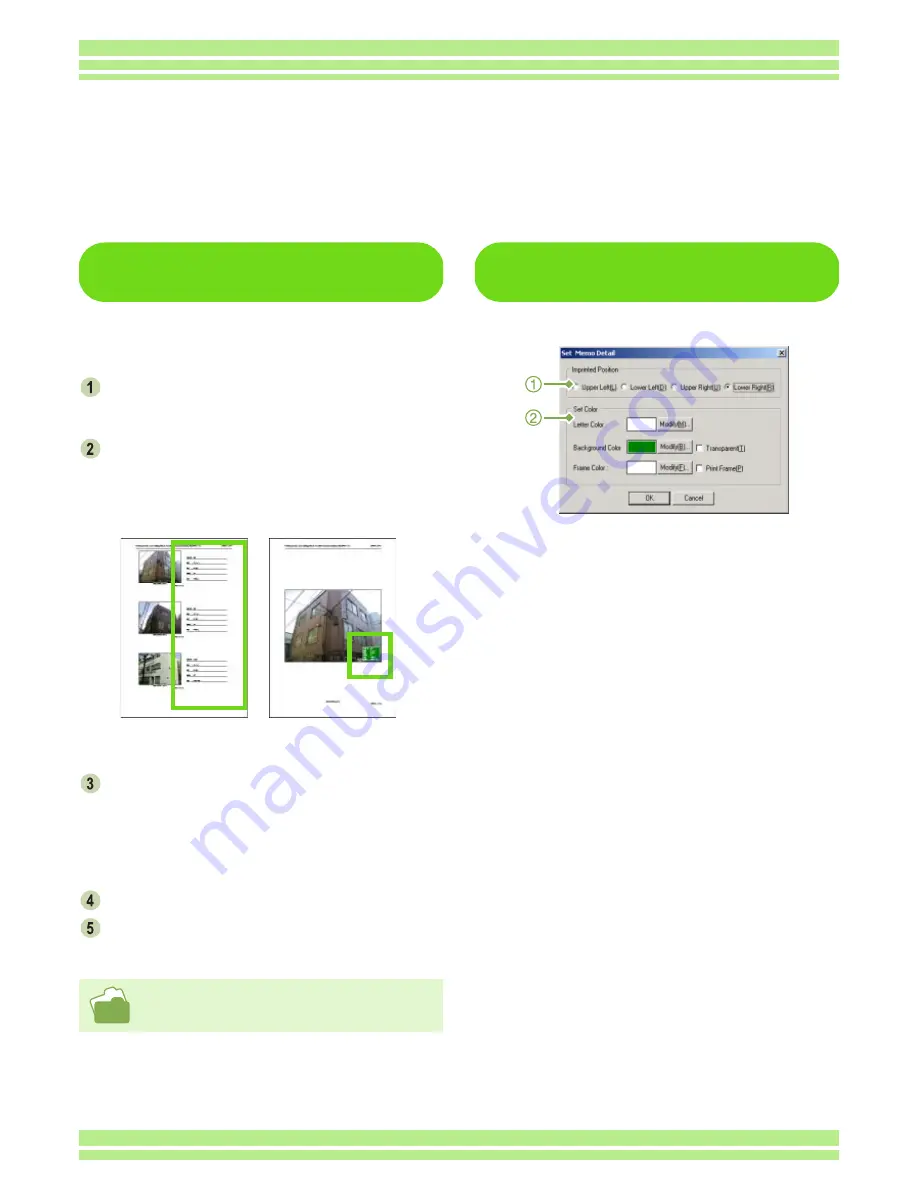
Chapter 4 Section 3 Shooting with Camera Memos
201
Printing an Image and a
Camera Memo
To print an image and a camera memo, follow
the steps below.
Select [Print Setup] from the [File] menu.
The [Print Setup] dialog box appears.
Select (1
×
3) or (1
×
1) in [Print Type].
When you have selected (1
×
3), a camera memo is
printed beside the still image. When you have
selected (1
×
1), a camera memo is embedded in the
still image.
When you have selected (1
×
3), check
[Print Image Memo]. When you have
selected (1
×
1), check [Print with Memo].
When you have selected (1
×
1) for the printing type,
you can specify a memo position and a color by click-
ing the [Set Memo Detail] button.
Click the [Print] button.
The [Print] dialog box appears. Click the
[OK] button.
How to Use the [Set Memo
Detail] Dialog Box
1. [Memo Embedding Position]
Select the memo position on an image.
2. [Set Memo Background Color]
Enables you to set the memo color.
[Set Memo Character Color]
Bring up the [Color Setup] dialog box to enable you to
set the memo character color.
[Set Background Color]
Bring up the [Color Setup] dialog box to enable you to
set the background color.
[Set Frame Color]
Bring up the [Color Setup] dialog box to enable you to
set the memo frame color.
[Transparent]
Check this to make the item background transparent
(no filling).
[Print Frame]
Check this to print a memo frame.
1x3
1x1
For details on the printing function of DU-10x, see P.163.
Printing Camera Memos Attached to Still Images
Using the provided software DU-10x allows you to print camera memos attached to still images. Either
of the following two printing methods can be selected:
• To print a camera memo beside an image
• To print a camera memo with it embedded inside the still image






























