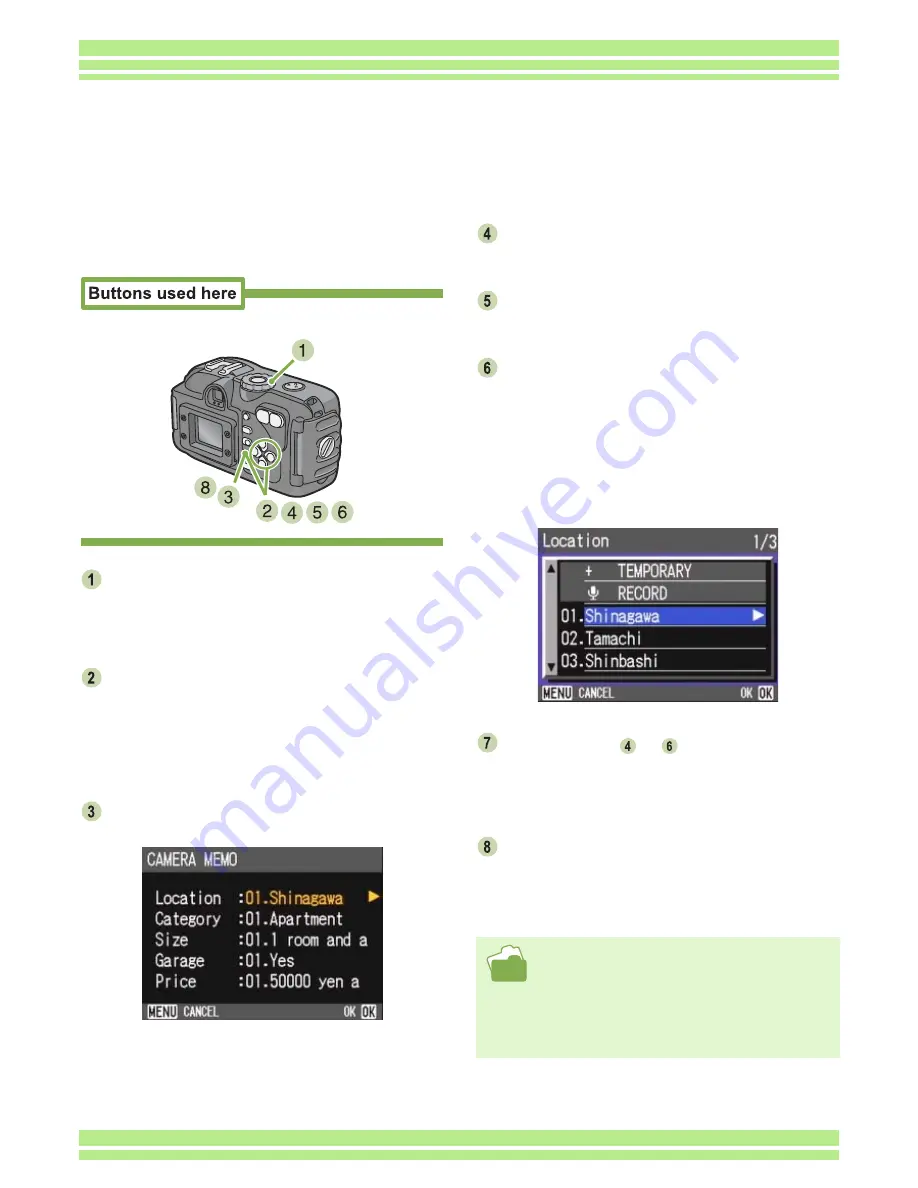
Chapter 4 Section 3 Shooting with Camera Memos
196
To attach a camera memo to an image, follow
the steps below.
Turn the Mode Dial to
6
6
6
6
(Playback Mode).
The last still image is displayed.
For a movie, the first frame is displayed as a still
image.
Press the
#$
#$
#$
#$
buttons to select a still
image and view its memo.
Press the
$
button to display the next file.
Press the
#
button to display the previous file.
Hold the
#$
buttons down for fast display and posi-
tioning.
Press the
O
O
O
O
button.
A memo is displayed from the still image.
Press the
!"
!"
!"
!"
buttons to select a cate-
gory of the camera memo to attach.
Press the
$
$
$
$
button to display the camera
memo list screen.
Press the
!"
!"
!"
!"
buttons to select the cam-
era memo to attach, and then press the
O
O
O
O
button.
If a temporary memo has been attached, its contents
are displayed up to the end of the first row. If a voice
memo has been attached, a speaker icon is dis-
played. To select a temporary memo, click [TEMPO-
RARY]. To select a voice memo, click the speaker
icon.
Repeat steps
to
to set the camera
positioning.
When you do not want to use a camera memo, click
[NO SETTING] on the camera memo list screen.
Press the
O
O
O
O
button to determine the
camera memo.
• For how to shoot an image with a camera memo, see
P.189.
• For how to create a camera memo, see P.183.
• For how to register, play back or change a voice memo,
see P.204.
• For how to create or correct a temporary memo, see
P.191.
Attaching a Camera Memo to a Still Image
A Camera Memo can be attached to a shot still image afterward.






























