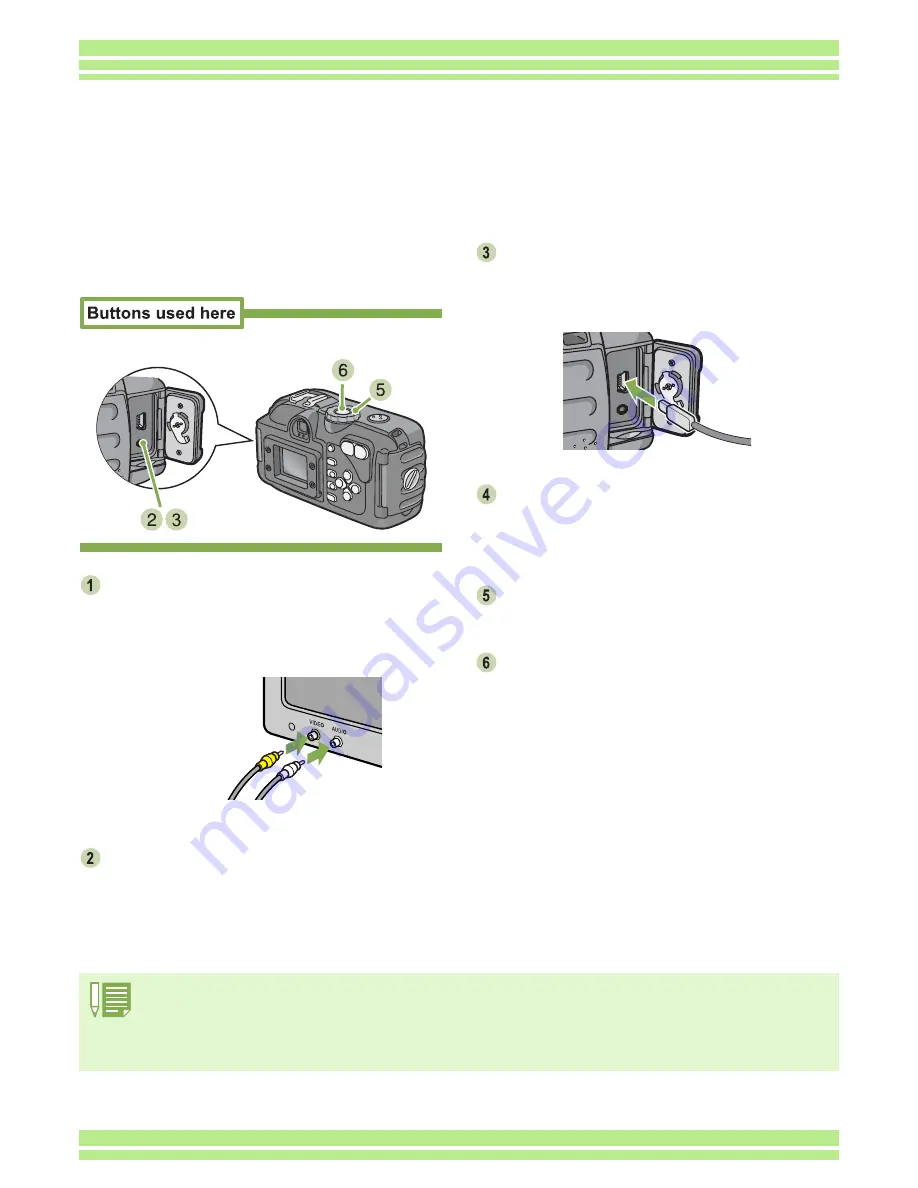
Chapter 1 Section 4 Playing Back/Deleting Still Images, Movies, and Sounds
100
To view still images and/or movies on a tele-
vision, follow the steps below.
Securely connect the AV cable to the
Video In terminal on the television.
Connect the white plug of the AV cable to the audio
input terminal (white) of the TV unit and the yellow
plug to the video input terminal (yellow).
Make sure the power is off.
Turn the terminal cover knob of the cam-
era in the direction of the arrow to open
the cover, and then connect the AV cable
securely to the video output terminal.
Set the television to "Video" mode. (Set
the input to "Video".)
For details, please refer to the operation manual for
the television.
Turn the camera's Mode Dial to
6
6
6
6
(Play-
back Mode).
Turn your camera on by pressing the
power button.
Video input terminal
(yellow)
Audio input terminal
(white)
• If you connect the AV cable to your video recorder's In terminal, you can record what you have shot onto video.
• Your camera is set to NTSC playback format (used in Japan and other countries) for use with television equipment, etc. If the equip-
ment you want to connect to uses PAL format (used in Europe and elsewhere), then switch your camera to PAL format in the Setup
Menu before connecting.
• Connecting the AV cable to the camera turns off the LCD monitor display and the speaker output.
Viewing on a Television
You can also view the still images and movies you have taken on a TV screen. The camera displays
everything on the TV screen just as on its LCD Monitor.
To use your television for viewing, connect your camera to the television with the AV cable that came
with your camera.






























