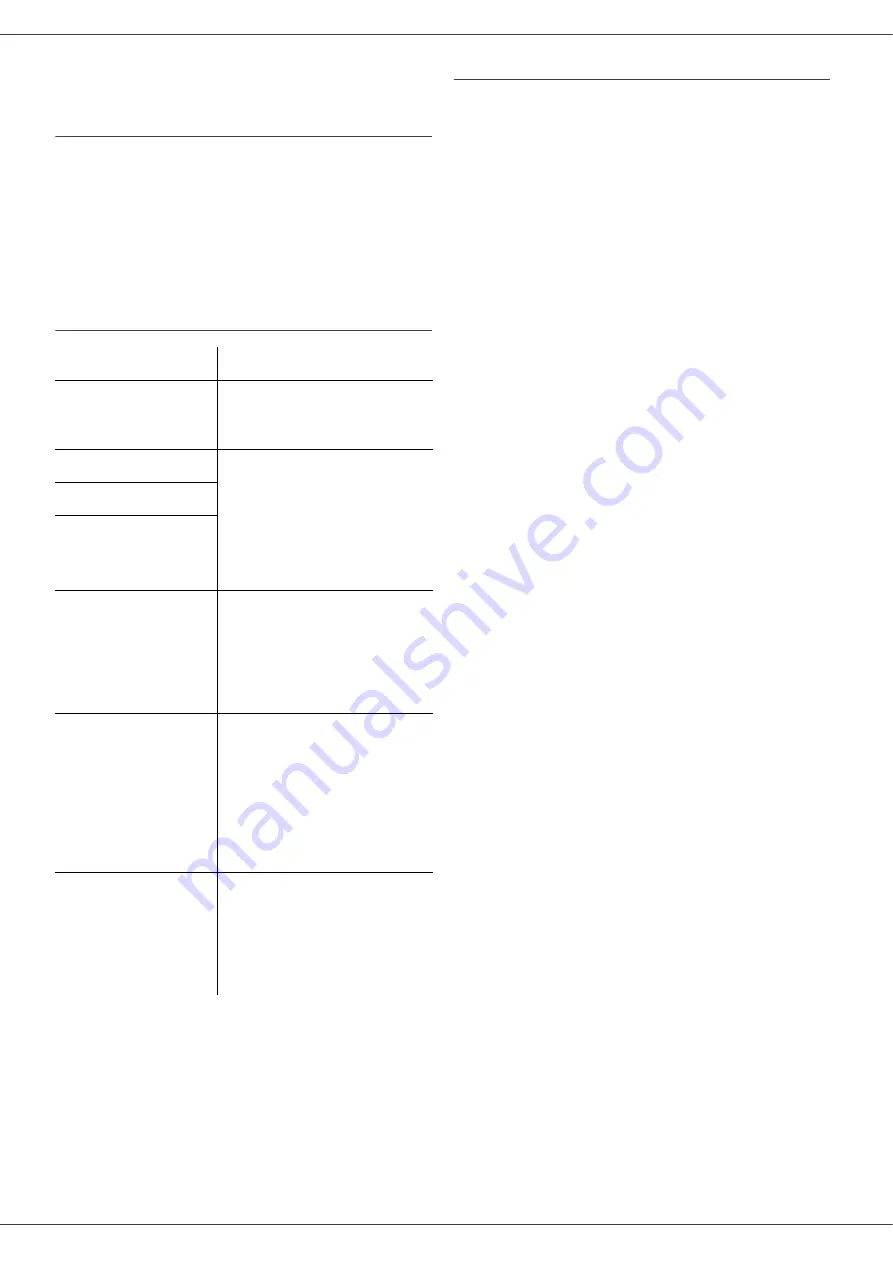
SP1100SF/Aficio SP1100SF
- 65 -
During reception: ask your subscriber to resend the
document.
PC printing issues
This section details how the machine handles a print
request after having encountered an issue (paper jam,
connection loss, etc.).
Refer to the sections below to know if the printing of your
document will resume or will be cancelled, depending on
the problem encountered during printing.
PC printing via USB connection
Firmware update
Updating the machine firmware requires that the
Companion Suite Pro software be installed on your PC,
and that the PC is connected to the machine (see
Contact your Dealer to check if firmware updates are
available for your machine.
Then, access the update utility (
S
TART
> A
LL
P
ROGRAMS
> C
OMPANION
S
UITE
> C
OMPANION
S
UITE
P
RO
LL2
> C
OMPANION
-
F
IRMWARE
U
PDATE
), select the
downloaded file and launch the update.
Issue encountered
Print request handling
Paper empty
Once the problem is resolved,
printing resumes from the first
non-printed page.
No paper feed
Once the problem is resolved,
printing resumes from the first
non-printed page.
Exception: If the document
was to be printed in manual
duplex mode, the printing of
the document is cancelled.
Paper jam
Paper format problem
Toner empty
The printing of the active
document is cancelled.
Documents waiting to be
printed, however, will print
after the toner cartridge is
replaced.
Pause requested
from the spooler
The machine switches to idle
mode after a timeout (30
seconds by default).
The printing of the active
document is cancelled.
Documents waiting to be
printed, however, will be
printed.
Loss of USB
connection
Once the problem is resolved,
the printing of the document
restarts from the beginning,
regardless of the number of
pages already printed before
the connection loss.
















