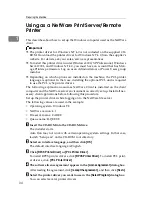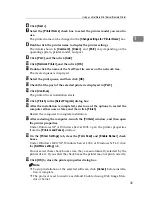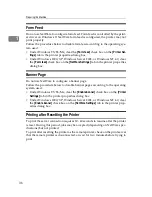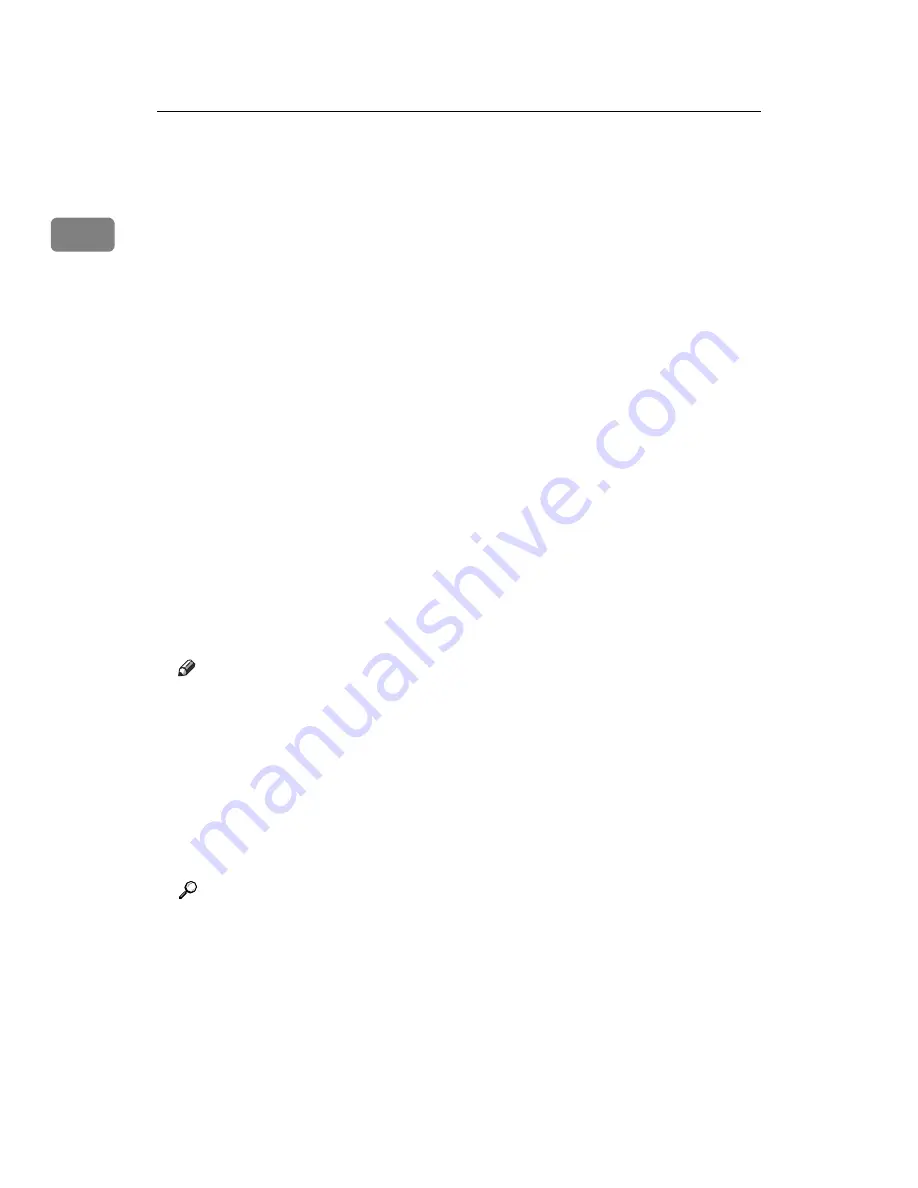
Preparing the Machine
24
1
J
Click
[
Port:
]
, and then click
[
Add
]
.
K
Click
[
SmartDeviceMonitor
]
, and then click
[
OK
]
.
L
Click
[
TCP/IP
]
, and then click
[
Search
]
.
A list of printers using TCP/IP appears.
M
Select the printer you want to use, and then click
[
OK
]
.
Only printers that respond to a broadcast from the computer appear. To use
a machine not listed here, click
[
Specify Address
]
, and then enter the IP address
or host name of the machine.
N
Check that the port of the selected printer is displayed in
[
Port:
]
.
O
Set a user code, if necessary.
Up to 8 numeric characters can be entered. No alphabetic character or symbol
can be entered.
P
Select the
[
Default Printer
]
check box to configure the printer as default.
Q
Click
[
Continue
]
.
Installation starts.
R
After the installation is completed, select one of the options to restart the
computer either now or later, and then click
[
Finish
]
.
Restart the computer to complete installation.
Note
❒
Setting a user code allows a SmartDeviceMonitor for Admin user to dis-
play and check statistics about the number of sheets which each user
prints. For details, see SmartDeviceMonitor for Admin Help.
❒
Auto Run may not work with certain operating system settings. If this hap-
pens, launch “Setup.exe” on the CD-ROM root directory.
❒
Under Windows 95/98/Me, you cannot add an IP address partially simi-
lar to the one already used. For example, if “192.168.0.2” is in use,
“192.168.0.2xx” cannot be used. Similarly, if “192.168.0.20” is in use,
“192.168.0.2” cannot be used.
Reference
A message appears if there is a newer version of the printer driver already
installed. If there is, you cannot install the printer driver using Auto Run.
If you still want to install the printer driver, use
[
Add Printer
]
. See “When a
Message Appears during Installation of the Printer Driver”, Trouble
Shooting.
Summary of Contents for Aficio MP 3010
Page 8: ...vi ...
Page 60: ...Preparing the Machine 52 1 ...
Page 128: ...Other Print Operations 120 3 ...
Page 130: ...Saving and Printing Using the Document Server 122 4 ...
Page 138: ...The Functions and Settings of the Machine 130 5 ...
Page 146: ...Operating Instructions Printer Reference EN USA D313 6503 ...