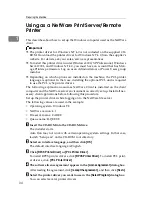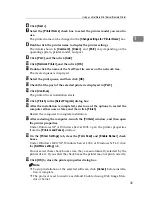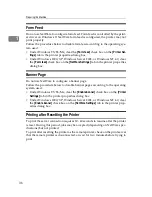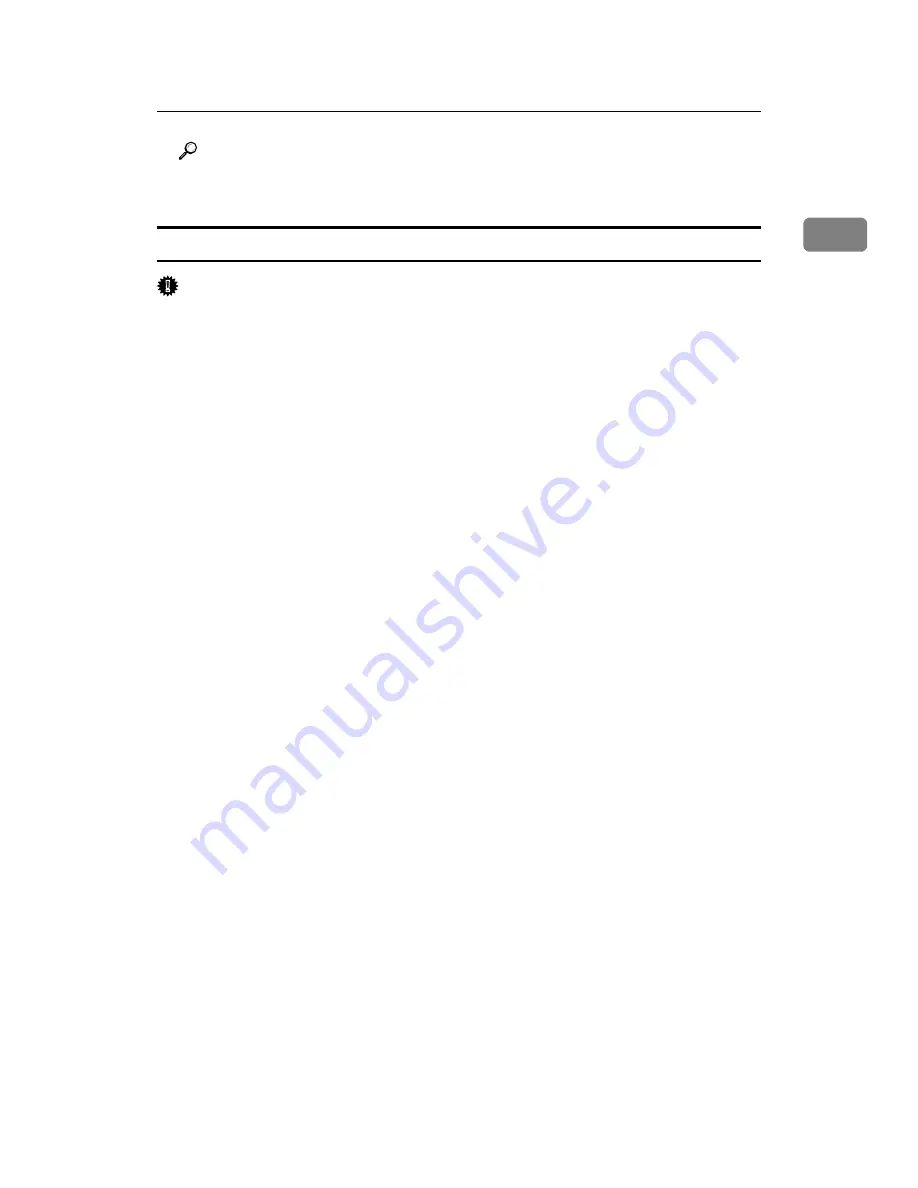
Installing the Printer Driver
23
1
Reference
For details about these settings, see “Using SmartDeviceMonitor for Cli-
ent”, Network Guide, or SmartDeviceMonitor for Client Help.
Installing the RPCS or PCL Printer Driver (TCP/IP)
Important
❒
The printer driver for Windows NT 4.0 is not included on the supplied CD-
ROM. Download the printer driver for Windows NT 4.0 from the supplier’s
website. For details, ask your sales/service representatives.
❒
To install this printer driver under Windows 2000/XP Professional, Windows
Server 2003, and Windows NT 4.0, you must have an account that has Man-
age Printers permission. Log on as an Administrators or Power Users group
member.
❒
Depending on which options are installed on the machine, the PCL printer
language is optional. In that case, installing the optional PCL unit is required
to use the PCL 6/5e printer drivers.
A
Quit all applications currently running.
B
Insert the CD-ROM into the CD-ROM drive.
The installer starts.
C
Select an interface language, and then click
[
OK
]
.
The default interface language is English.
D
Click
[
RPCS Printer Driver
]
or
[
PCL Printer Driver
]
.
To install RPCS printer drivers, click
[
RPCS Printer Driver
]
. To install PCL print-
er drivers, click
[
PCL Printer Driver
]
.
E
The software license agreement appears in the
[
License Agreement
]
dialog
box.
After reading the agreement, click
[
I accept the agreement.
]
, and then click
[
Next
>
]
.
F
Select the printer driver you want to use in the
[
Select Program
]
dialog box.
You can select several printer drivers.
G
Click
[
Next >
]
.
H
Select the machine model you want to use.
The printer name can be changed in the
[
Change settings for 'Printer Name'
]
box.
I
Double-click the printer name to display the printer settings.
The details shown in
[
Comment:
]
,
[
Driver:
]
, and
[
Port:
]
vary depending on the
operating system, printer model, or port.
Summary of Contents for Aficio MP 3010
Page 8: ...vi ...
Page 60: ...Preparing the Machine 52 1 ...
Page 128: ...Other Print Operations 120 3 ...
Page 130: ...Saving and Printing Using the Document Server 122 4 ...
Page 138: ...The Functions and Settings of the Machine 130 5 ...
Page 146: ...Operating Instructions Printer Reference EN USA D313 6503 ...