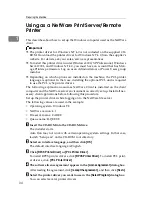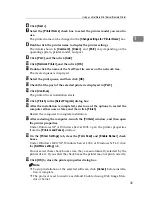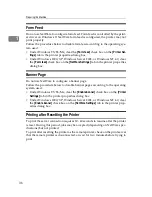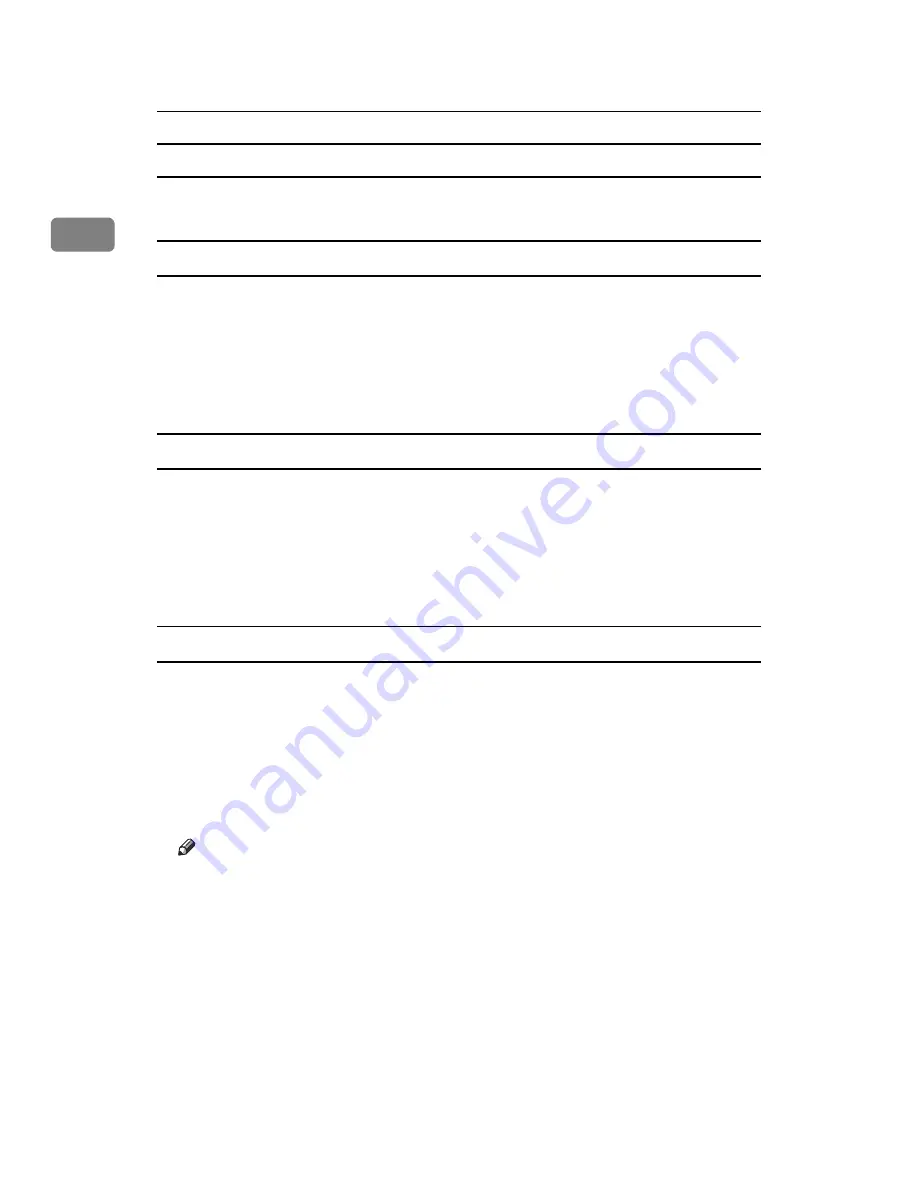
Preparing the Machine
22
1
Changing the Port Settings for SmartDeviceMonitor for Client
Follow the procedure below to change the SmartDeviceMonitor for Client set-
tings, such as TCP/IP timeout, recovery/parallel printing, and printer groups.
Windows 95/98:
A
Open the
[
Printers
]
window from the
[
Start
]
menu.
B
In the
[
Printers
]
window, click the icon of the printer you want to use. On
the
[
File
]
menu, click
[
Properties
]
.
C
Click the
[
Details
]
tab, and then click
[
Port Settings
]
.
The
[
Port Settings
]
dialog box appears.
Windows 2000/Windows NT 4.0:
A
Open
[
Printers
]
window from the
[
Start
]
menu.
B
In the
[
Printers
]
window, click the icon of the printer you want to use. On
the
[
File
]
menu, click
[
Properties
]
.
C
On the
[
Ports
]
tab, click
[
Configure Port
]
.
The
[
Configuration
]
dialog box appears.
Windows XP, Windows Server 2003:
A
Open the
[
Printers and Faxes
]
window from the
[
Start
]
menu.
The
[
Printers and Faxes
]
window appears.
B
Click the icon of the machine you want to use. On the
[
File
]
menu, click
[
Properties
]
. The printer properties appear.
C
Click the
[
Ports
]
tab, and then click
[
Configure Port
]
.
The
[
Port Configuration
]
dialog box appears.
Note
❒
For TCP/IP, timeout setting can be configured.
❒
User, proxy, and timeout settings can be configured for IPP.
❒
If no settings on the
[
Recovery/Parallel Printing
]
tab are available, follow the
procedure below.
A
Click
[
Cancel
]
to close the
[
Port Configuration:
]
dialog box.
B
Start SmartDeviceMonitor for Client, and then right-click the SmartDe-
viceMonitor for Client icon on the tasktray.
C
Point to
[
Properties
]
, and then click
[
Extended Features Settings
]
.
D
Select the
[
Set Recovery/Parallel Printing for each port
]
check box.
E
Click
[
OK
]
to close the
[
Extended Features Settings
]
dialog box.
Summary of Contents for Aficio MP 3010
Page 8: ...vi ...
Page 60: ...Preparing the Machine 52 1 ...
Page 128: ...Other Print Operations 120 3 ...
Page 130: ...Saving and Printing Using the Document Server 122 4 ...
Page 138: ...The Functions and Settings of the Machine 130 5 ...
Page 146: ...Operating Instructions Printer Reference EN USA D313 6503 ...