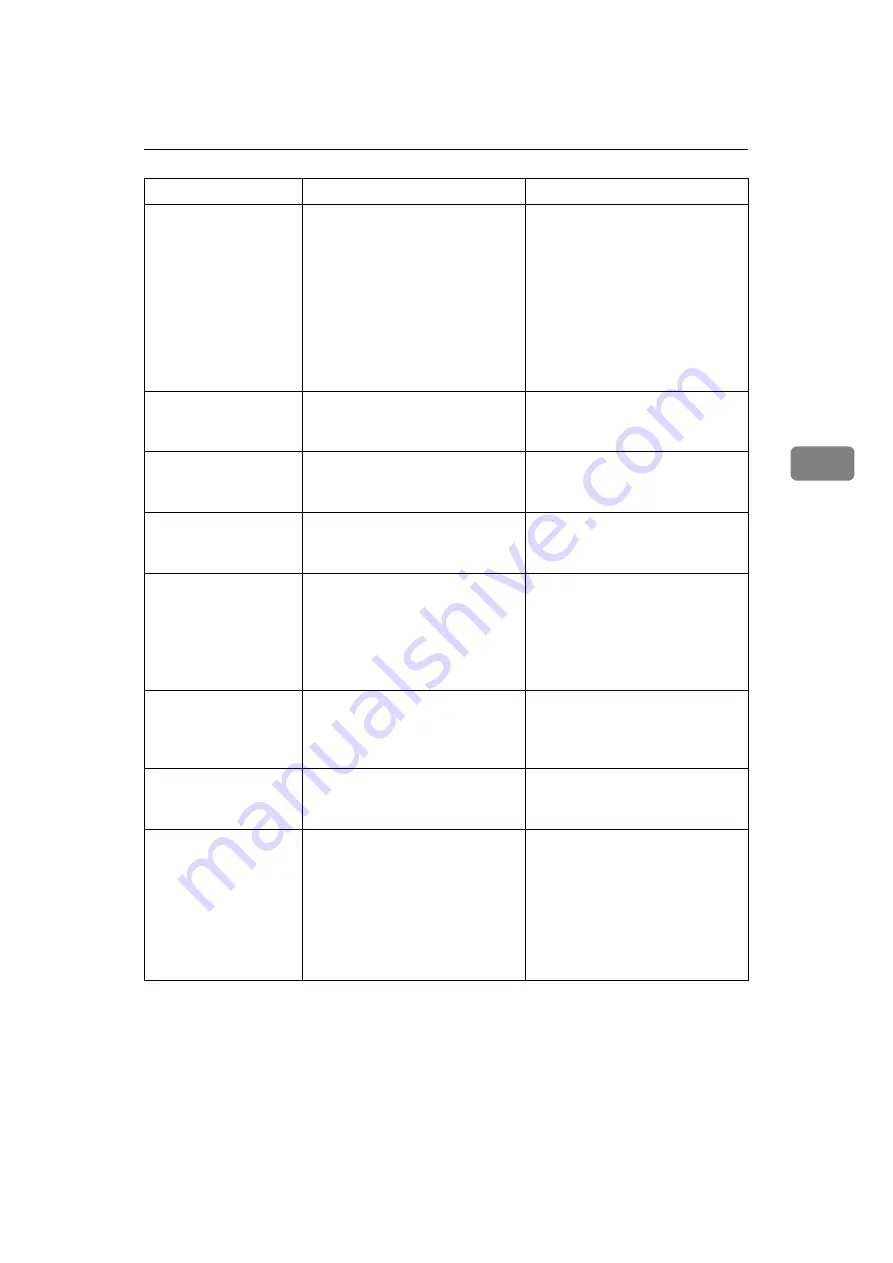
When You Cannot Print
47
4
If the printing does not start, contact your service representative.
Printing does not start.
If the machine is operating in an
extended wireless LAN, the re-
ceiver's MAC address may be
preventing communication with
the access point.
Check access point settings when
in infrastructure mode. Depend-
ing on the access point, client ac-
cess may be limited by MAC
address.
Also, check there are no problems
in transmission between access
point and wired clients, and be-
tween access point and wireless
clients.
Printing does not start.
The extended wireless LAN has
not started.
Confirm the orange LED is lit,
and the green LED is lit or blinks
during transmission.
Printing does not start.
Advanced encryption has been
set using the Extended Security
function.
Check the settings of the Extended Se-
curity function with the administrator.
Printing does not start.
The login user name, password,
or driver encryption key is
invalid.
Check the login user name, pass-
word, or driver encryption key is
correct.
The Data In indicator
does not blink or light
up.
If the Data In indicator is unlit or
not flashing even after perform-
ing
[
]
, the machine has not re-
ceived the data.
• When the machine is connect-
ed to a computer via a cable,
check the computer print port
settings are correct.
• When it is networked with a com-
puter, contact the administrator.
The status indicator of
the machine is red.
The cause is displayed on the dis-
play of the control panel.
Check the error message on the
display panel and take required
action. See p.42 “When a Message
Is Displayed”.
[
List/Test Print
]
is disa-
bled.
A mechanical error might have
occurred.
Contact your service representa-
tive. See “List/Test Print”, Gener-
al Settings Guide.
Printing does not start
when using extended
wireless LAN in Ad-
hoc mode.
Correct communication mode is
not set.
Turn the main power off and back
on. See “Turning On the Power”,
About This Machine.
Or, change the settings in
[
Net-
work
]
under
[
Interface Settings
]
of
[
System Settings
]
. See “Network
Settings”, General Settings
Guide.
Problem
Cause
Solution
Summary of Contents for Aficio IS 2325
Page 10: ...2 ...
Page 21: ...When a Message Is Displayed 13 2 Reference p 6 When You Have Problems Operating the Machine ...
Page 28: ...Troubleshooting When Using the Copy Function 20 2 ...
Page 76: ...Troubleshooting When Using the Scanner Function 68 5 ...
Page 94: ...Troubleshooting When Using the DDST Unit 86 6 ...
Page 113: ...Removing Jammed Paper 105 8 When P Is Displayed When Y Is Displayed ASB008S ASB010S ...
















































