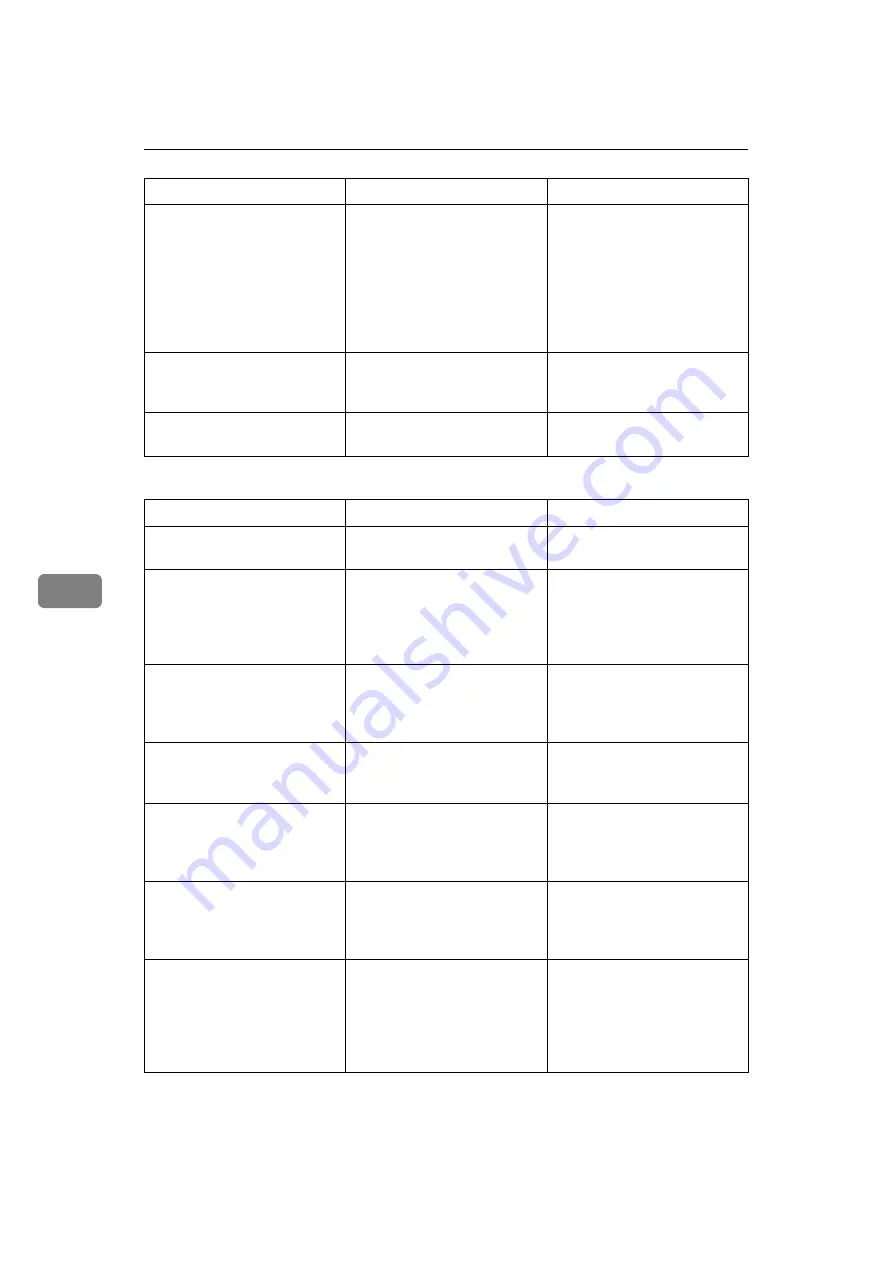
Troubleshooting When Using the DDST Unit
78
6
❖
When certain settings are required on the printer driver
The image is too dark or too
light.
The paper is loaded reverse
side up.
Before printing on special pa-
per, check its surface careful-
ly. Printing on non-print
surfaces reduces print quality
and can damage the machine's
internal components. See
“Copy Paper”, About This
Machine.
Image is dirty.
Use of non-recommended
toner can result in loss of print
quality and other problems.
Use manufacturer-genuine
toner. Contact your service
representative.
Print ends mid-job.
An error might have occurred. Check the machine's display pan-
el to see if an error has occurred.
Problem
Cause
Solution
Print result differs from the
display.
A non-Windows OS is being
used.
Check the application sup-
ports the printer driver.
Print result differs from the
display.
The machine is not selected
for printing.
Use the machine's printer driv-
er and check the machine is the
designated printer. See “Set-
ting Up the Printer Driver”,
Printer/Scanner Reference.
Print result differs from the
display.
Data transmission failed or
was cancelled during printing.
Check whether there is failed
or cancelled data remaining.
See “Checking the Error Log”,
Printer/Scanner Reference.
Characters differ from the display. The print density is too dark.
Adjust the image density set-
tings. See the printer driver
Help.
Characters differ from the display. The loaded paper is unsuitable. Printing on recommended pa-
per produces better resolu-
tion. See “Copy Paper”, About
This Machine.
It takes too much time to
resume printing.
The data is so large or complex
that it takes time to process.
If the Data In indicator is
blinking, data is being proc-
essed. Simply wait until
printing resumes.
It takes too much time to
resume printing.
The machine was in Energy
Saver mode.
To resume from Energy Saver
mode, it has to warm up, and
this takes time. See “Timer Set-
tings”, General Settings Guide
and “ENERGY STAR Pro-
gram”, About This Machine.
Problem
Cause
Solution
Summary of Contents for Aficio IS 2325
Page 10: ...2 ...
Page 21: ...When a Message Is Displayed 13 2 Reference p 6 When You Have Problems Operating the Machine ...
Page 28: ...Troubleshooting When Using the Copy Function 20 2 ...
Page 76: ...Troubleshooting When Using the Scanner Function 68 5 ...
Page 94: ...Troubleshooting When Using the DDST Unit 86 6 ...
Page 113: ...Removing Jammed Paper 105 8 When P Is Displayed When Y Is Displayed ASB008S ASB010S ...
















































