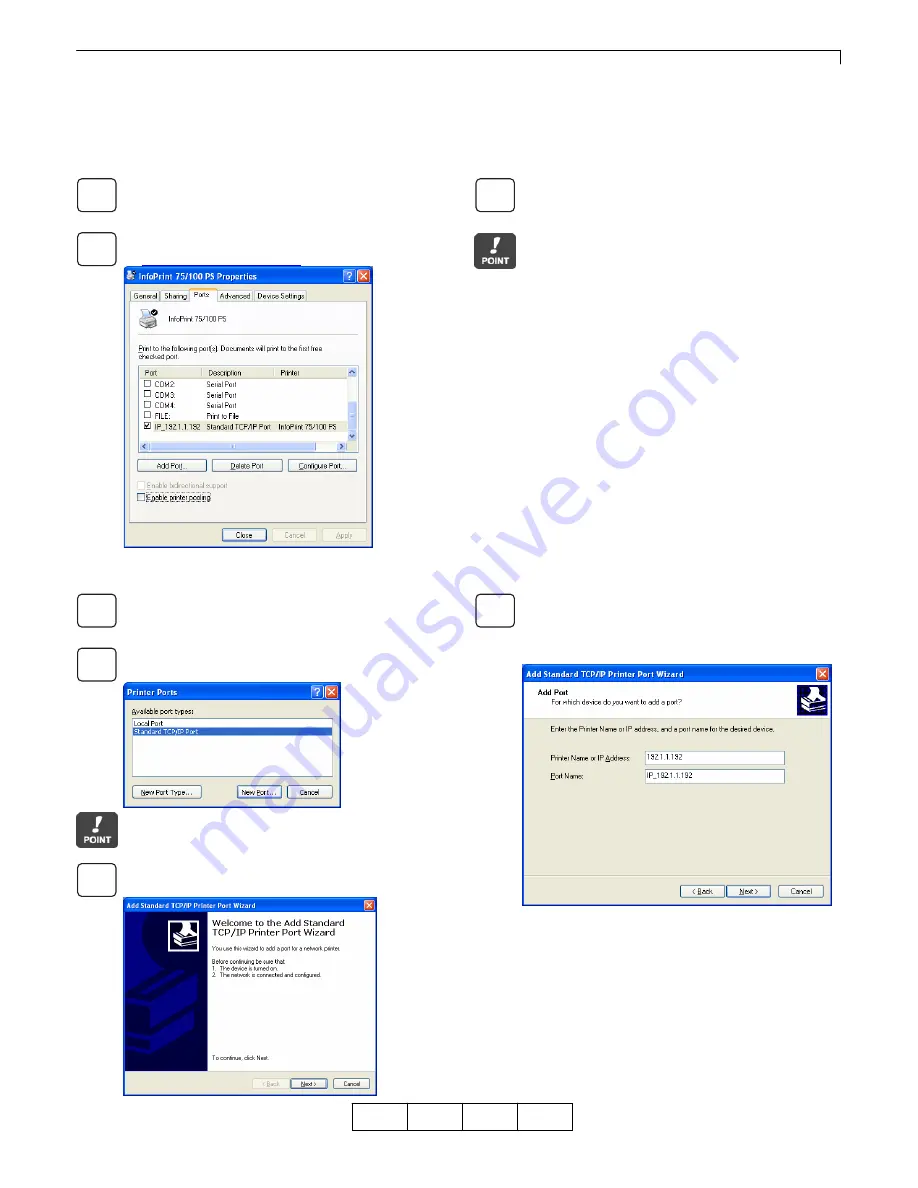
Chapter 3 Print from Windows 2000/XP/Server 2003
3-11
OG
A
3.5 Changing Print Port
If you need to change the printer destination due to a change in IP address or something similar, or you save data
generated by a printer driver in a file, use the following steps to change the printer connection port. The diagrams (screens)
used here give an example of Windows XP.
Log on to Windows with the user name with
Administrator privileges.
Display [Ports], following the steps outlined
in .
"3.3 Displaying Properties"
.
Select the connection port from the [Print Port] list
and click the [OK] button to close properties.
To save printing data generated by the printer driver
in a file, select [FILE]. To add a new connection port,
click [Add Port].
3.5.1 Adding New LPR Port
Click [Add Port] under [Port] properties.
Select [Standard TCP/IP Port], and then click the
[New Port] button.
Even if [LPR Port] is displayed in the list, be sure to
select [Standard TCP/IP Port].
Click the [Next] button.
Enter the printer’s IP address in the [Printer Name or
IP Address] field, and then click the [Next] button.
Under [Port Name], you can also change to any
name.
00
1
2
3
1
2
3
4


























