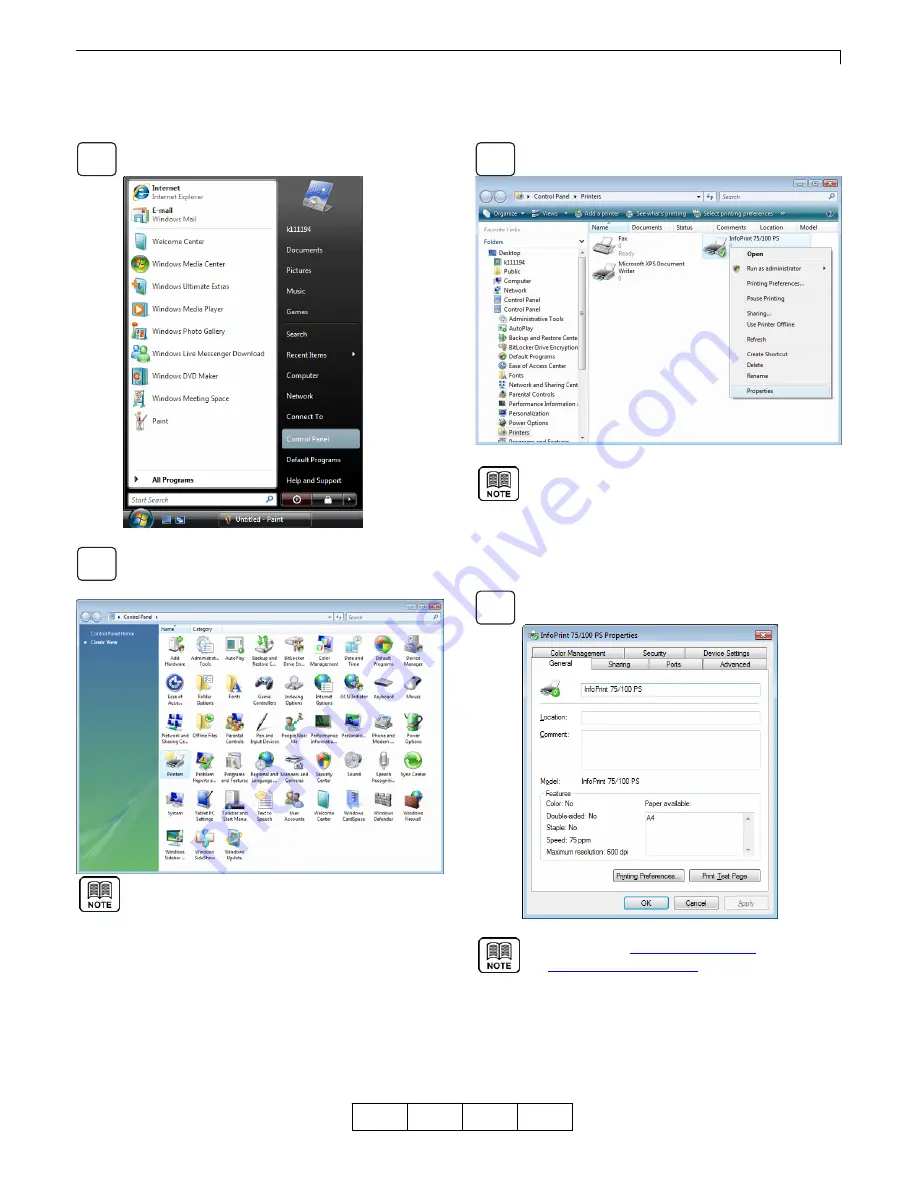
Chapter 2 Print from Windows Vista/Server 2008/7/Server 2008 R2
2-11
OG
A
2.4 Displaying
Properties
To view printer [Properties], follow the steps outlined below:
Select [Start] - [Control Panel] and open the Control
Panel.
Double click on the [Printer] icon. When the [Printer]
icon is not displayed, select [Classic View] from
the menu on the left hand side of the window.
For Windows 7/Server 2008 R2,
click the [Devices and Printers] icon.
If icons are not displayed, change [View by:]
on the right hand side of the window
from [Category] to [Large icons] or [Small icons].
Place the mouse pointer on the printer icon. Right
click and select [Properties].
For Windows 7/Server 2008 R2, select
[Printer properties].
One printer icon can only be displayed, even if
multiple same printer drivers are installed.
When selecting [Printer properties], the printer list
is displayed, and then select the printer from the list.
Click [General] or [Sharing] tab to switch the view
shown under Properties.
For [Sharing], see
"2.5 Printer Sharing"
; for [Port],
see
"2.6 Changing Print Port"
.
1
2
3
4
01






























