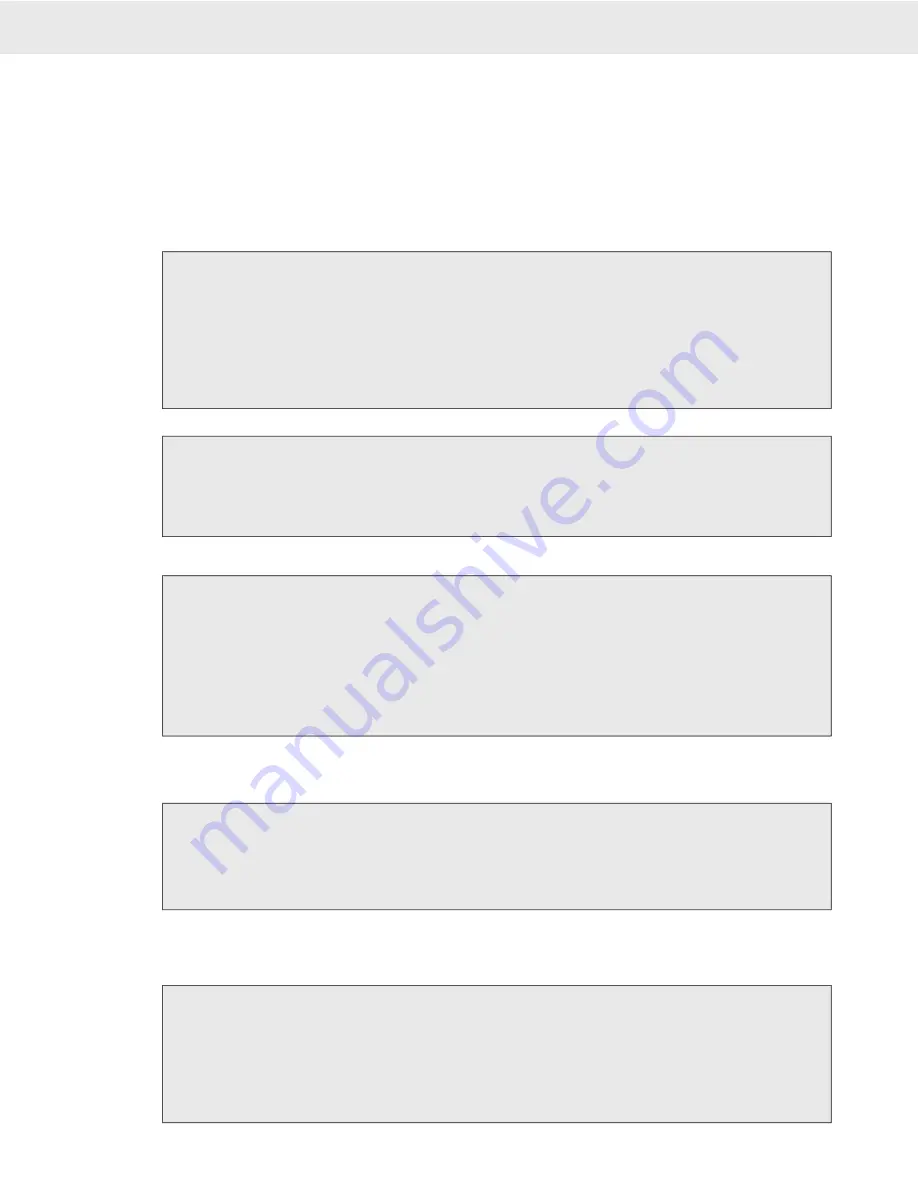
Page 42 MSI-9750A RF Remote Indicator • User Guide
9750A
HANDHELD RF REMOTE INDICATOR for
C
ELL
S
CALE
®
USING DISPLAY SETUP
The 9750A weight display is a primary means of getting and using CellScale data. The user should always select a
single channel weight display mode that provides the information needed. When the CellScale is a multi-channel
system, a Multi-Channel display mode should also be selected.
To Set the Single Channel Display Mode (Using Presets)
1) Press
SETUP
, then
DISPLAY
. This selects the “SCALE DISPLAY SETUP” menu.
2) Select “Single Scale Mode”
[1]
.
3) Select the desired preset with the
[1]
-
[5]
keys. See “Single Channel Preset Displays” on page 37 for a
description of each display mode.
4) The display preview appears showing the type and location of data.
5) If the display is acceptable, press the
DISPLAY
key to go directly to the selected weight display. If not,
press
ESC
and repeat steps 3 to 5.
To Preview the Single Channel Display Mode
1) Press
SETUP
, then
DISPLAY
. This selects the “SCALE DISPLAY SETUP” menu.
2) Select “Single Scale Mode”
[1]
.
3) Preview the current display setting by pressing the
[7]
key.
4) Return to the weight display by pressing the
DISPLAY
key.
1) Press
SETUP
, then
DISPLAY
. This selects the “SCALE DISPLAY SETUP” menu.
2) Select “Multi Scale Mode”
[2]
.
3) Select the desired preset with the
[1]
-
[5]
keys. See “Multi Channel Preset Displays” on page 38 for a
description of each display mode.
4) The display preview appears showing the type and location of data.
5) If the display is acceptable, press the
DISPLAY
key to go directly to the selected weight display. If not,
press
ESC
and repeat steps 3 to 5.
To Set the Multi-Channel Display Mode (Using Presets)
To Modify the Channel Arrangement
Since the presets use the scan list in ascending order, this procedure provides a means of changing the order or adding channels that don’t appear in the first
page.
1) From the multi-channel weight display, highlight the channel you wish to change by pressing the UP (
^
)
or DOWN (
v
) cursor keys.
2) Once highlighted enter the scan list position (1-32) or the channel number (1-1 to 6-8 using the decimal
point for the sub channel entry). Then press
CHANNEL
.
The new channel replaces the previous channel. If the channel is already on the display in another location, both will display.
To Change the Number of Displayed Channels
Setup the display mode before limiting the channels displayed. For example, if you want to show 3 channels on the 4-medium display, select the 4 medium display
first, then follow this procedure to reduce the displayed channels down to 3. The maximum number of display channels is set by the display mode.
1) Press
SETUP
, then
DISPLAY
. This selects the “SCALE DISPLAY SETUP” menu.
2) Select “Multi Scale Mode”
[2]
.
3) Select “Number of Channels”
[0]
.
4) Input the number of display channels with the
[1]
-
[8]
keys. Press
ENTER
to store.
5) Press DISPLAY to return to the multi-channel display with the number of channels reduced.
2 Multi Scale Mode – Accesses multi channel display presets and multi channel custom menus. The various
display modes are described on the previous page.
3 Backlight – Controls the duration of the backlight. The duration resets every time a key is pressed. Setting
for shorter times increases battery life.






























