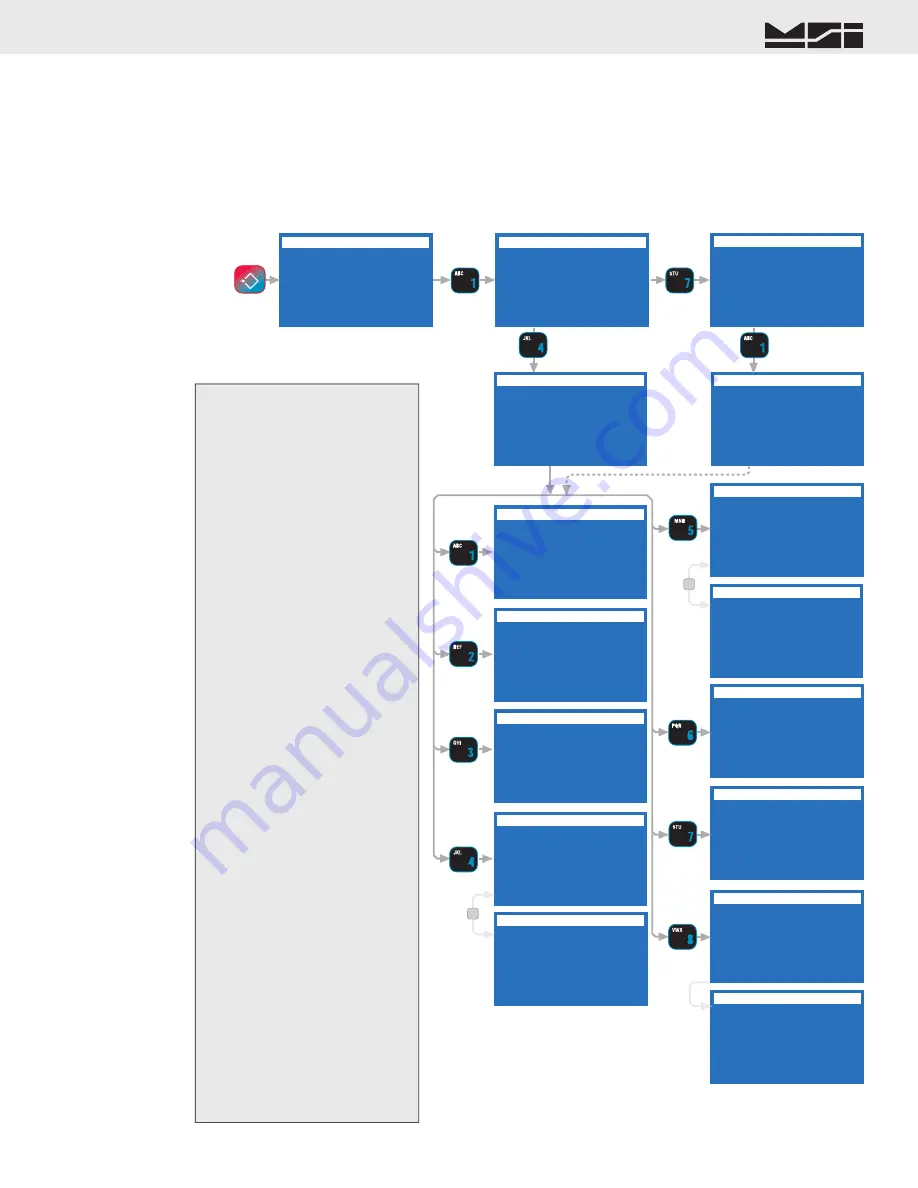
MSI CellScale
®
System • 9750A User Guide Page 23
MEASUREMENT SYSTEMS INTERNATIONAL
Firmware Version 5-XX for 2450 Modems
SETUP SELECT MENU
1 Function Keys
2 Set Points
3 System
4 Password Locks
5 Display Preview
6 Total
7 MORE 1/2
FUNCTION KEY ASSIGNS
1 F1 is Add to Total
2 F2 is Next Channel
3 F3 is Send to CS
4 F4 is Next Address
5 F5 is View Total
6 F6 is Next Prod ID
7 Enter-FKey Assigns
Any Number Key 1-6
F4 shown for example
SELECT FOR F4 FROM
1 Standard Functions
2 Chan, ID, and Addr
3 Total, Stats, Tests
4 Send and Printing
5 Edit Print & BarCd
6 Text Messaging
7 Datalog 8 Set Pts
CHANGE F4 TO
1 Print 9750 Comm 1
2 Send All & Print
3 Send to CS Host 1
4 Print & Send Host 1
5 Send to CSRF Host 3
6 Print & Send Host 3
7 MORE 1/2
CHANGE F4 TO
1 Send to CSRF Host 4
2 Print & Send Host 4
3 Send to CSRF Host 5
4 Print & Send Host 5
5 Print Aux to Comm 1
6 Start/Stop Comm 1
7 MORE 2/2
7
SELECT FOR E1 FROM
1 Standard Functions
2 Chan, ID, and Addr
3 Total, Stats, Test
4 Send and Printing
5 Edit Print & BarCd
6 Text Messaging
7 Datalog 8 Set Pts
ENTER-FKEY ASSIGNS
1 E1 is Clr Last ∑
2 E2 is Back Channel
3 E3 is Print Comm 1
4 E4 is Back Address
5 E5 is View Grand ∑
6 E6 is New Prod ID
Any Number Key 1-6
ENTER-F1 shown
for example
CHANGE F4 TO
1 Disabled
2 Default
3 Disp Date & Time
4 View Totals
5 Display Set Points
6 Clear Latched SP’s
7 Toggle Peak Hold
CHANGE F4 TO
1 Enter ID String 1
2 Enter ID String 2
3 New Product ID
4 Show Last Channel
5 Show Last Prod ID
6 Show Last Address
7 Clear ID & Bar Strs
CHANGE F4 TO
1 Clear Last Total
2 Show Statistics
3 SHow Grand Totals
4 RF Site Testing
5 Display Test Chars
CHANGE F4 TO
1 Edit CS Print Str
2 Edit Print String
3 Edit CSRF Host 3
4 Edit CSRF Host 4
5 Edit CSRF Host 5
6 Clear ID & Bar Strs
7 MORE 1/2
CHANGE F4 TO
1 Store to Memory 1
2 Store to Memory 2
3 Store to Memory
4 Aux to Memory 1
5 Aux to Memory 2
6 Aux to Memory
7 Data Logging Cntl
CHANGE F4 TO
1 Send Message to 1
2 Send Message All
3 Send Message to 3
4 Send Message to 4
5 Send Message to 5
6 Reply Last Message
CHANGE F4 TO
1 Enable Set Points
2 Disable Set Points
3 Enable/Disable SP’s
4 Set Pt Momentary
5 Set Pt On
6 Set Pt Off
7 Set Pt Push On/Off
SELECT SET POINT
ESC exits no change
ENTER edits value
0-9 replaces value
min = 1, max = 32
^ inc, v decs value
CHANGE F4 TO
1 Get Barcode 1
2 Get Barcode 2
3 Get Barcode 3
4 Get Barcode 4
5 Get All Barcodes
7 MORE 2/2
7
SETUP SELECT MENU
FUNCTION KEY ASSIGNS
SELECT FOR F4 FROM
ENTER-FKEY ASSIGNS
SELECT FOR E1 FROM
CHANGE F4 TO
CHANGE F4 TO
CHANGE F4 TO
CHANGE F4 TO
CHANGE F4 TO
SELECT SET POINT
CHANGE F4 TO
CHANGE F4 TO
CHANGE F4 TO
CHANGE F4 TO
CHANGE F4 TO
Defaults Shown
4-7
1
ESC
!
SETUP
SECTION 4 – FUNCTION KEYS
SETUP FUNCTION KEYS
The 9750A has six FUNCTION keys that can be programmed to any of several functions. The default func-
tions are: TOTAL, CHANNEL, SEND/PRINT, ADDRESS, VIEW TOTAL, and ID. These default functions are
printed on the front panel. Each key can be programmed for other functions. For example, the TOTAL key can
be changed into a UNITS key. Also any of the six keys can be disabled. Each of the six function key can also be
assigned a 2nd shifted function. This shifted function is enacted by fi rst pressing the
ENTER
key, followed by
the desired function key.
1) Press
SETUP
. The fi rst Setup
Menu appears.
2) Press
[1]
. The “FUNCTION
KEY ASSIGNS” menu appears.
Shown here is the list of all
6 function keys as currently
assigned.
3) Choose the key you wish to
reassign. Make sure you pick
a key whose default function
is not needed, as defaults are
not available for reassignment.
In this example we’ll pick F4.
This is a logical choice in single
systems where only one Network
needs to be monitored.
4) There are 7 categories of Func-
tion Key assignments. Use the
[1]
-
[7]
keys to pick the basic
category.
5) Select a new Function key
assignment by selecting the
number from 1-7. Selecting
a function returns you to the
“FUNCTION KEY ASSIGNS”
menu with the new choice now
shown.
Enter (shifted) F-Keys are
assigned in a similar fashion by
selecting
[7]
from the “FUNC-
TION KEY ASSIGNS” menu.
To Defi ne the Function Keys






























