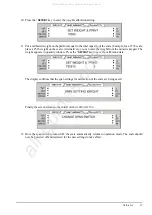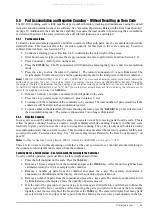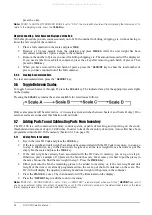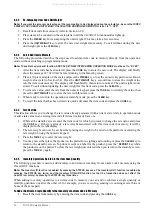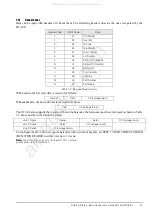Scale Operations
33
5.5
Part Accumulation and Negative Counting – Without Recalling an Item Code
The DC-100 counting scale is fully capable of part number inventory tracking and maintenance using the stored
item code function internal to the scale software. See “Inventory Operations Related to the Item Code Quantity”
on page 39. Additionally, the scale has the capability to acquire the total number of parts using the accumulation
or reduction function of the scale (similar to the add/ subtract functions of a calculator).
5.5.1
Part Accumulation
To find the total accumulated quantity of similar containers filled with parts, use the accumulation procedure
detailed below. This does not affect the inventory quantity for this item in the scale’s memory. To add or
subtract from inventory, (see Section 6.2.5).
1. Conduct a sampling process (Section 5.4.1) to determine the unit weight of the pieces.
2. Enter known tare weight, or place the empty container on scale to perform tare function (Section 5.2).
3. Place Container 1 (full of parts) on the scale.
4. Press the
STATUS
key. The IN annunciator will illuminate, showning that you are now in accumulation
mode.
5. Press the
+
key to store the total in Container 1. The memory annunciator
S
is now illuminated. The
weight display briefly shows
totAL
and the quantity display shows the total pieces in the first container.
Note:
If SPEC 31 PC/PRN OUTPUT is set to “2: BY +/-/PRINT KEY”, and you have an external printer connected, a label will be
printed when you press the + key. If no external printer is connected, the error message “PAPER END” will appear, followed by
the display of the total. The label will show the quantity in the container currently on the platform, not the accumulation. If SPEC
14 AUTO EXIT FROM ADD MODE is set to “0: NO”, the scale will not automatically exit from displaying the total amount. To
return to the weighing mode, press the
CLEAR
key.
6. Remove Container 1 and place Container 2 (full of parts) on the scale.
7. Press the
+
key (total is equal to Container 1 plus Container 2, etc).
8. Continue with the remainder of the containers to be counted. The total number of parts stored in all the
containers will be stored in the accumulation register.
9. To print a label in the default label format showing the total, press the
* REPRINT
key. This will also clear
the accumulation register. The memory annunciator
S
is no longer illuminated.
5.5.2
Negative Counting
Just as you can count by adding parts to the scale, you can also count by removing parts from the scale. This is
called “negative counting” because a negative weight is displayed while counting. Contrary to what may seem
intuitively logical, you do not use the (
-
) key to do negative counting. The (
-
) key is only used to delete an entry
in accumulation mode that you want to erase. This procedure does not affect the inventory quantity for this item
stored in the scale. To reduce inventory, See “Inventory Operations Related to the Item Code Quantity” on
page 39.
Note:
To utilize the Negative Counting feature, SPEC 2 - NEGATIVE COUNTING must be set to “1: YES”.
There are two ways to do this depending on whether, at the end, you want to see the total amount remaining in
the container or the total amount removed from the container.
Counting Out of a Full Container - See Total Amount Remaining in the Container
To carry out this operation you must know the tare weight ahead of time.
1. Place the full container on the scale. Press the
TARE
key.
2. Remove a 10 piece sample from the container and press the
PIECES
key. After the unit weight has been
calculated, return the 10 piece sample to the container.
3. Remove a number of parts from the container and press the
+
key. The memory annunciator
Σ
annunciator is illuminated and the display shows the quantity of parts taken out.
4. Remove a number of parts from the container and press the
+
key again. The memory annunciator
Σ
will
be illuminated and the display shows the quantity of parts removed.
5. If at the end of the procedure, if you want to see how many are still in the bin, you first have to know the
tare weight of the bin or container. After removing the parts you want to take out of the bin, simply
digitally enter the tare weight of the bin and press the
TARE
key. The scale will display how many parts
were left in the bin. To print a label to put on the bin showing the new, lower, total quantity in the bin,
All manuals and user guides at all-guides.com