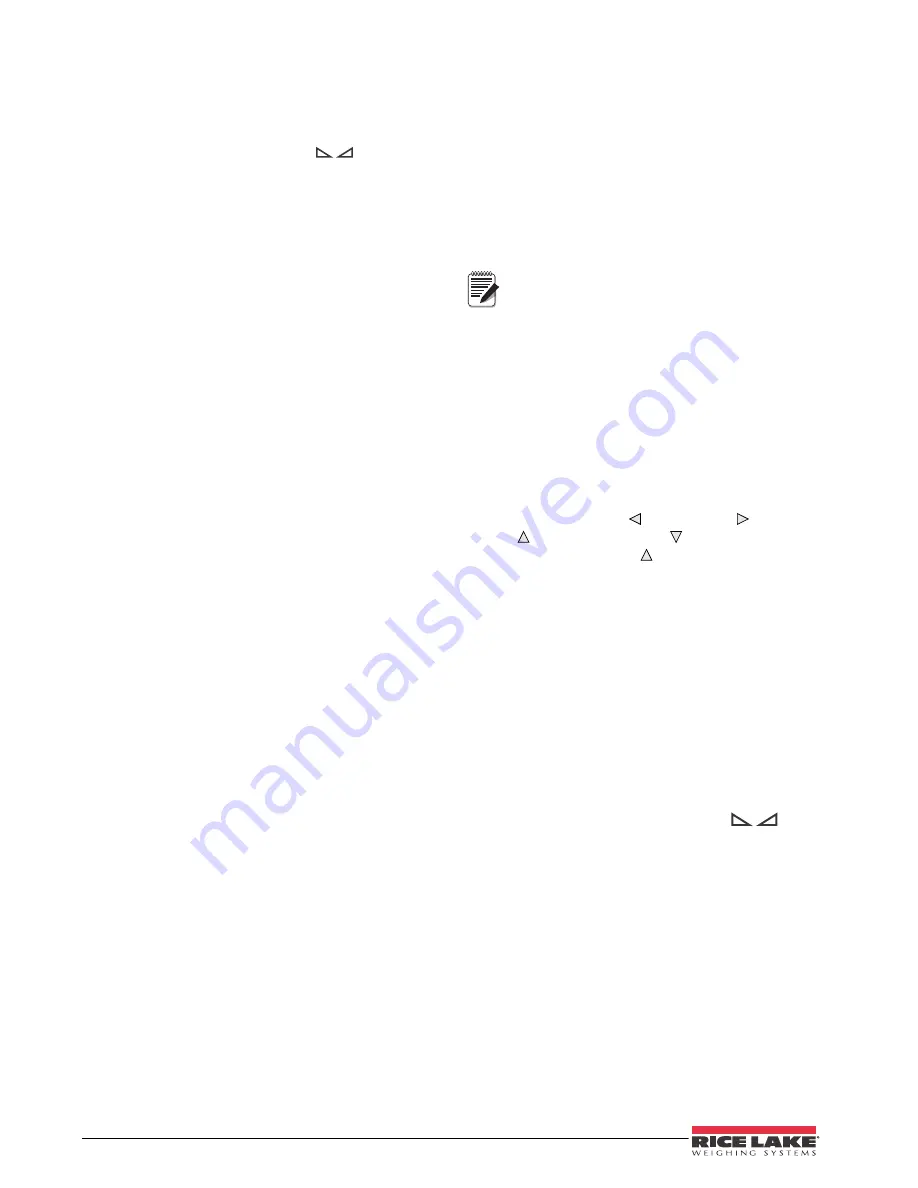
4
420 Plus Installation Manual
1.4.7
Acquire Parts Sample
1. Place empty parts container on scale. Wait for
the standstill annunciator (
), then press
TA R E
to acquire the tare weight of the
container.
2. Press
MODE (GROSS/NET)
key to enter piece
count mode.
Press the
CLEAR
key to exit.
3. Press the
SAMPLE
(
UNITS
) key to enter sample
acquisition mode.
The indicator display shows the message
Addnnn
,
where
nnn
is the sample quantity to be placed on the
scale. You can do one of the following:
•Add the number of parts shown.
•Choose a different sample size. Press the
S A M P L E
k e y t o s c r o l l t h r o u g h t h e
selectable sample quantities (5, 10, 20,
50, 100) or use the numeric keypad to
specify a custom sample size.
•Specify a known piece weight. Press the
S A M P L E
k e y t o s c r o l l t h r o u g h t h e
selectable sample quantities until the
PC
WGT
prompt is shown. Use the numeric
keypad to enter the piece weight.
4. Once the sample quantity is on the scale,
press
ENTER
to calibrate the indicator for
counting the new parts. If a sample size was
specified, the indicator display shows the
message
–CNT–
as it acquires the sample
weight, then switches to count display mode
and shows the part quantity. If a known piece
weight was specified, the display switches to
count display mode immediately.
1.4.8
Display Part Weight
To view gross and net weight parts, press
MODE
to
switch from count display mode to normal weighing
mode. To view the current piece weight while in count
mode, press
DISPLAY TARE
key
1.4.9
Display Accumulator
Hold the
(MODE) GROSS/NET
key for three seconds to
d i s p l a y t h e a c c u m u l a t e d v a l u e i f e n a b l e d i n
configuration.
The accumulated value will be displayed for about 10
seconds. To clear the accumulator, press the
CLR
key
twice while the accumulated value is being displayed.
1.4.10
Display or Change Time
To display the date, press the
TIME/DATE
key once;
press
TIME/DATE
a second time to display the time.
To set the date, press the
TIME/DATE
key once. Use the
numeric keypad to enter the date, then press the
ENTER
key. Use the numeric keypad to enter the date
in the same format configured for the indicator:
MMDDYY
,
DDMMYY
, or
YYMMDD
.
To set the time, press the
TIME/DATE
key twice. Use
the numeric keypad to enter the time in 24-hour
format, then press the
ENTER
key.
The time and date is backed up with the battery.
If the main power is interrupted, time/date
should not be lost.
1.4.11
Display or Change Setpoint Value
To display a setpoint value, use the numeric keypad to
enter the setpoint number, then press the
SETPOINT
key. Or, you can display a setpoint value by pressing
the
SETPOINT
key a number of times equal to the
setpoint number. For example, to display the value of
setpoint 2, press the
SETPOINT
key two times.
The current value will display, use the numeric keypad
to enter the new value and press the
ENTER
key. This
will bring you back to the TRIP submenu. To exit and
save, press the
UNITS
( ) and
( ) keys and
ZERO
( ) and
GROSS/NET
( ) to navigate to the
CONFIG menu. Press to exit and save. Use
Figure 3-11, “Setpoint Menu,” on page 25 to navigate
the menus.
1.4.12
Turn Setpoint On or Off
To turn a setpoint on or off at the front panel, press the
SETPOINT
key a number of times equal to the setpoint
number (for example, for setpoint number 2 press the
SETPOINT
key two times). Press
TARE
to exit value
input mode and go left to
ENABLE
and use the down
arrow key to select
On
or
Off
. At this point if the
setpoint is on, you can turn it off by using the right or
left arrow keys.
1.4.13
Print Ticket
1. Wait for standstill annunciator (
).
2. Press the
key to send data to the serial
port.
1.4.14
Enter New ID
1. Ensure digital input 1 or digital input 2 is
configured for NEWID.
2. Activate the digital input.
3. Once activated, the digital input will go into
ID mode.
4. Enter the ID using the numeric keypad and
press
TARE
.
Note























