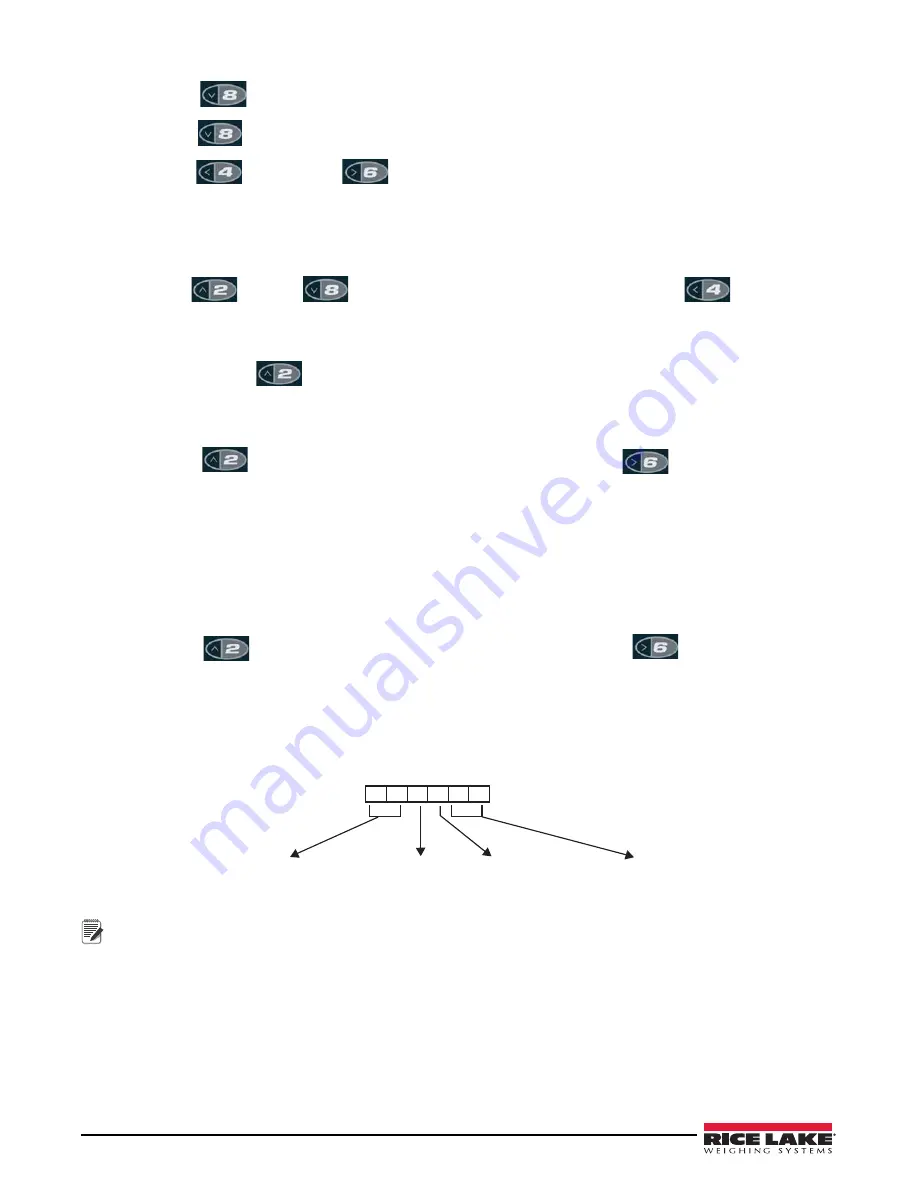
34
120 Plus Digital Weight Indicator Technical Manual
2. Press the
key to show the
EDIT
submenu.
3. Press the
key again to show the print format string.
4. Use the
key and the
key to scroll through the format. The number position of each
character is shown in the two digits at the left of the display.
To Edit a Character:
1. Press the
ENTER
key while the character is displayed. The right most digit blinks, indicating that it can be
changed.
2. Use the
key and
keys to increase or decrease the value, or use the
key to move to
the next digit.
3. Press the
ENTER
key to save any changes and advance to the next character in the string.
4. If done, press the
key to return to the
EDIT
submenu.
To Insert One of More Characters:
1. Move the cursor to the character after which new characters are to be inserted.
2. Press the
key to return to the
EDIT
submenu, and then press the
key to show the
INSERT
parameter.
3. Press the
ENTER
key to insert one character; press repeatedly to add more characters. Each press of the
ENTER
key adds a character at the location last shown under
EDIT
submenu and shifts all subsequent
characters to the right. Inserted characters are assigned hex value 00 (null). To edit inserted characters,
return to the EDIT submenu and make changes as described in this section “To edit a character.”
To Delete One of More Characters
1. Move the cursor to the character to be deleted.
2. Press the
key to return to the
EDIT
submenu, and then press the
key twice to show the
DELETE
parameter.
3. Press
ENTER
key to delete one character; press repeatedly to delete more characters. Each press of the
ENTER
key deletes a character, starting at the location last shown under
EDIT
submenu, and then moving
left to preceding characters. Each deletion shifts all subsequent characters to the left.
The format of the characters to be entered is shown.
0
1
N
4
E
Location of the character
Blank
Visible ASCII Char
ASCII in HEX code
Figure 6-1. Print Format
Note
• EDP or Electronic Data Processing refers to a PC or a terminal that can enter ASCII characters using a keyboard and a
screen via the EDP interface of the 120 Plus.
• Some characters cannot be displayed on the 120 Plus front panel (See the ASCII character chart in Appendix C - ASCII
Set and Specifications and Appendix E - Front Panel Display Characters on pages 44 and 48.) and are shown as blanks.
The 120 Plus can send or receive any ASCII character; the character printed depends on the particular ASCII character
set implemented for the receiving device.






























