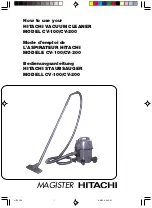Page 22
CAUTION: Unplug the vacuum cleaner before servicing.
1. Remove the nozzle cover as shown on page 10,
II. Maintenance, B. Removing Nozzle Cover
2. Remove the screw holding the PC board. (Fig. A)
3. Carefully remove all connectors from the PC board.(Fig. B)
4. Carefully clip the zip tie holding the PC board wires (Fig C)
5. Remove the screw holding the PC board ground wire to the idler arm. (Fig. D)
6. Remove old PC board.
7. Connect the wires to the new PC board. (See wiring diagram on pg. 35)
8. Use the screw to secure the new PC board (Fig. A.)
9. Reassemble machine.
II. Maintenance
I. Replacing the PC Board (RSL5, RSL5C)
Fig. A
Fig. B
Fig. C
Fig. D