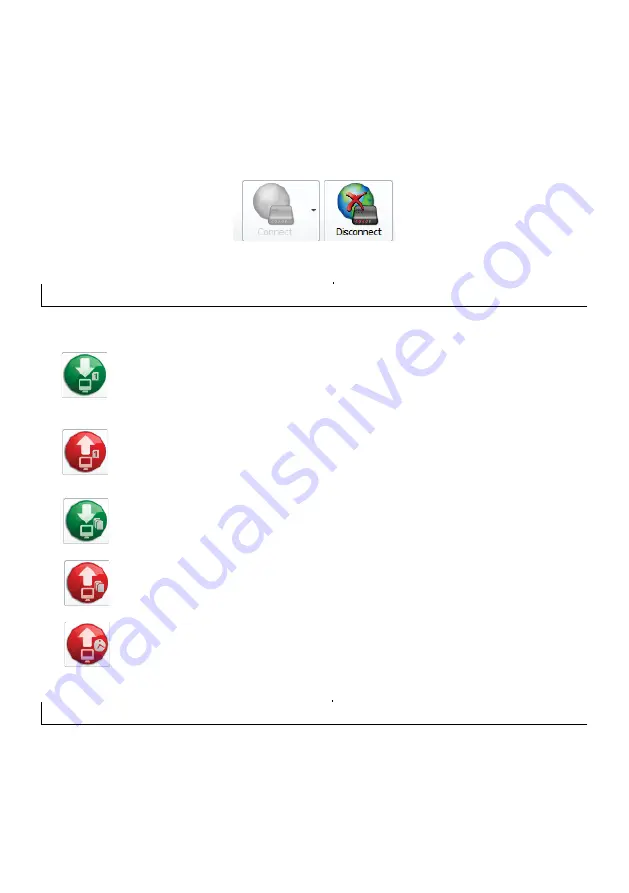
From the dropdown menu select:
Connect via USB-link
for local connection using the serial adaptor.
Connect via FSK Gateway
for a remote connection using the Rhino GSM
Once a connection is established, the status message at the bottom left will show “Status: Online” and
the “Disconnect” button on the main toolbar is now enabled.
When the connection with the Rhino Panic Pack is no longer required, click on the “Disconnect” button
on the main toolbar:
Sending & Retrieving Data
Once a connection is established with the Rhino Panic Pack, the Send/Receive toolbar buttons are
enabled. The buttons perform the following functions:
Retrieve Page
Click on this button to retrieve Rhino Panic Pack data for the active page. For
example, if the Zone Programming page is active, then only data for that page is
retrieved from the Rhino Panic Pack.
Send Page
Click on this button to send data for the active page to the Rhino Panic Pack. For
example, if the Configuration page is active, then only data for that page is sent to the
Rhino Panic Pack.
Retrieve All Pages
Click on this button to retrieve Rhino Panic Pack data for all pages.
Send All Pages
Click on this button to send data for all pages to the Rhino Panic Pack data.
Send Date and Time
Click on this button to send the current date and time to the Rhino Panic Pack
System Configuration
This section covers programming of the system timers, hardware and general configuration options.
System Timers
The System timers control global system timing and delay operation.
AC Fail Delay
This timer is used to delay (0-255 minutes) the generation of an AC Fault condition following an AC
mains failure. Default = 30 minutes.
16
Summary of Contents for ADVANCED PANIC PACK
Page 1: ......
Page 2: ...V1 2 Nov 2021...
Page 31: ......
Page 32: ...TECHNICAL SUPPORT 011 477 7705 www amecor com...






























