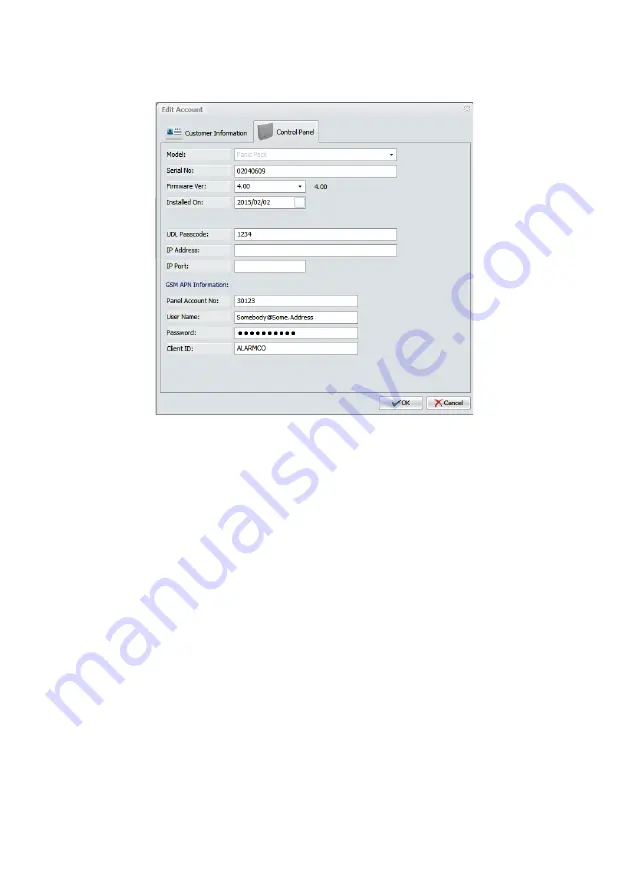
Fill in the customer details for the alarm installation, although most of the details are optional, the
more information you provide, the easier it becomes to find the customer details in the future. Once
you have completed the customer details, click on the next tab, “Control Panel”:
Fill in the Rhino Panic Pack options:
Model
Select the model as “Panic Pack”.
Serial No
This is read-only and will automatically update on the first connection with the Rhino Panic Pack.
Firmware Version
Select the firmware that matches the panel being installed.
Installed On
Enter the date that the Rhino Panic Pack was installed (optional).
Tel No
Leave blank - not required for the Rhino Panic Pack.
UDL Passcode
The UDL passcode provides a means of security for UDL connectivity. The Rhino Panic Pack’s default
passcode is 1234. For initial connection enter 1234, then if required change it once you are
connected with the Rhino Panic Pack.
IP Address
Leave blank - not required for the Rhino Panic Pack.
IP Port
Leave blank - not required for the Rhino Panic Pack.
User name & Password
Please register a user account on portal.fsk.co.za first and then fill in the username and password
chosen.
FSK Account No & Client ID
Enter your FSK account number in this field. This is available once you’ve registered and can access
the FSK portal.
13
Summary of Contents for ADVANCED PANIC PACK
Page 1: ......
Page 2: ...V1 2 Nov 2021...
Page 31: ......
Page 32: ...TECHNICAL SUPPORT 011 477 7705 www amecor com...




























