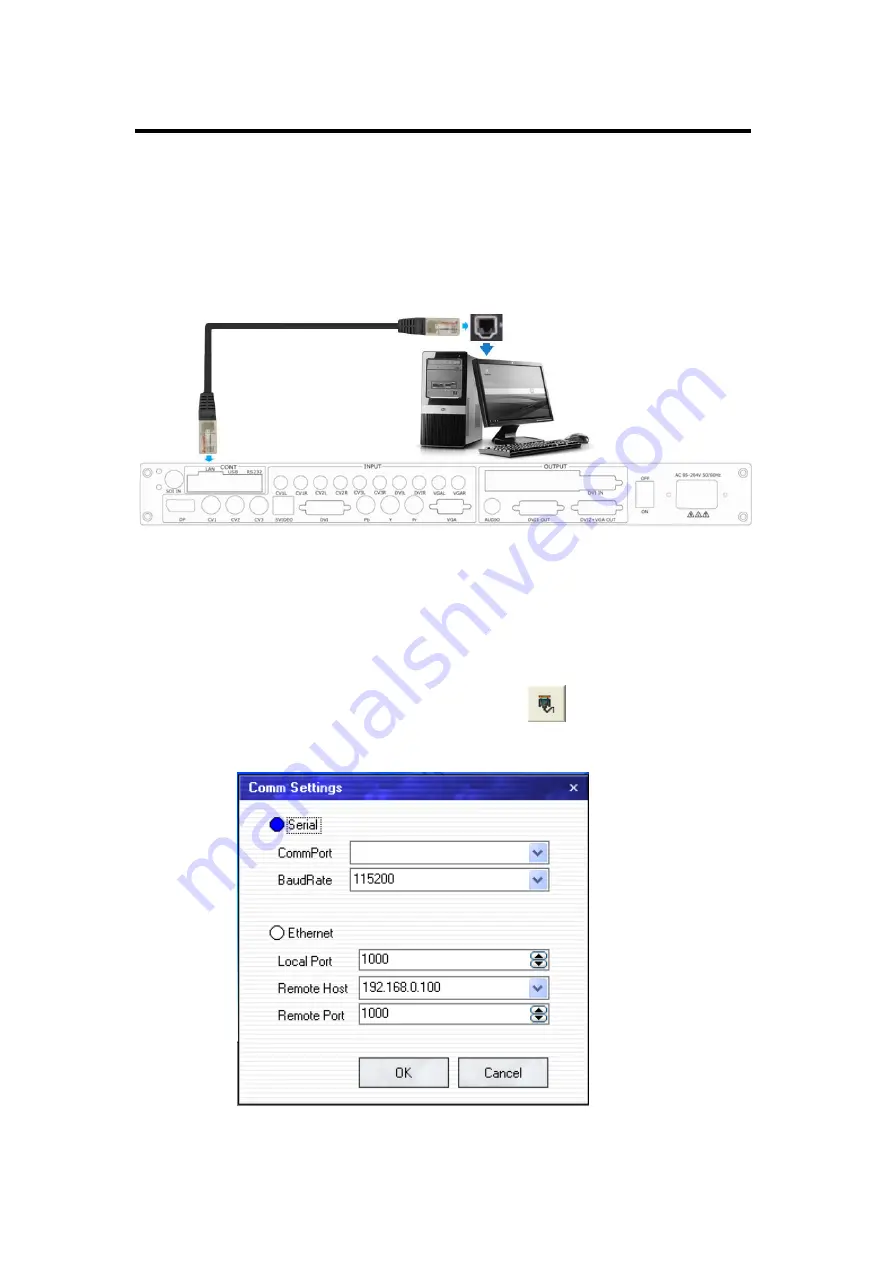
5.
Communication Software Guideline
How to Connect Upper Monitor by LAN Interface?
VSP 516S User Manual 81
How to Connect Upper Monitor by LAN Interface?
First, install the upper computer software in the computer;
Connect VSP 516S and computer with cable, the connection diagram is
as follows:
Power on VSP 516S, start the network function, specific steps are as
follows: MENU--SYSTEM -- ETHERNET -- NERWORK, select ON, and
check the IP address of the equipment, confirm if it is consistent with the
computer, such as 192.168.0.***, take 192.168.0.100 for example.
Open the upper computer software, click
, interface is shown as
follows:
Choose
【
Ethernet
】
;
Summary of Contents for VSP 516S
Page 1: ...VSP 516S User Manual 1 VSP 516S User Manual Manual RGB RD UM V516S E001 Revision V1 3...
Page 46: ...4 Menu Orientation MENU VSP 516S User Manual 46...
Page 120: ...6 System Setup and Operation How to Achieve Multiple Cascade VSP 516S User Manual 120...
Page 137: ...VSP 516S User Manual 137 Figure 3...






























