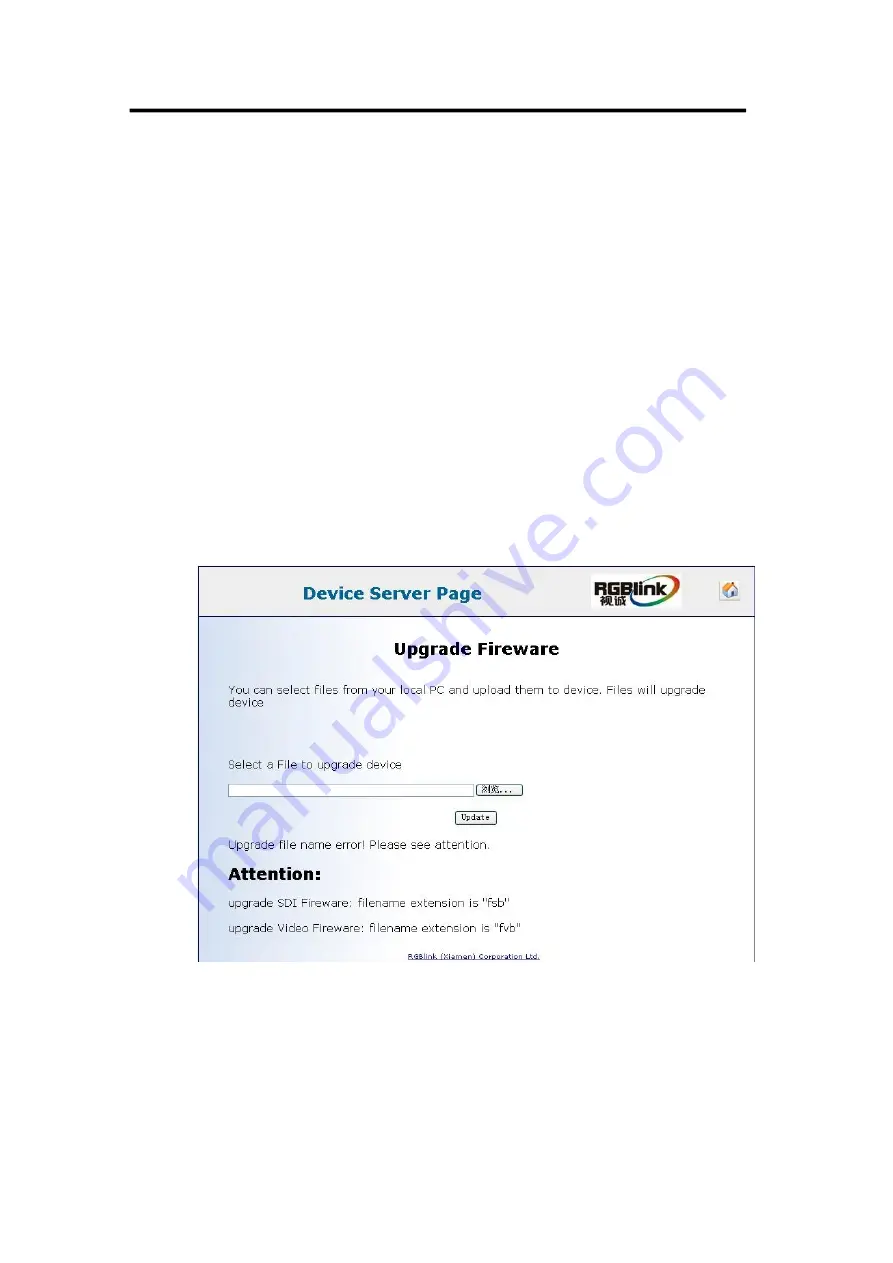
VSP 516S User Manual 132
Mainboard Program Upgrade
Mainboard program is upgraded via webpage, specific steps are as follows:
1. Connect VSP 516S and computer with cable.
2. Start the network function, specific steps are as follows:
MENU--SYSTEM -- ETHERNET -- NERWORK, select ON, and check
the IP address of the equipment, confirm if it is consistent with the
computer, such as 192.168.0.***, take 192.168.0.100 for example.
3. Open the webpage, input IP
:
192.168.0.100 (this is the default state, if
the IP address is changed, the IP address input should be consistent
with the changed IP address), then input the user name: admin,
password: rgblink123, click OK.
4. Enter the webpage, click "Fireware Upgrade" and load the page, as
shown:
5. Click "Browse...", choose mainboard directory path, the format should be
"FVB", then select "Update" to load the program.
Summary of Contents for VSP 516S
Page 1: ...VSP 516S User Manual 1 VSP 516S User Manual Manual RGB RD UM V516S E001 Revision V1 3...
Page 46: ...4 Menu Orientation MENU VSP 516S User Manual 46...
Page 120: ...6 System Setup and Operation How to Achieve Multiple Cascade VSP 516S User Manual 120...
Page 137: ...VSP 516S User Manual 137 Figure 3...







































