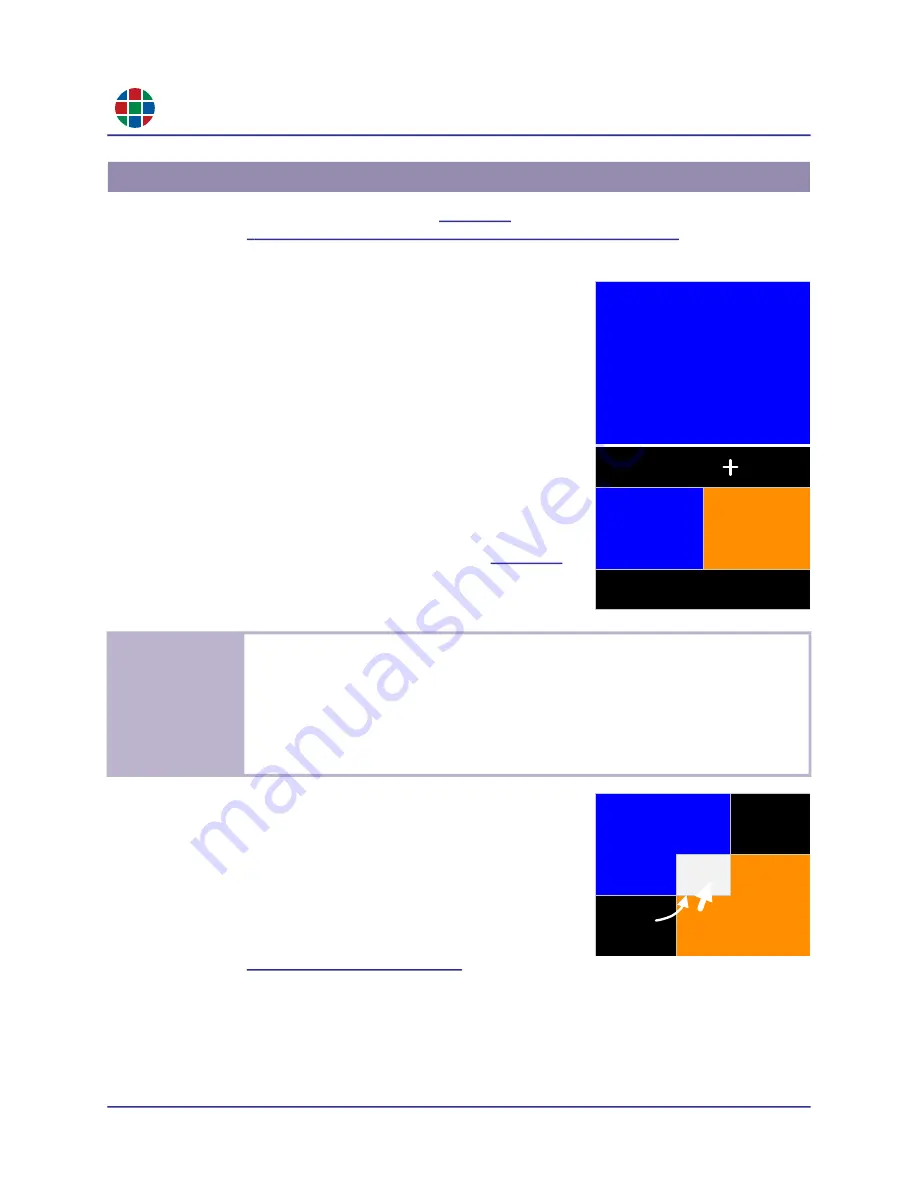
RG B
C H A P T E R 3
Op e r a t i o n
40
QuadView UHDx/UHDx KVM User Guide
350-12245-01 – updated December, 2019
If you have a QuadView UHDx KVM (see
) and you have made the connections
described in
“KVM Connections (QuadView UHDx KVM Only)” on page
, then you can use
the connected keyboard and mouse to control the connected PC(s) and/or laptop(s), as follows:
If the QuadView UHDx KVM is displaying a single window,
then the keyboard and mouse will control the PC or laptop
that is supplying the video to that window.
If the QuadView UHDx KVM is displaying multiple windows,
then the KVM control will default to the PC or laptop that is
supplying video to Window 1. Moving the mouse to a
different window will switch the PC or laptop being
controlled to the one that is supplying video to that window.
If there are one or more blank area(s) on the screen (for
example, see the black areas of Layout #2 in
),
then moving the mouse over one of the blank areas will turn
the mouse cursor into a crosshair and no computers will be
controlled.
If two or more windows are overlapping, then:
The QuadView UHDx KVM will control the computer
that corresponds to the window being moused over
when not in the priority area where the windows
overlap.
When the mouse is within the priority area, then the
QuadView UHDx KVM will control the computer that is
supplying video to the window that is on top. This will
depend on the priorities assigned to these windows.
See
.
3.13 Using the KVM Function (QuadView UHDx KVM Only)
Ex a m p le s
In the above image:
Mousing over the Window 1 portion of the display will control the PC or laptop that is
supplying video to Window 1.
Mousing over the Window 3 portion of the display will control the PC or laptop that is
supplying video to Window 3.
Mousing over the blank area changes the mouse cursor to a crosshair, and no computer
is being controlled.
HDMI 1
window 1
HDMI 1
window 1
HDMI 3
window 3
HDMI 1
window 1
HDMI 3
window 3
priority
area






























