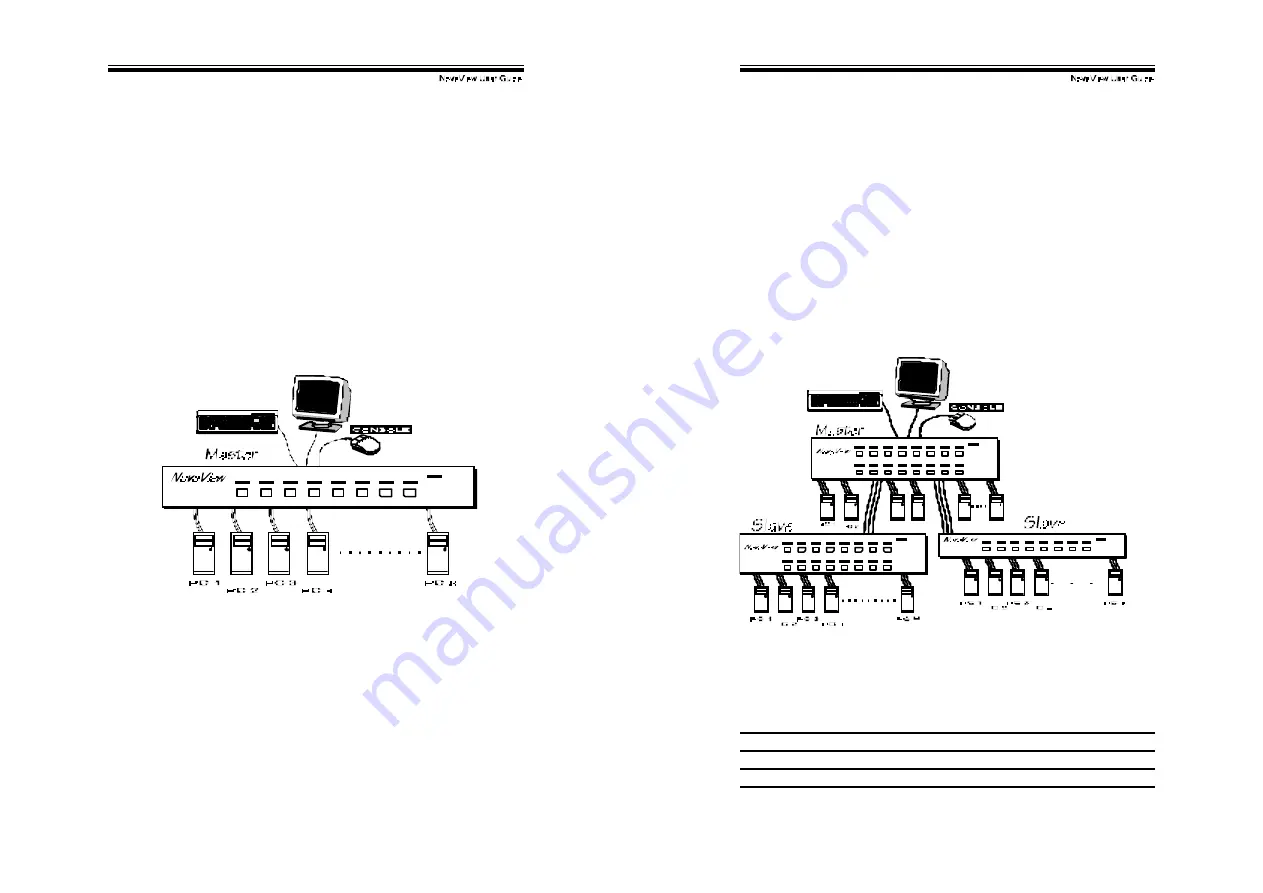
!
!
%!
Configurations
Nov aView has sev eral models each supporting a different number of
computers. For applications with a large number of computers,
Nov aViews can be cascaded in a master/slave configuration to
support ev en more computers.
Single NovaView Configuration
Connect a PS/2 key board, a PS/2 mouse and a VGA multi-sy nc
monitor directly to the Master’s CONSOLE port. Then, connect
multiple sets of keyboard, mouse and monitor cables to the “PC x”
ports of the Nov aView, as shown in f igure 1.
Figure 1: A single NovaView configuration
!
!
&!
Cascade (Master/Slave) Configuration
You can connect a second level of one or more Nov aViews to “PC
1”~”PC 4” (KNV104) or "PC 1"~”PC 8” ports (KNV108 & KNV116) of
a Master unit. Cascade configuration expands system ability
allowing y ou to select computers connected to the Master or Slaves.
There is only one Master, which has a mouse, a keyboard and a
monitor connected to its CONSOLE port directly operated by a user.
Once connected, Nov aViews automatically conf igure themselv es to
either Master or Slave. Slaves of different NovaView models can be
mixed in cascade configuration. [NOTE: Master must have equal or
more PC ports than that of Slaves, i.e., if KNV108 is a master,
KNV108 and KNV104 can be Slaves, but KNV116 can not.]
Figure 2: A cascade NovaView configuration
Throughout this manual, Master is the NovaView that has a phy sical
key board, mouse and monitor connected to its CONSOLE port.
Slave is a Nov aView that has its CONSOLE port connected to a
Master's “PC x” port. Slave only exists in cascade conf iguration.

















